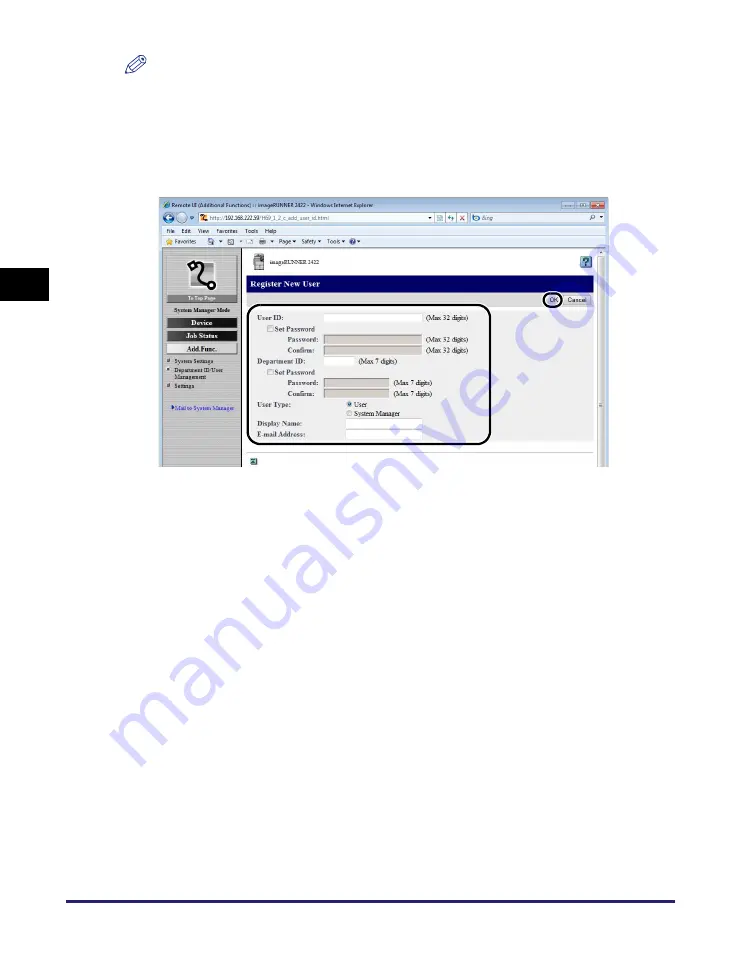
Managing Department and User IDs
3-12
Customi
z
ing Settings
3
NOTE
<Total Prints> is the sum of <Copy> and <Print>.
4
To register a new User, click [User Management Settings]
➞
specify the necessary fields on the Register New User page
➞
click [OK].
You can also display the Register New User page by clicking [New] in step 1.
The following describes the details of each item.
User ID:
Enter a User ID (a log-on name) (32 characters maximum).
Set Password:
Select this check box to set a password for the User ID.
Password:
Enter the password (32 characters maximum).
Confirm:
Enter the password again. If the character you enter here is
different from the character entered for [Password], an error
dialog box appears.
Department ID:
Enter the Department ID number the user belongs to (seven
digits maximum). If Department ID Management mode is set,
be sure to assign the user to a department. Otherwise, the user
cannot log on to the machine.
Set Password:
Select this check box to set a password for the Department ID.
Password:
Enter the password (seven digits maximum).
Confirm:
Enter the password again. If the number you enter here is
different from the number entered for [Password], an error
dialog box appears.
User Type:
Classify the user in two categories [User] (End-User Mode) or
[System Manager] (System Manager Mode).
Display Name:
Enter the user name.
E-mail Address: Enter the e-mail address of the user.
Содержание IR 2420
Страница 2: ...imageRUNNER 2422 2420 Remote UI Guide...
Страница 11: ...x...
Страница 25: ...Starting the Remote UI 1 14 Using the Remote UI 1...
Страница 47: ...Device Custom Settings 3 16 Customizing Settings 3...
Страница 48: ...CHAPTER 4 1 4 Appendix Glossary 4 2 Index 4 5...












































