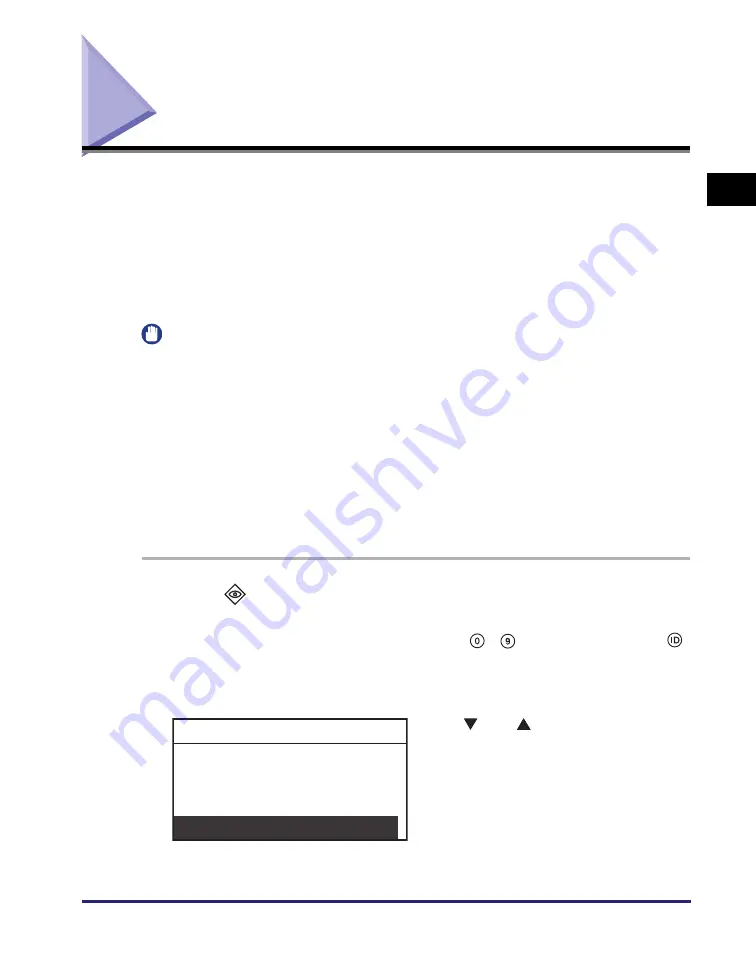
Before You Start Using the Remote UI
1-7
Using t
he Rem
o
te
UI
1
Before You Start Using the Remote UI
Before you start using the Remote UI, you must verify the IP address from the
machine.
■
Network Settings on the Machine
Select <TCP/IP Settings> in <Network Settings> located in the <System Settings> from
the Additional Functions menu, and verify the IP address of the machine.
If you do not know the IP address, consult your network administrator. (See the
Network
Guide
.)
IMPORTANT
•
Connection via a proxy server is not possible. If your system environment has a proxy
server, perform the following settings. (Settings vary according to the system
environment, so please consult your network administrator.)
- Enter the machine IP address into Exceptions in the web browser proxy server settings.
•
Set your web browser to enable all cookies.
•
If multiple Remote UIs logged on using the System Manager Mode are running
simultaneously, the latest setting is enabled. It is recommended that only one Remote UI
be logged on in the System Manager Mode.
•
To enter characters from a web browser, use the characters that you can enter from the
touch panel display of the machine. If you use the other characters, they may not be
displayed/recognized properly on the machine.
1
Press
(System Monitor).
If the System Manager ID and System Password have already been set, enter the
System Manager ID and System Password using
-
(numeric keys)
➞
press
(ID).
The Check System Status menu appears.
2
Use [
] or [
] to select <Network
Information>
➞
press [OK].
The Network Information menu appears.
Device
Copy
Print
Network Information
Check System Status
Содержание IR 2420
Страница 2: ...imageRUNNER 2422 2420 Remote UI Guide...
Страница 11: ...x...
Страница 25: ...Starting the Remote UI 1 14 Using the Remote UI 1...
Страница 47: ...Device Custom Settings 3 16 Customizing Settings 3...
Страница 48: ...CHAPTER 4 1 4 Appendix Glossary 4 2 Index 4 5...






























