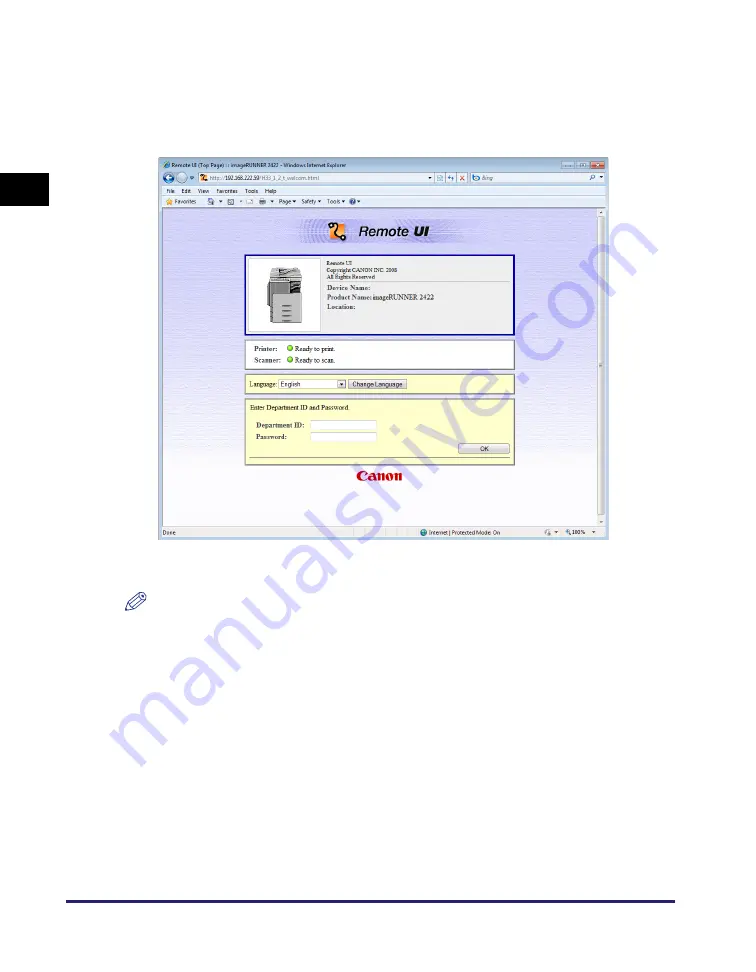
Starting the Remote UI
1-12
Using t
he Rem
o
te
UI
1
●
When Department ID Management is set to ‘On’:
❑
Enter the URL into [Address] or [Location] field.
http://
<the IP address of the device>
/
The Remote UI page is displayed.
❑
Enter Department ID and Password.
NOTE
•
To specify the password:
Click [Add.Func.]
➞
[Department ID/User Management].
Click [Settings] on the right side.
Click [Department ID Management Settings].
Enter ID for [Department ID].
Select [Set Password] check box.
Enter password for [Password] and [Confirm].
Click [OK].
You can enter a password up to 7 numeric characters maximum.
(See “Managing Department and User IDs,” on p. 3-8.)
•
You can change the password only when you are in the System Manager Mode.
•
When you want to use Remote UI in the System Manager Mode, register System
Manager ID and Password before setting [Department ID Management] to ‘on’. (See “To
set the System Manager ID and password:,” on p. 3-6.)
Содержание IR 2420
Страница 2: ...imageRUNNER 2422 2420 Remote UI Guide...
Страница 11: ...x...
Страница 25: ...Starting the Remote UI 1 14 Using the Remote UI 1...
Страница 47: ...Device Custom Settings 3 16 Customizing Settings 3...
Страница 48: ...CHAPTER 4 1 4 Appendix Glossary 4 2 Index 4 5...






























