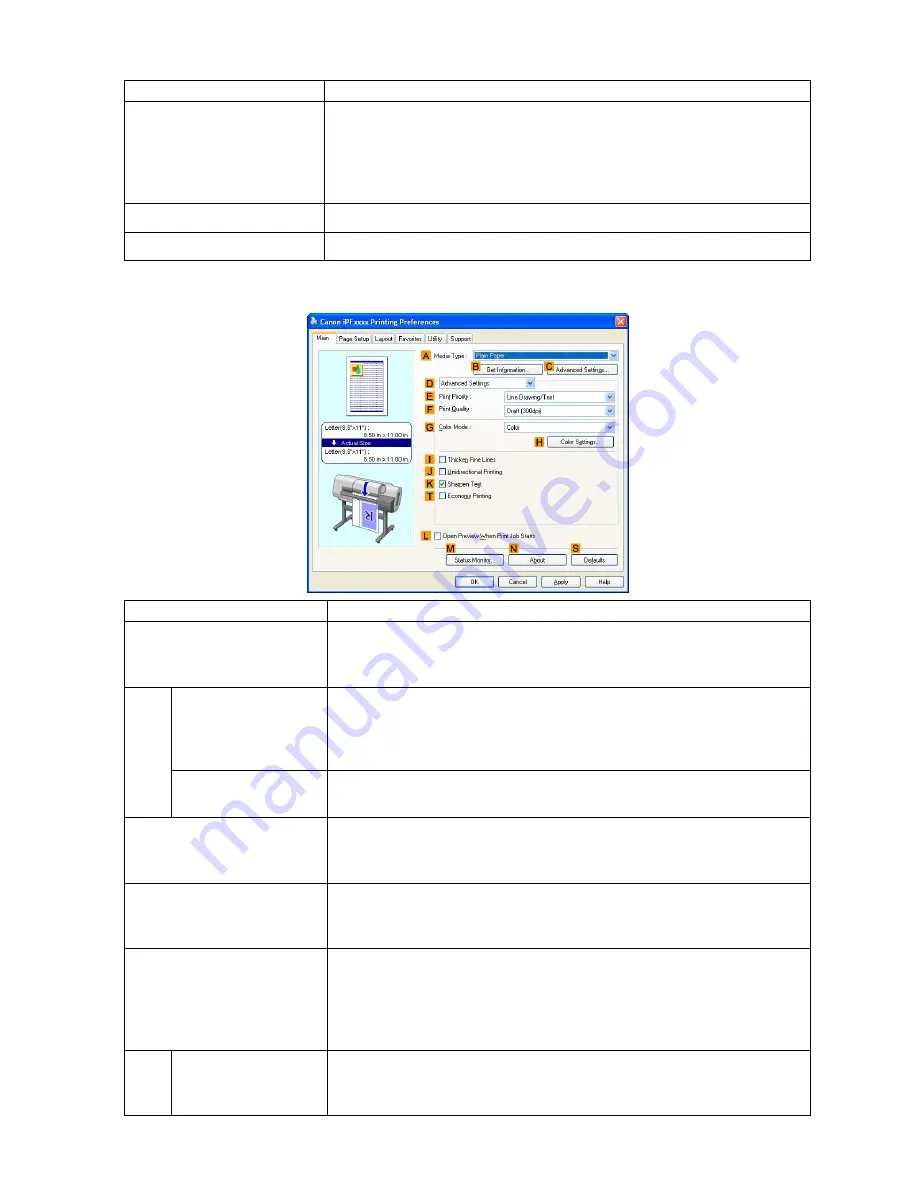
Printer Driver
Setting Item
Description
M
Status Monitor
Click to start imagePROGRAF Status Monitor, which enables you to conrm
the status of the printer and print jobs.
You can also set up email notication if printer errors occur by completing
the
Email Notice
settings.
For details, refer to the
Status Monitor
help le.
N
About
Click to conrm version information for the printer driver.
S
Defaults
Click to restore all settings on the sheet to the default values.
Conguration using Advanced Settings
Setting Item
Description
A
Media Type
Select the type of paper.
For information on the types of paper the printer supports, refer to the Paper
Reference Guide. (→P.96)
B
Get Information
Click to display the
Paper Information on Printer
dialog box, which shows
the types and sizes of paper specied on the printer for each feed source.
When you select a feed source, your selection is applied to the printer driver
settings for the feed source, type of paper, and roll width.
C
Advanced Settings
Click to display the
Paper Detailed Settings
dialog box for ink drying time
and other detailed settings based on the type of paper.
E
Print Priority
Choose the graphic elements that you want to emphasize for printing.
Giving Priority to Particular Graphic Elements and Colors for Printing
(→P.180)
F
Print Quality
Choose the level of print quality.
Giving Priority to Particular Graphic Elements and Colors for Printing
(→P.180)
G
Color Mode
Choose the color mode.
Giving Priority to Particular Graphic Elements and Colors for Printing
(→P.180)
Depending on the
Media Type
setting, some
Color Mode
options may
not be available.
H
Color Settings
Click to display the
Color Settings
dialog box for more advanced color
settings.
Adjusting the Color in the Printer Driver (→P.172)
348 Windows Software
Содержание iPF720 - imagePROGRAF Color Inkjet Printer
Страница 1: ...User Manual ENG Large Format Printer ...
Страница 2: ......
Страница 14: ...xii Contents Contents ...
Страница 610: ...596 ...
Страница 620: ... CANON INC 2008 ...

































