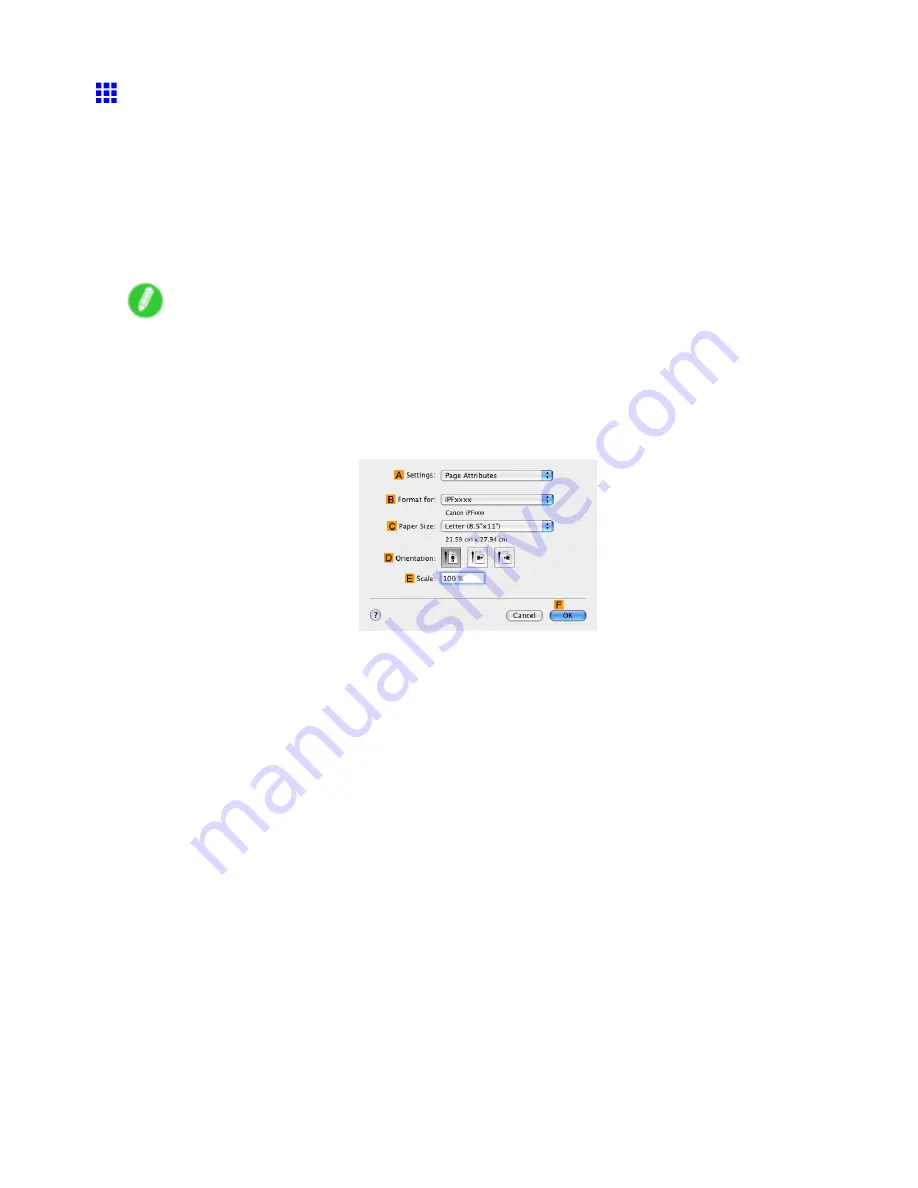
Printing banners or at other non-standard sizes
Printing on Non-Standard Paper Sizes (Mac OS X)
This topic describes how to print after registering “Custom Media Size” based on the following example. Here, you
will register a non-standard paper size named “430*430” in “Custom Media Size”.
•
Document: Scanned image
•
Page size: A square sheet (430 × 430 mm [16.9 × 16.9 in])
•
Paper: Sheets
•
Paper type: Plain Paper
•
Paper size: A square sheet (430 × 430 mm [16.9 × 16.9 in])
Note
•
The following procedures are based on Mac OS X 10.4. The method of setting up non-standard paper
sizes varies depending on the version of Mac OS X.
1.
Create the document in the application.
2.
Load the square paper (430 × 430 mm [16.9 × 16.9 in]) in the printer.
3.
Choose
Page Setup
in the application menu to display the
Page Attributes
dialog box.
4.
Select the printer in the
B
Format for
list.
5.
Click
Manage Custom Sizes
in the
C
Paper Size
list to display the
Custom Page Sizes
dialog box.
6.
In
Page Size
, enter the height and width of the original. Here, enter “43.00 cm” in
Height
and
Width
.
7.
In
Printer Margins
, enter “0.3” for the top and side margins and “2.3” for the bottom margin.
Here, measurements are entered in centimeters.
8.
Double-click
Untitled
in the list at left in the
Custom Page Sizes
dialog box and enter the
paper name-in this case, “430*430”.
9.
Click
OK
to close the
Custom Page Sizes
dialog box.
10.
In the
C
Paper Size
list, click the size of the original. In this case, click “430*430”, the size
you registered.
11.
Click
F
OK
to close the dialog box.
12.
Choose
in the application menu.
266 Enhanced Printing Options
Содержание iPF720 - imagePROGRAF Color Inkjet Printer
Страница 1: ...User Manual ENG Large Format Printer ...
Страница 2: ......
Страница 14: ...xii Contents Contents ...
Страница 610: ...596 ...
Страница 620: ... CANON INC 2008 ...











































