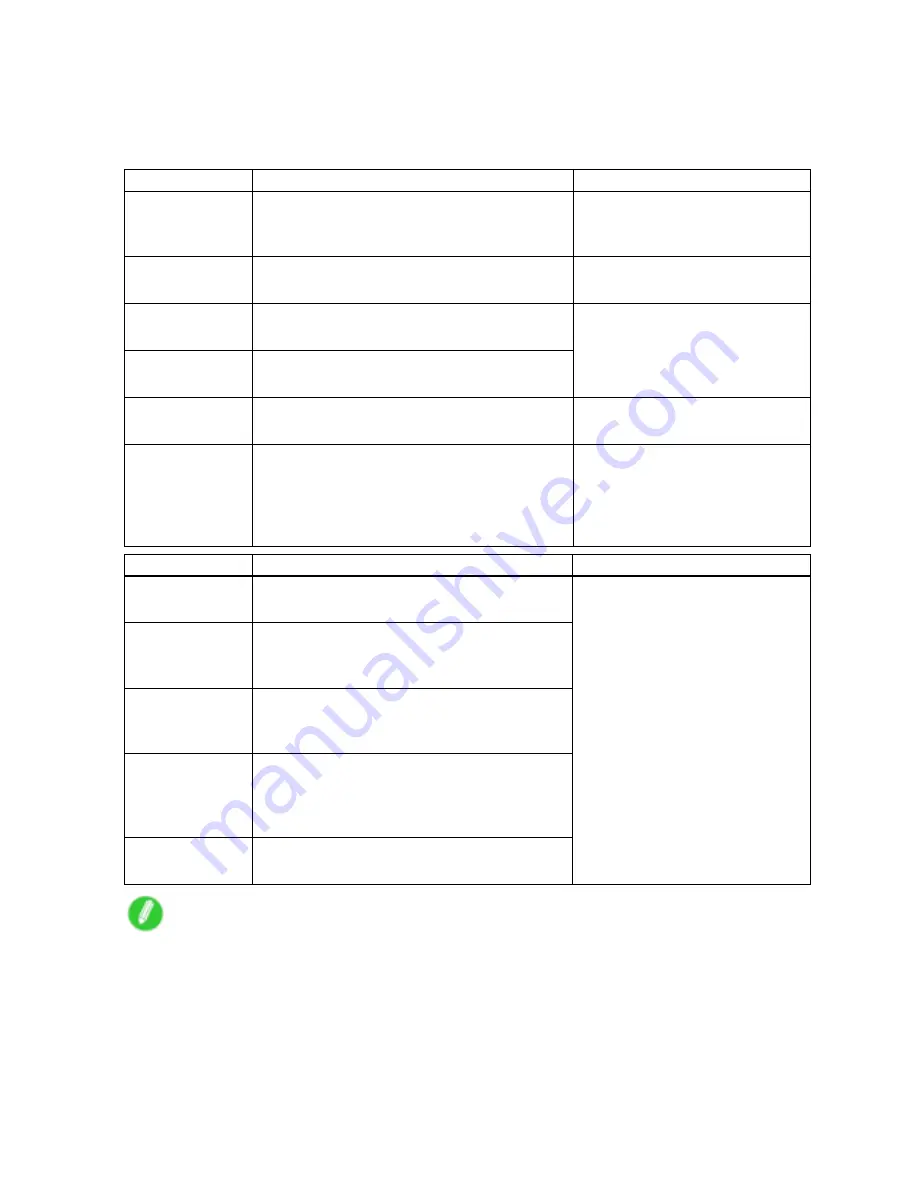
Adjusting Images
Matching
You can choose the color-matching mode and method.
By adjusting the color-matching mode and method, you can make printed colors match the colors of
on-screen images more closely.
Matching Mode
Description
Notes
Driver Matching
Mode
Color adjustment based on the original color
prole of the printer driver
This is the default color-matching
method. Normally, use
Driver
Matching Mode
.
ICC Matching
Mode
Color adjustment based on ICC color proles (an
international standard) using the printer driver
You can select the printer prole in
the
Printer Prole Settings
list.
Driver ICM Mode
Color adjustment based on the standard Windows
ICM function. The printer driver adjusts the colors.
Host ICM Mode
Color adjustment based on the standard Windows
ICM function. Windows adjusts the colors.
Available when using Windows
2000, Windows XP, Windows Server
2003, Windows Vista, or Windows
Server 2008.
ColorSync
Color adjustment based on the standard Mac OS
ColorSync function. Mac OS adjusts the colors.
Available when using Mac OS X
10.2.8-10.4.
Off
(No
Correction)
No color-matching
Choose this option for
color-matching by the software
application or with your own color
prole, when you want to disable
color-matching by the printer driver.
Matching Method
Description
Notes
Auto
Color-matching optimized for images, graphics,
or text
Perceptual
Color-matching optimized for photos. Print
images with smooth gradations and colors closer
to those as displayed on the screen.
Colorimetric
Color-matching with adjustment to remove color
from white area. Colors in data are reproduced
accurately.
Colorimetric (No
Wht-pnt Corr)
Color-matching without white adjustment to
reect the prole of original data. Colors in
data are reproduced accurately. Without white
adjustment, colors are added to white areas.
Saturation
Color-matching optimized for graphics. This
option emphasizes color saturation.
The available options and their
display order vary depending on
your selection in Color-Matching
Mode, as well as the operating
system.
Note
•
Be sure to calibrate your monitor colors correctly if you adjust the colors for printing. If monitor colors
are not calibrated correctly, you may not obtain the desired printing results. For instructions on monitor
calibration, refer to the documentation for your monitor and operating system.
For instructions on color adjustment, refer to the following topics, as appropriate for your computer and
operating system.
•
Fine-Tuning Colors of Photos and Images (Windows) (→P.174)
•
Fine-Tuning Colors of Photos and Images (Mac OS X) (→P.177)
Enhanced Printing Options 173
Содержание iPF720 - imagePROGRAF Color Inkjet Printer
Страница 1: ...User Manual ENG Large Format Printer ...
Страница 2: ......
Страница 14: ...xii Contents Contents ...
Страница 610: ...596 ...
Страница 620: ... CANON INC 2008 ...































