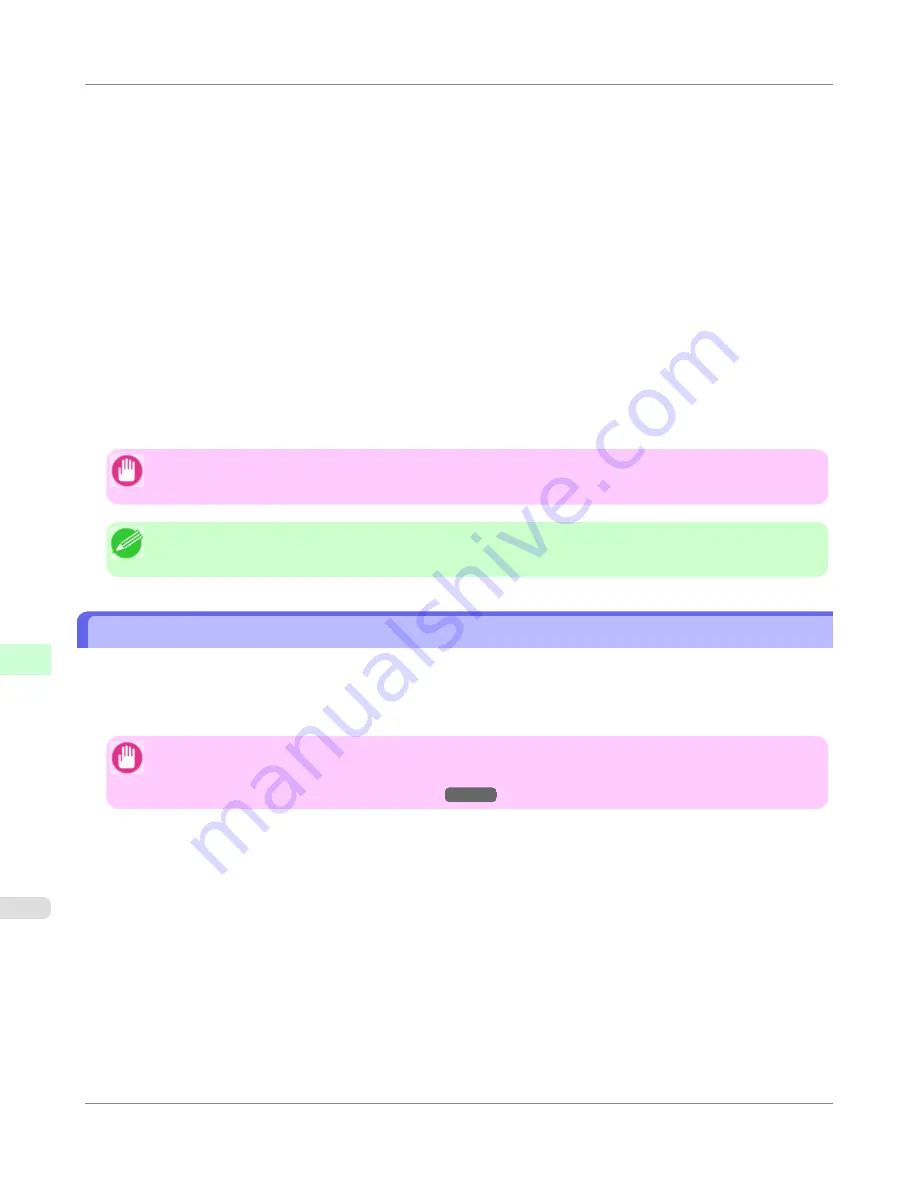
2.
Press the
OK
button.
The
Set./Adj. Menu
is displayed.
3.
Press
▲
or
▼
to select
Interface Setup
, and then press the
OK
button.
4.
Press
▲
or
▼
to select
TCP/IP
, and then press the
OK
button.
5.
Press
▲
or
▼
to select
IPv6
, and then press the
OK
button.
6.
Press
▲
or
▼
to select
IPv6 Support
, and then press the
OK
button.
7.
Press
▲
or
▼
to select
On
, and then press the
OK
button.
Important
•
Once you set
IPv6 Support
to
On
, the
IPv6 StlessAddrs
setting takes effect.
Note
•
You can also configure
IPv6 StlessAddrs
and
DHCPv6
from the printer Control Panel.
Configuring the Printer Driver Destination (Windows)
This topic describes how to specify the printer driver destination if the printer's IP address is changed, or if you will use the
printer over a network connection instead of via USB connection.
The procedure described below is the configuration based on the LPR or Raw protocol using the standard TCP/IP port in
Windows (
Standard TCP/IP Port
).
Important
•
If you will use the printer in a TCP/IP network, make sure the printer's IP address is configured correctly.
•
Configuring the IP Address on the Printer
→P.768
1.
Open the
Printers and Faxes
(or
Printers
,
Devices and Printers
) window.
2.
Right-click the icon of this printer and choose
Properties
(For Windows 7 and Windows Vista,
Printer Proper-
ties
) to open the printer properties window.
3.
Click the
Port
tab to display the
Port
sheet.
4.
Click
Add Port
to display the
Printer Ports
dialog box.
Network Setting
>
Initial Settings
>
Configuring the Printer Driver Destination (Windows)
iPF655
10
772
Содержание iPF655 - imagePROGRAF Color Inkjet Printer
Страница 586: ...Print Job Operations Basic Print Job Operations 571 Advanced Print Job Operations 599 Print Job Operations iPF655 5 570 ...
Страница 641: ...Handling Paper Paper 626 Handling rolls 633 Handling sheets 660 Output Stacker 669 Handling Paper iPF655 6 625 ...
Страница 684: ...6 Pull the Release Lever forward Handling Paper Handling sheets Removing Sheets iPF655 6 668 ...
Страница 712: ...Printer Parts Printer parts 697 Hard Disk 704 Optional accessories 710 Printer Parts iPF655 8 696 ...
Страница 729: ...Control Panel Operations and Display Screen 714 Printer Menu 724 Control Panel iPF655 9 713 ...
Страница 846: ...4 Close the Top Cover Maintenance and Consumables Cleaning the Printer Cleaning Inside the Top Cover iPF655 11 830 ...
Страница 852: ...Consumables Ink Tanks 800 Printhead 808 Maintenance Cartridge 818 Maintenance and Consumables Consumables iPF655 11 836 ...
Страница 920: ...Specifications Printer Specifications 905 Specifications iPF655 14 904 ...
Страница 926: ...Appendix How to use this manual 911 Disposal of the product 921 Appendix iPF655 15 910 ...
Страница 937: ...Disposal of the product WEEE Directive 922 Appendix Disposal of the product iPF655 15 921 ...
Страница 938: ...WEEE Directive Appendix Disposal of the product WEEE Directive iPF655 15 922 ...
Страница 939: ...Appendix Disposal of the product iPF655 WEEE Directive 15 923 ...
Страница 940: ...Appendix Disposal of the product WEEE Directive iPF655 15 924 ...
Страница 941: ...Appendix Disposal of the product iPF655 WEEE Directive 15 925 ...
Страница 942: ...Appendix Disposal of the product WEEE Directive iPF655 15 926 ...
Страница 943: ...Appendix Disposal of the product iPF655 WEEE Directive 15 927 ...
Страница 944: ...Appendix Disposal of the product WEEE Directive iPF655 15 928 ...
Страница 945: ...Appendix Disposal of the product iPF655 WEEE Directive 15 929 ...
Страница 946: ...Appendix Disposal of the product WEEE Directive iPF655 15 930 ...
Страница 948: ... CANON INC 2011 ...






























