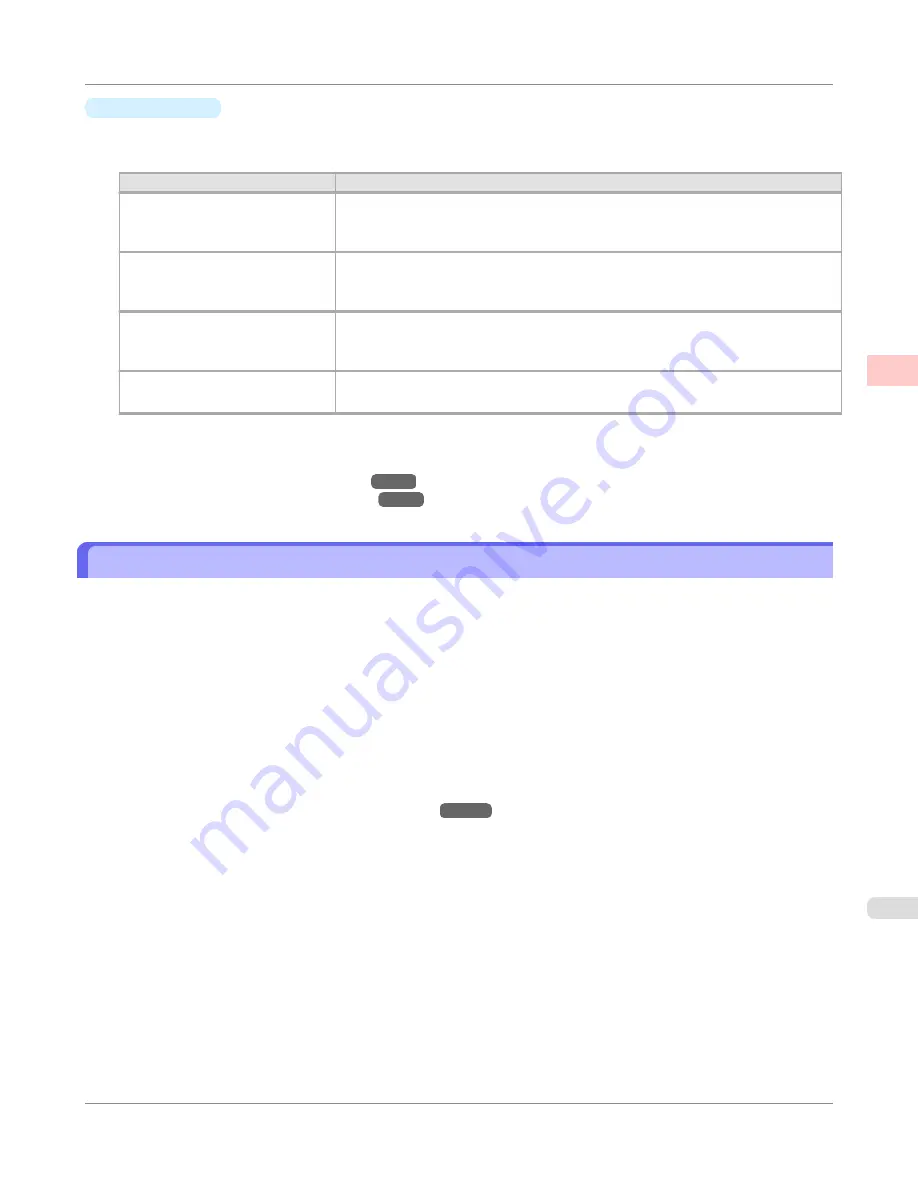
•
Print Quality
Choose the print quality.
The printing mode is determined by a combination of the print quality and resolution.
Print Quality
Description
Highest
A setting for printing at the highest resolution when quality is most important. Print-
ing takes longer and consumes more ink than in other modes, but this mode offers
superior printing quality.
High
Choose this setting to print at high resolution when quality is most important.
Printing takes longer and consumes more ink than in
Standard
or
Draft
modes, but
this mode offers exceptional printing quality.
Standard
Choose this setting to print at standard resolution when quality and speed are both
important.
Printing takes less time than in
Highest
or
High
mode.
Draft
Choose this setting to print faster.
Printing in draft mode can help you work more efficiently when checking layouts.
For instructions on printing photos and images, refer to the following topics, as appropriate for your computer and op-
erating system.
•
Printing Photos and Images (Windows)
→P.23
•
Printing Photos and Images (Mac OS X)
→P.25
Printing Photos and Images (Windows)
This topic describes how to print photos based on the following example.
•
Document: Photo image from a digital camera
•
Page size: 10×12 inches (254.0×304.8 mm)
•
Paper: Roll
•
Paper type: Premium Glossy Paper 200
•
Roll paper width: 10 inches (254.0 mm)
1.
Choose
in the application menu.
2.
Select the printer in the dialog box, and then display the printer driver dialog box.(See "
Accessing the Printer
Driver Dialog Box from Applications(Windows)
→P.217
")
Enhanced Printing Options
>
Printing Photos and Office Documents
>
iPF655
Printing Photos and Images (Windows)
2
23
Содержание iPF655 - imagePROGRAF Color Inkjet Printer
Страница 586: ...Print Job Operations Basic Print Job Operations 571 Advanced Print Job Operations 599 Print Job Operations iPF655 5 570 ...
Страница 641: ...Handling Paper Paper 626 Handling rolls 633 Handling sheets 660 Output Stacker 669 Handling Paper iPF655 6 625 ...
Страница 684: ...6 Pull the Release Lever forward Handling Paper Handling sheets Removing Sheets iPF655 6 668 ...
Страница 712: ...Printer Parts Printer parts 697 Hard Disk 704 Optional accessories 710 Printer Parts iPF655 8 696 ...
Страница 729: ...Control Panel Operations and Display Screen 714 Printer Menu 724 Control Panel iPF655 9 713 ...
Страница 846: ...4 Close the Top Cover Maintenance and Consumables Cleaning the Printer Cleaning Inside the Top Cover iPF655 11 830 ...
Страница 852: ...Consumables Ink Tanks 800 Printhead 808 Maintenance Cartridge 818 Maintenance and Consumables Consumables iPF655 11 836 ...
Страница 920: ...Specifications Printer Specifications 905 Specifications iPF655 14 904 ...
Страница 926: ...Appendix How to use this manual 911 Disposal of the product 921 Appendix iPF655 15 910 ...
Страница 937: ...Disposal of the product WEEE Directive 922 Appendix Disposal of the product iPF655 15 921 ...
Страница 938: ...WEEE Directive Appendix Disposal of the product WEEE Directive iPF655 15 922 ...
Страница 939: ...Appendix Disposal of the product iPF655 WEEE Directive 15 923 ...
Страница 940: ...Appendix Disposal of the product WEEE Directive iPF655 15 924 ...
Страница 941: ...Appendix Disposal of the product iPF655 WEEE Directive 15 925 ...
Страница 942: ...Appendix Disposal of the product WEEE Directive iPF655 15 926 ...
Страница 943: ...Appendix Disposal of the product iPF655 WEEE Directive 15 927 ...
Страница 944: ...Appendix Disposal of the product WEEE Directive iPF655 15 928 ...
Страница 945: ...Appendix Disposal of the product iPF655 WEEE Directive 15 929 ...
Страница 946: ...Appendix Disposal of the product WEEE Directive iPF655 15 930 ...
Страница 948: ... CANON INC 2011 ...






























