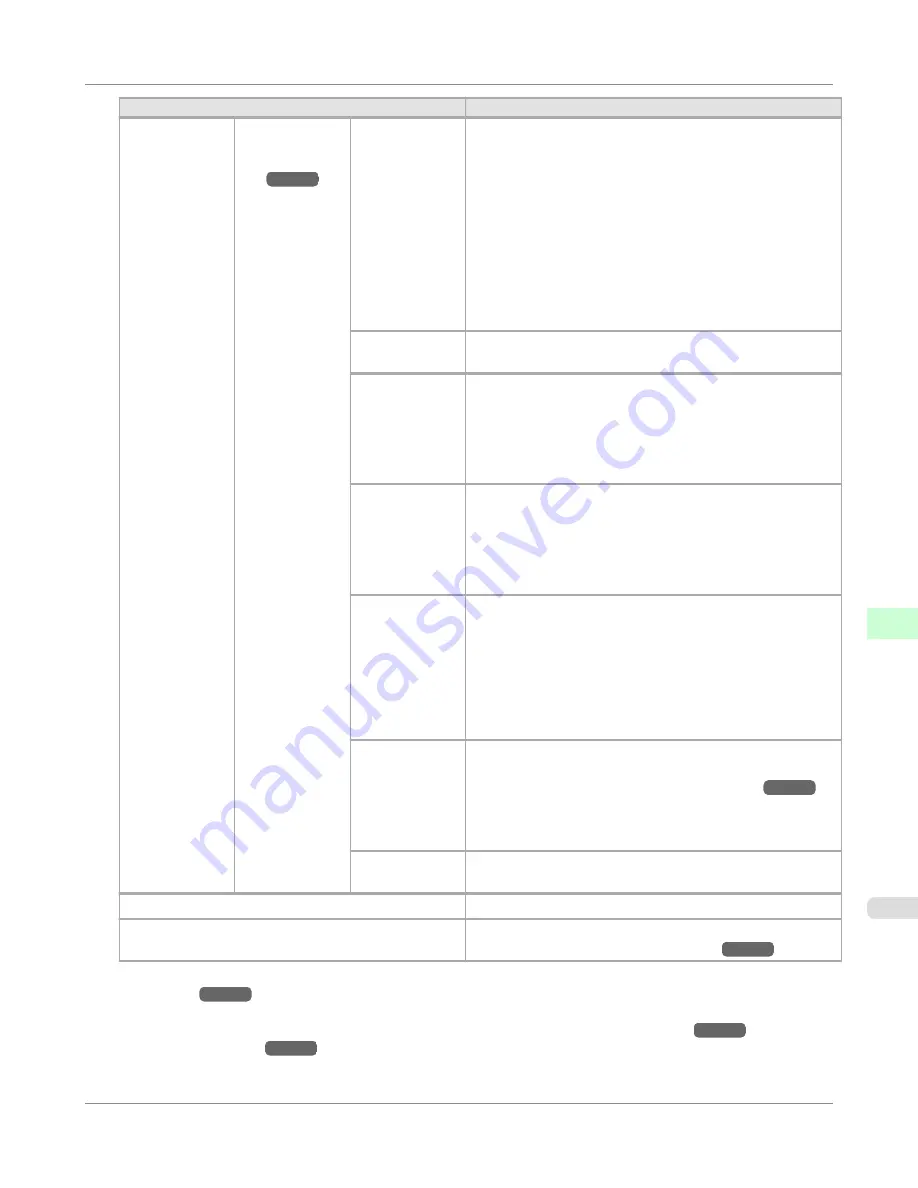
Setting Item
Description, Instructions
Paper Details
(The type of pa-
per is displayed
here.)
(
*1
→P.741
)
Scan Wait
Time
Specify the time to wait for the ink to dry between each scan
(after the printhead finishes moving in one direction), in con-
sideration of how quickly the ink dries. Also specify the appli-
cable area for the ink drying time. Select
Entire area
to apply
the ink drying time after each scan until the document is fully
printed. Select
Leading edge
to apply the ink drying time af-
ter each scan only in the area 110–140 mm from the leading
edge. (The applicable length varies depending on the
Quality
setting.) Note that printing will take longer if you
specify the
Scan Wait Time
setting. In particular, when
Leading edge
is selected, colors may be uneven in the boun-
dary between the areas with and without a drying time.
Roll Drying-
Time
Specify the time to wait for the ink to dry for each sheet.
NearEnd
RollMrgn
Specify the minimum margin at the leading edge of roll paper
to ensure better printing quality at the leading edge.
Note that if you choose
3mm
, it may lower the printing quali-
ty at the leading edge and affect feeding accuracy. The printed
surface may be scratched, and ink may adhere to the leading
edge. It may also cause the Platen to become soiled.
NearEnd Sht
Mrgn
Specify a margin at the leading edge of sheets to ensure better
printing quality at the leading edge.
Note that if you choose
3mm
, it may lower the printing quali-
ty at the leading edge and affect feeding accuracy. The printed
surface may be scratched, and ink may adhere to the leading
edge.
Bordless Mar-
gin
Adjust the margin during borderless printing.
Choose
Automatic
to have the printer automatically detect
the paper width and configure the margin settings for border-
less printing. If margins are mistakenly created when
Auto-
matic
is selected, choose
Fixed
. In this case, the paper width
is not detected automatically, and the document is printed
without borders, using the margin settings required by the
printer.
Width Detec-
tion
Specify this option to print inside boundaries or in other cases
when specifying a particular starting position for printing.
(See "
Printing From a Desired Starting Point
.")
→P.664
Paper width and skew are not detected if you select
Off
. If pa-
per is loaded askew, note that paper jams or Platen soiling
may occur.
Return De-
faults
Choose
OK
to restore
Paper Details
to the default values.
Paper Details
Print the paper settings as specified in
Paper Details
.
Keep Paper Type
Select
On
when printing on a particular type of paper regular-
ly.
(See "
Changing the Type of Paper
.")
→P.641
*1: For information on the types of paper the printer supports, refer to the Paper Reference Guide.
(See "
Types of
Paper
.")
→P.626
The types of paper indicated in the printer driver and related software (as well as on the Con-
trol Panel) are updated when you install the printer driver from the User Software CD-ROM or if you update
paper information by using the Media Configuration Tool. (See
Media Configuration Tool
→P.414
or
Media
Configuration Tool
→P.546
.)
Control Panel
>
Printer Menu
>
iPF655
Menu Settings
9
741
Содержание iPF655 - imagePROGRAF Color Inkjet Printer
Страница 586: ...Print Job Operations Basic Print Job Operations 571 Advanced Print Job Operations 599 Print Job Operations iPF655 5 570 ...
Страница 641: ...Handling Paper Paper 626 Handling rolls 633 Handling sheets 660 Output Stacker 669 Handling Paper iPF655 6 625 ...
Страница 684: ...6 Pull the Release Lever forward Handling Paper Handling sheets Removing Sheets iPF655 6 668 ...
Страница 712: ...Printer Parts Printer parts 697 Hard Disk 704 Optional accessories 710 Printer Parts iPF655 8 696 ...
Страница 729: ...Control Panel Operations and Display Screen 714 Printer Menu 724 Control Panel iPF655 9 713 ...
Страница 846: ...4 Close the Top Cover Maintenance and Consumables Cleaning the Printer Cleaning Inside the Top Cover iPF655 11 830 ...
Страница 852: ...Consumables Ink Tanks 800 Printhead 808 Maintenance Cartridge 818 Maintenance and Consumables Consumables iPF655 11 836 ...
Страница 920: ...Specifications Printer Specifications 905 Specifications iPF655 14 904 ...
Страница 926: ...Appendix How to use this manual 911 Disposal of the product 921 Appendix iPF655 15 910 ...
Страница 937: ...Disposal of the product WEEE Directive 922 Appendix Disposal of the product iPF655 15 921 ...
Страница 938: ...WEEE Directive Appendix Disposal of the product WEEE Directive iPF655 15 922 ...
Страница 939: ...Appendix Disposal of the product iPF655 WEEE Directive 15 923 ...
Страница 940: ...Appendix Disposal of the product WEEE Directive iPF655 15 924 ...
Страница 941: ...Appendix Disposal of the product iPF655 WEEE Directive 15 925 ...
Страница 942: ...Appendix Disposal of the product WEEE Directive iPF655 15 926 ...
Страница 943: ...Appendix Disposal of the product iPF655 WEEE Directive 15 927 ...
Страница 944: ...Appendix Disposal of the product WEEE Directive iPF655 15 928 ...
Страница 945: ...Appendix Disposal of the product iPF655 WEEE Directive 15 929 ...
Страница 946: ...Appendix Disposal of the product WEEE Directive iPF655 15 930 ...
Страница 948: ... CANON INC 2011 ...






























