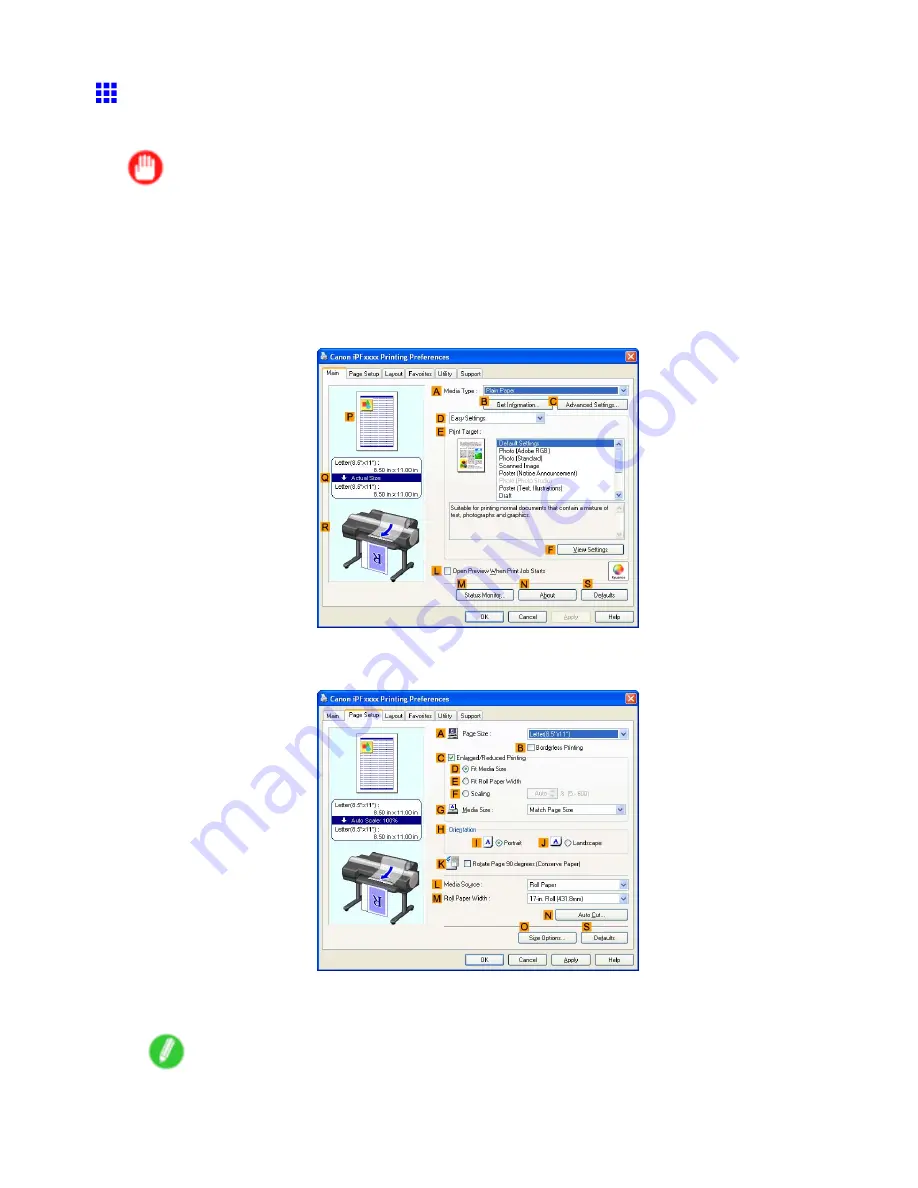
Tiling and multiple pages per sheet
Printing Multiple Pages Continuously (Windows)
This topic describes how to print multiple pages as a single continuous image, without margins between pages.
Important
•
This feature is only available with rolls. It cannot be used when printing on sheets.
•
During banner printing, settings for conserving paper, number of copies, borderless printing,
enlargement or reduction, and other layout-related settings are disregarded.
1.
Choose
in the application menu.
2.
Select the printer in the dialog box, and then display the printer driver dialog box. (→P.473)
3.
Make sure the
Main
sheet is displayed.
4.
In the
A
Media Type
list, click the type of paper that is loaded.
5.
Click the
Page Setup
tab to display the
Page Setup
sheet.
6.
Click
Roll Paper (Banner)
in the
L
Media Source
list.
7.
Conrm the print settings and start printing.
Note
•
For tips on conrming print settings, see “Conrming Print Settings (Windows)”. (→P.443)
Enhanced Printing Options 365
Содержание iPF6100 - imagePROGRAF Color Inkjet Printer
Страница 1: ...User Manual ENG Large Format Printer ...
Страница 2: ......
Страница 14: ...xii Contents Contents ...
Страница 96: ...Printing procedure 5 Select the paper type P 124 6 Select the paper length P 125 82 Basic Printing Work ow ...
Страница 735: ......
Страница 736: ... CANON INC 2007 ...






























