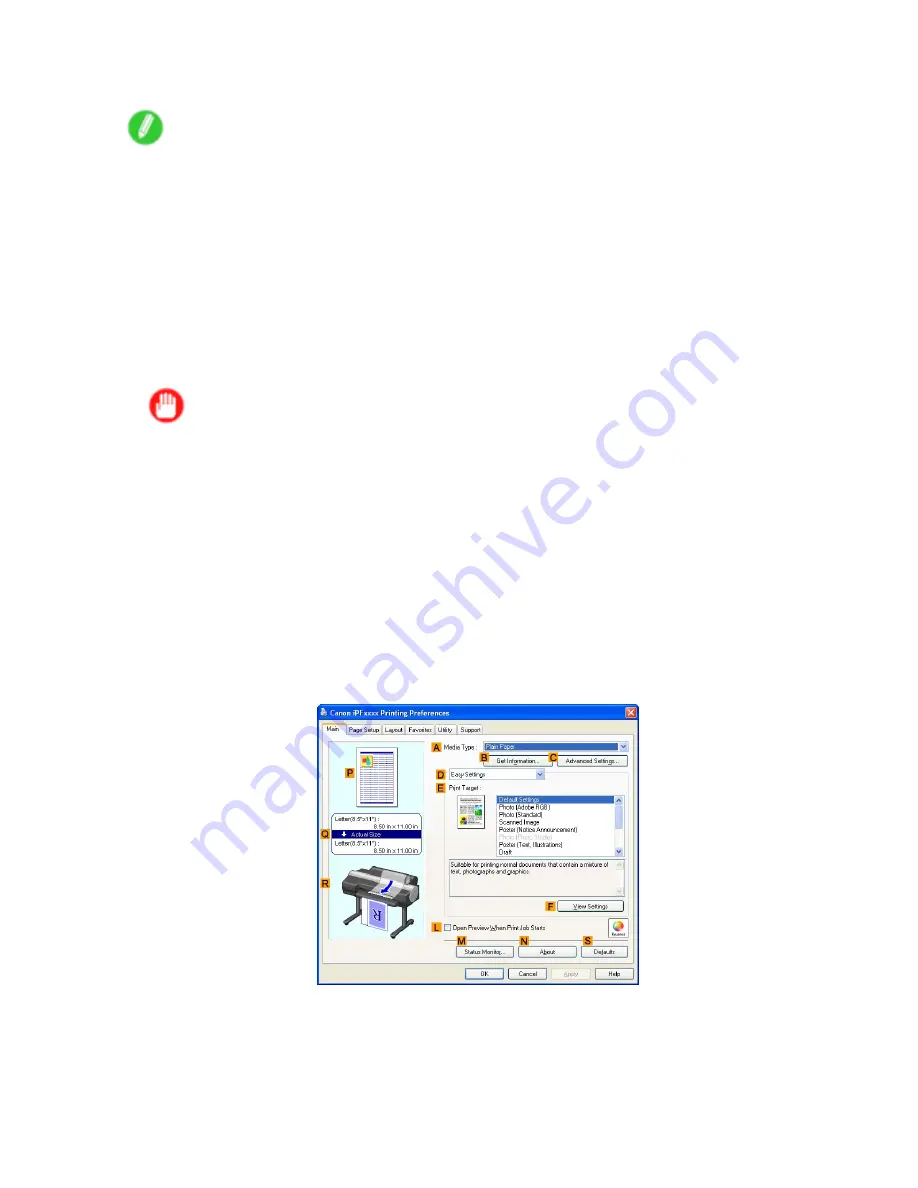
Printing banners or at other non-standard sizes
10.
Close the printer driver dialog box.
Note
•
You can also specify a
Custom Size
as the paper size. Note that
Custom Size
settings are not
available after you exit the application.
For more information, see “Printing on Non-Standard Paper Sizes (Windows)”. (→P.332)
Creating the banner in the application
Follow the steps below to create the banner in Microsoft Word using the
Custom Media Size
you registered.
1.
Start Microsoft Word.
2.
Choose
Page Setup
from the
File
menu to display the
Page Setup
dialog box.
3.
Under
Paper Size
, click the
Custom Media Size
you registered-"My Horizontal Banner" in this
example.
Important
•
If "My Horizontal Banner" is not listed, make sure this printer is selected as the printer to use.
•
In applications such as Microsoft PowerPoint that do not enable you to choose registered paper
sizes, use the custom paper size setting in “Custom” and specify 100×500 mm (3.9×19.7 in)
4.
Set the printing orientation to horizontal
5.
Create the banner.
Printing the banner
Follow the steps below to print the banner using the corresponding banner settings.
1.
Choose
in the Microsoft Word menu.
2.
Select the printer in the dialog box, and then open the printer driver dialog box. (→P.473)
3.
Make sure the
Main
sheet is displayed.
342 Enhanced Printing Options
Содержание iPF6100 - imagePROGRAF Color Inkjet Printer
Страница 1: ...User Manual ENG Large Format Printer ...
Страница 2: ......
Страница 14: ...xii Contents Contents ...
Страница 96: ...Printing procedure 5 Select the paper type P 124 6 Select the paper length P 125 82 Basic Printing Work ow ...
Страница 735: ......
Страница 736: ... CANON INC 2007 ...






























