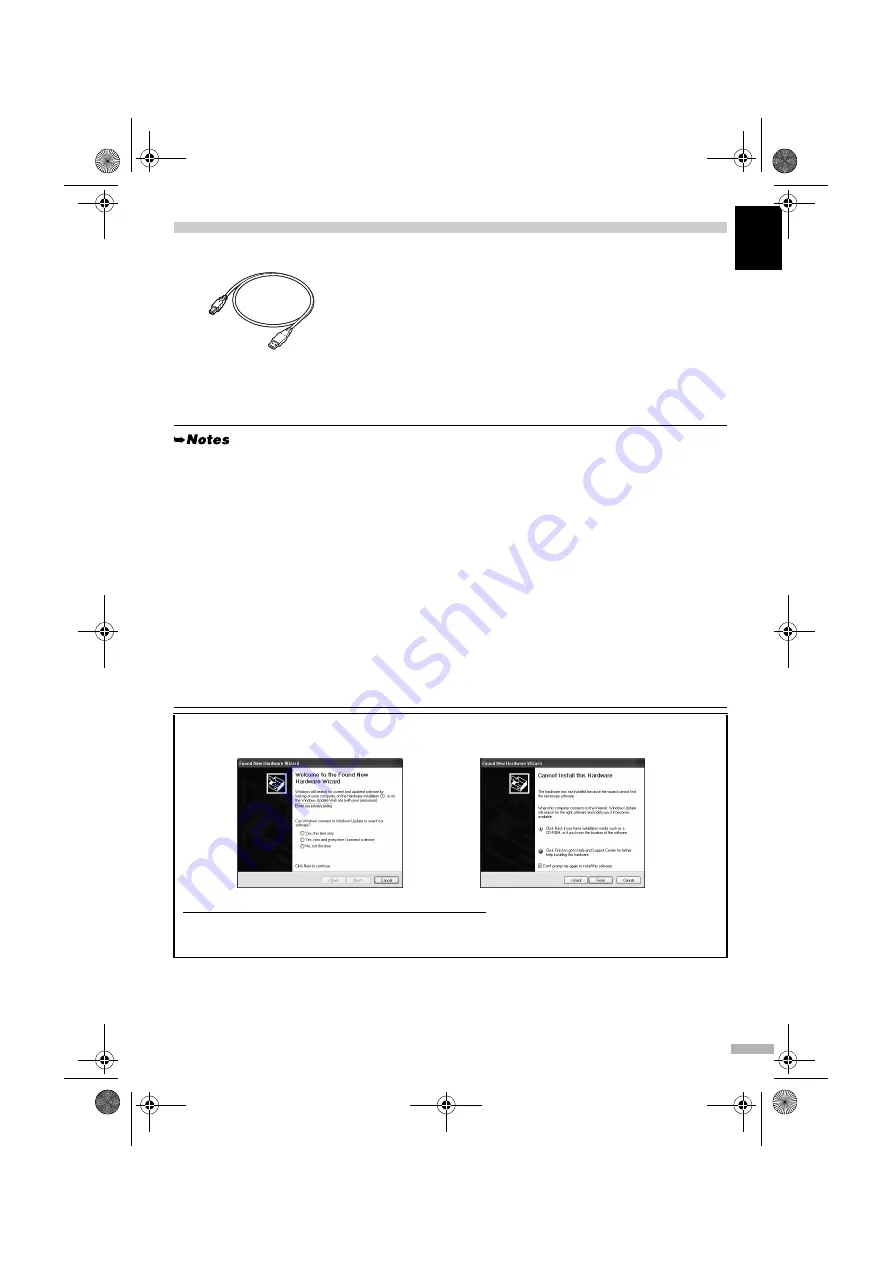
7
EN
G
L
IS
H
6 Installing the Printer Driver
Use USB cable.
Recommended: Canon or other computer manufacturer cable, up to 5 meters in length.
Installing the Printer Driver – Windows
• When performing infrared communication, requirements for using the computer must be satisfied.
Refer to “Printing Data through Infrared Communication” on page 19 before installing the printer driver.
• Before installing the driver, close any open software applications (including anti-virus, computer
security, and other software).
• When using an optional Bluetooth unit*, connect this printer to your computer with a USB cable
and install the printer driver.
Additional setup operations are required to perform printing through Bluetooth wireless
technology. Refer to the
Bluetooth Unit BU-10 User’s Guide
for details.
* The Bluetooth unit is not available to some regions due to the law of the countries or the
regulations. For details, contact your local Canon service representative.
• Do not disconnect the cable or remove the CD-ROM during the installation. The driver cannot be
correctly installed.
• The screens below refer to Windows XP Service Pack 2 (hereafter, called Windows XP SP2)
installation. Screens may differ depending on the operating system you are using.
• When installing the printer driver in Windows XP or Windows 2000, log on to the system as a
member of the
Administrators
group.
If the following screen appears automatically, click
Cancel
and follow steps 1 to 10 to install the printer
driver.
Special Notes for Windows 98 or Windows Me USB Users
Click
Cancel
to quit the screen and turn off the printer. Next, remove and replace the USB cable
connected to your computer.
iP90_QSG_EUM_EN.fm Page 7 Tuesday, November 16, 2004 6:44 PM












































