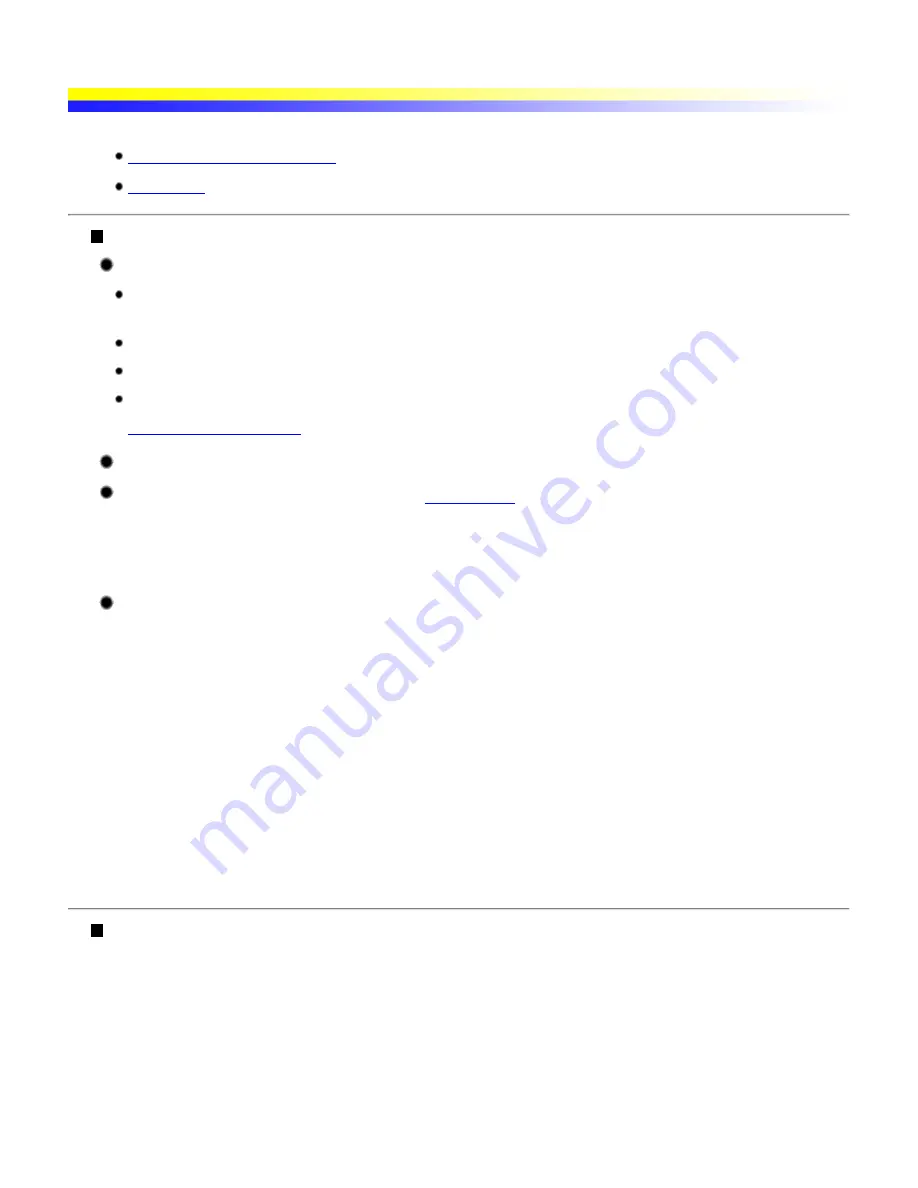
Paper Does Not Feed Properly or Paper Jams
Paper Does Not Feed Properly
Paper Jams
Paper Does Not Feed Properly
Confirm the paper conditions.
If using a non-Canon brand media, ensure that the paper is not too thick (less than 105 gsm/less than 28
lbs).
Ensure that the paper is not too thin (more than 64 gsm/more than 17 lbs).
Ensure that the number of sheets loaded does not exceed the recommended level.
Ensure that the paper is not creased, curled or wrinkled.
See
Compatible Media Types
Ensure that the left edge of the paper just touches the Paper Guide.
When printing envelopes, refer to "
Envelopes
", and prepare the envelopes before
printing.
Once you have prepared the envelopes, load them in the printer in portrait orientation. If the envelopes are
placed in landscape orientation, they may not feed properly.
You may need to clean the Paper Feed Roller. Follow the procedure below.
(1)
Ensure that the printer is turned on.
If the paper is loaded in the printer, remove the paper.
(2)
Hold down the RESUME/CANCEL button; when the POWER lamp flashes three times, release
the button.
The Paper Feed Roller will rotate as it cleans.
(3)
Repeat this operation one more time.
(4)
Load a stack of plain paper in the printer.
(5)
Hold down the RESUME/CANCEL button; when the POWER lamp flashed three times, release
the button.
The paper that is loaded in the printer will feed through the printer and be ejected.
Paper Jams
Remove the paper according to the following procedure.
(1)
Slowly pull the paper out, either from the Auto Sheet Feeder or from the Paper Output Slot,
whichever is easier.
If the paper tears and a piece remains inside the printer, open the Print Head Cover and remove it.
Caution
Be careful not to touch the components inside the printer.
If you cannot pull the paper out, turn the printer off and turn it back on. The paper will be ejected
Содержание iP90 - PIXMA Color Inkjet Printer
Страница 1: ......
Страница 15: ......
Страница 19: ... Transparent tape ...
Страница 30: ...selected the background image is printed only on the first page ...
Страница 41: ......
Страница 45: ......
Страница 70: ...Printable area ...
Страница 84: ......
Страница 98: ......
Страница 108: ...Previews the appearance of the document to be printed before printing ...
Страница 125: ......
Страница 130: ......
Страница 144: ......
Страница 146: ...5Restart your computer ...
Страница 179: ...When Printing Becomes Faint or Colors are Incorrect ...
Страница 202: ...Printable area ...






























