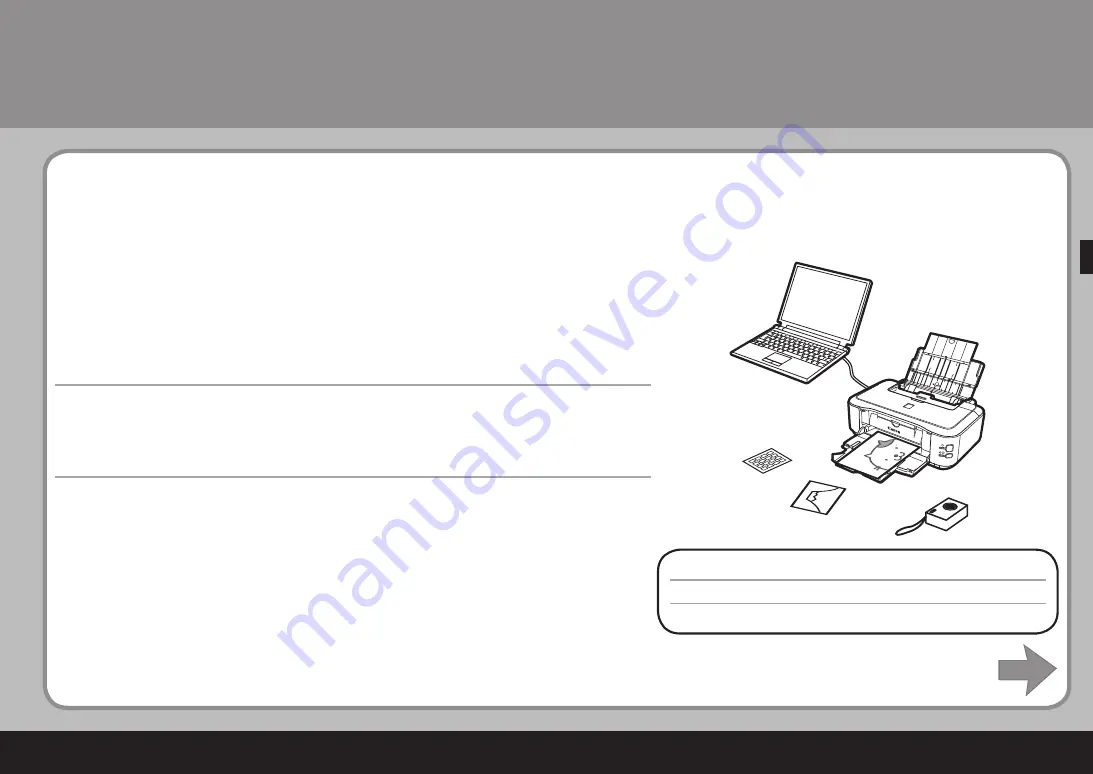
37
프린터
사용하기
■
이
프린터는
컴퓨터에
설치된
프린터
드라이버
및
어플리케이션
소프트웨어를
사용하여
인쇄할
수
있
게
합니다
.
예를
들어
,
경계면
없는
사진의
인쇄
또는
나만의
달력
등을
쉽게
인쇄할
수
있습니다
.
자세한
조작
절차
및
기능에
대해서는
전자
안내서를
참조하십시오
.
이제
프린터를
사용합니다
!
使用印表機
■
本印表機可實現使用安裝在電腦上的印表機驅動程式和應用程式軟體以多種方式列印。
例如,可以輕鬆地列印滿版相片或創建個性化日歷等。
有關詳細的操作步驟和功能,請參閱電子手冊。
現在開始使用本印表機 ﹗
Using Your Printer
■
This printer allows you to print in various ways using the printer driver and application software
installed on the computer.
For example, you can print borderless photos or create your own calendar etc. easily.
For detailed operating procedures and functions, refer to the on-screen manuals.
Now let's use the printer!





















