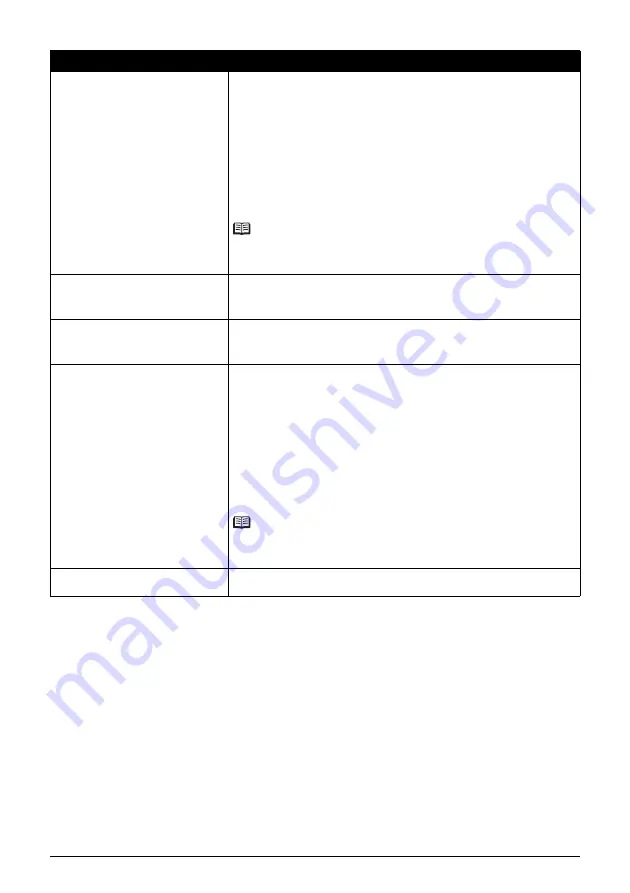
79
Troubleshooting
POWER Lamp Flashes Green and ALARM Lamp Flashes Orange
Alternately
If the
POWER
and
ALARM
lamps flash alternately, disconnect the printer cable from the printer, turn the printer off, and then
unplug the printer from the power supply. Plug the printer back in and turn the printer back on after leaving it for a while.
If the problem is not resolved, contact your Canon Service representative.
Thirteen flashes: Ink level cannot be
detected.
The remaining ink level cannot be correctly detected. (The lamp on the ink tank
flashes.)
Replace the ink tank and close the Top Cover.
Printing with an ink tank that was once empty may damage the printer.
If you want to continue printing in this condition, you need to release the function
for detecting the remaining ink level. Press and hold the
RESUME/CANCEL
button for at least 5 seconds, and then release it.
* With this operation, releasing the function for detecting the remaining ink level
is memorized. Please be advised that Canon shall not be liable for any printer
malfunction or damage caused by refilled ink tanks.
See “Replacing an Ink Tank” on page 28.
Note
If the function for detecting the remaining in level is disabled, the ink tank is
displayed in gray on the printer status monitor (Windows) and
Canon IJ Printer
Utility
(Macintosh). See “With the Computer Screen” on page 29.
Fourteen flashes: Ink tank cannot be
recognized.
The ink tank is not compatible with this printer. (The lamp on the ink tank is off.)
Install an appropriate ink tank.
See “Replacing an Ink Tank” on page 28.
Fifteen flashes: Ink tank cannot be
recognized.
An Ink tank error has occurred. (The lamp on the ink tank is off.)
Replace the ink tank.
See “Replacing an Ink Tank” on page 28.
Sixteen flashes: Ink has run out.
Ink has run out. (The lamp on the ink tank flashes.)
Replace the ink tank and close the Top Cover.
Printing under the current condition may damage the printer.
If you want to continue printing in this condition, you need to release the function
for detecting the remaining ink level. Press and hold the
RESUME/CANCEL
button for at least 5 seconds, and then release it.
* With this operation, releasing the function for detecting the remaining ink level
is memorized. Please be advised that Canon shall not be liable for any
malfunction or trouble which may be caused by continuation of printing under
the ink out condition.
See “Replacing an Ink Tank” on page 28.
Note
If the function for detecting the remaining in level is disabled, the ink tank is
displayed in gray on the printer status monitor (Windows) and
Canon IJ Printer
Utility
(Macintosh). See “With the Computer Screen” on page 29.
Nineteen flashes: An unsupported USB
hub is connected. Remove the hub.
If a PictBridge compliant device is connected via a USB hub, remove the hub
and connect it directly to the printer.
Cause
Action
Содержание iP4500 - PIXMA Color Inkjet Printer
Страница 3: ...Photo Printer Quick Start Guide series ...






























