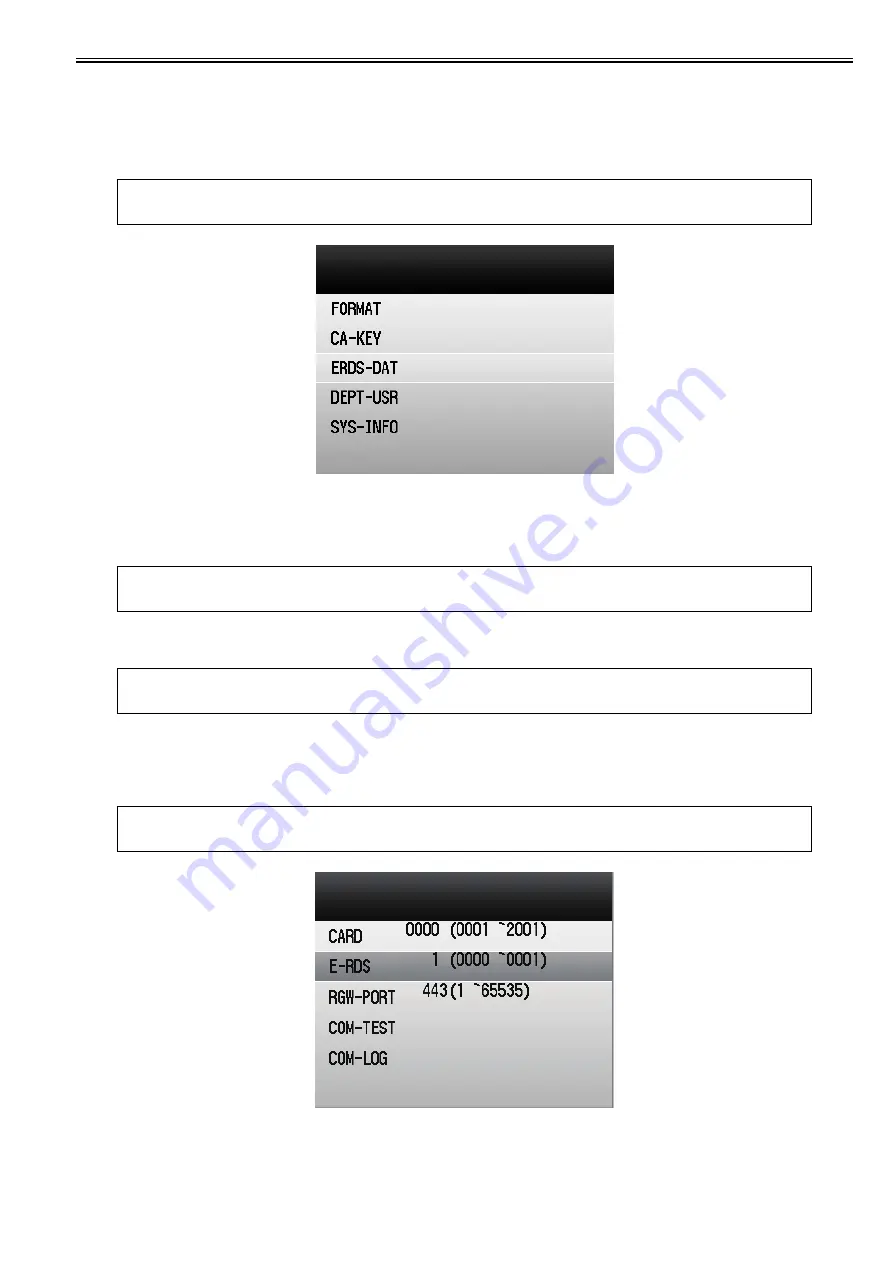
Chapter 12
12-23
Steps to E-RDS settings
1. Start [Service Mode].
1) Press [Main Menu] button on the control panel.
2) Press [2] button on the control panel.
3) Press [8] button on the control panel.
4) Press [Main Menu] button on the control panel.
2. Select [COPIER] > [Function] > [CLEAR] > [ERDS-DAT] and press [OK] button.
F-12-55
3. Install or delete the CA certificate as required, and restart the device.
- Installation of CA certificate: Install it from RemoteUI.
- Deletion of CA certificate: The CA certificate installed at the time of shipment is automatically installed by going through the following steps.
(1) Start service mode.
(2) Select [COPIER] > [Function] > [CLEAR] > [CA-KEY] and press [OK] button.
(3) Reboot the device.
4. Start service mode.
5. Select [COPIER] > [Function] > [INSTALL] > [E-RDS] and press [OK] button.
6. Enter [1] and press [OK] button.
F-12-56
NOTE:
This operation initializes the E-RDS settings to factory setting values.
For the setting values to be initialized, see the section of "Initializing E-RDS settings".
CAUTION:
After following procedure, the registered key and CA certificate are deleted, and only the CA certificate installed at the time of shipment is registered.
It is therefore necessary to check with the user in advance.
CAUTION:
If a key and a CA certificate have been registered in order to use a function other than E-RDS, it is necessary to register again from RemoteUI.
NOTE:
This operation enables the communication function with UGW.
Содержание imageRUNNERC1022
Страница 2: ......
Страница 6: ......
Страница 19: ...Chapter 1 Introduction ...
Страница 20: ......
Страница 22: ...Contents 1 2 7 Function List 1 68 1 2 7 1 Print Speed 1 68 1 2 7 2 Print Speed 1 69 1 2 7 3 Paper Type 1 70 ...
Страница 93: ...Chapter 2 Installation ...
Страница 94: ......
Страница 96: ......
Страница 111: ...Chapter 3 Basic Operation ...
Страница 112: ......
Страница 114: ......
Страница 119: ...Chapter 4 Main Controller ...
Страница 120: ......
Страница 122: ......
Страница 135: ...Chapter 5 Original Exposure System ...
Страница 136: ......
Страница 138: ......
Страница 151: ...Chapter 6 Original Feeding System ...
Страница 152: ......
Страница 154: ......
Страница 170: ......
Страница 171: ...Chapter 7 Laser Exposure ...
Страница 172: ......
Страница 174: ......
Страница 184: ......
Страница 185: ...Chapter 8 Image Formation ...
Страница 186: ......
Страница 188: ......
Страница 222: ......
Страница 223: ...Chapter 9 Pickup and Feed System ...
Страница 224: ......
Страница 259: ...Chapter 10 Fixing System ...
Страница 260: ......
Страница 262: ......
Страница 268: ...Chapter 10 10 6 ...
Страница 279: ...Chapter 11 External and Controls ...
Страница 280: ......
Страница 311: ...Chapter 12 e Maintenance imageWARE Remote ...
Страница 312: ......
Страница 314: ......
Страница 323: ...Chapter 12 12 9 F 12 27 ...
Страница 345: ...Chapter 12 12 31 A service technician performs a complete processing for the service call request that has been made ...
Страница 349: ...Chapter 13 Maintenance and Inspection ...
Страница 350: ......
Страница 352: ......
Страница 354: ......
Страница 355: ...Chapter 14 Measurement and Adjustments ...
Страница 356: ......
Страница 358: ......
Страница 361: ...Chapter 15 Correcting Faulty Images ...
Страница 362: ......
Страница 364: ......
Страница 381: ...Chapter 15 15 17 F 15 19 21 22 28 29 30 31 24 14 15 16 23 26 25 32 27 20 19 18 17 2 13 6 10 33 1 8 4 3 12 11 5 7 9 ...
Страница 385: ...Chapter 16 Error Code ...
Страница 386: ......
Страница 388: ......
Страница 399: ...Chapter 16 16 11 ...
Страница 400: ......
Страница 401: ...Chapter 17 Special Management Mode ...
Страница 402: ......
Страница 404: ......
Страница 411: ...Chapter 17 17 7 ...
Страница 412: ......
Страница 413: ...Chapter 18 Service Mode ...
Страница 414: ......
Страница 492: ......
Страница 493: ...Chapter 19 Upgrading ...
Страница 494: ......
Страница 496: ......
Страница 500: ...Chapter 19 19 4 3 Click Next F 19 4 4 Select a USB connected device and click Next F 19 5 ...
Страница 501: ...Chapter 19 19 5 5 Click Start F 19 6 6 Click Yes F 19 7 Download will be started F 19 8 ...
Страница 504: ...Chapter 19 19 8 4 Select a USB connected device and click Next F 19 12 5 Click Start F 19 13 ...
Страница 506: ...Chapter 19 19 10 ...
Страница 507: ...Chapter 20 Service Tools ...
Страница 508: ......
Страница 510: ......
Страница 514: ......
Страница 515: ...Appendix ...
Страница 516: ......
Страница 532: ......
Страница 533: ...Oct 29 2010 ...
Страница 534: ......






























