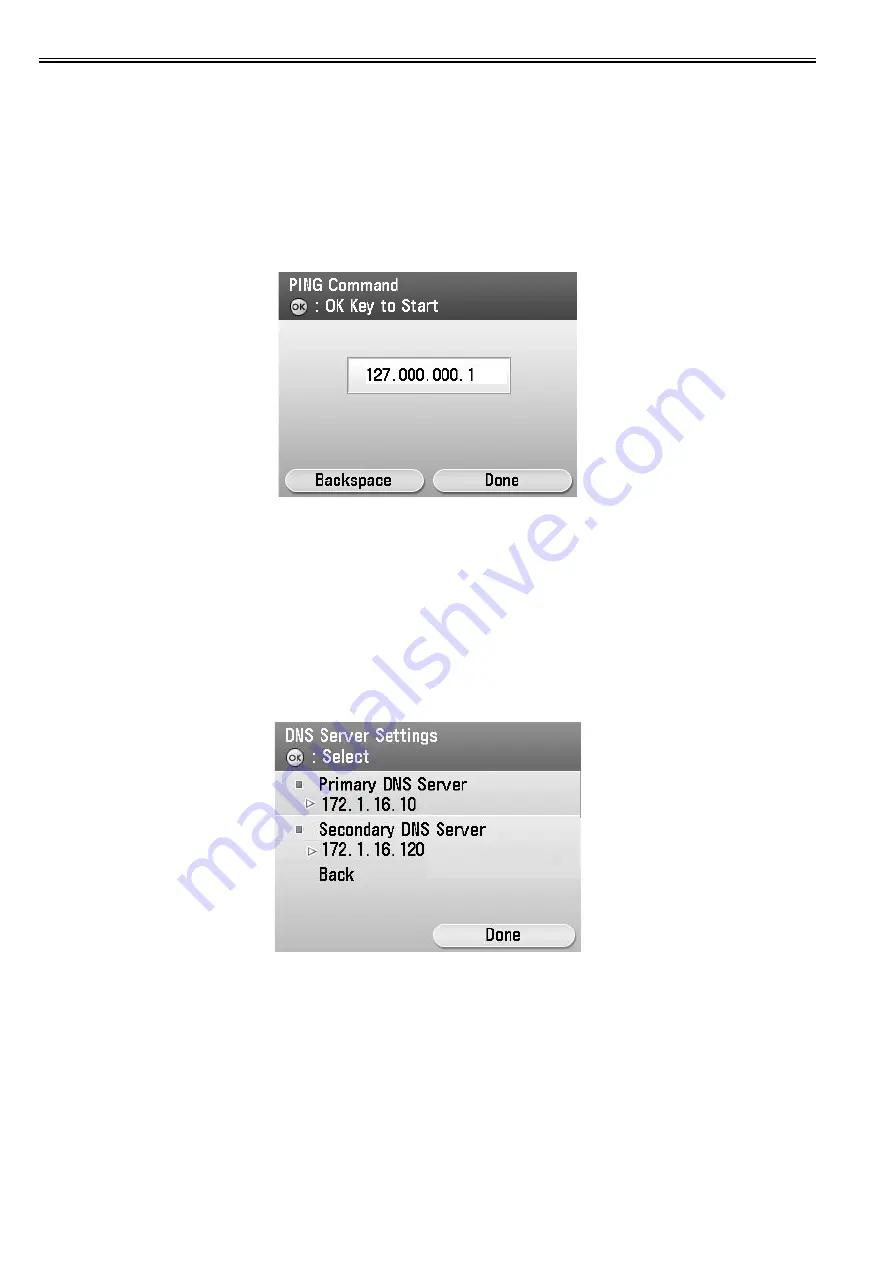
Chapter 12
12-10
12.1.3 Troubleshooting guide
0020-5151
imageRUNNER C1022 / imageRUNNER C1022i
If the communication test with UGW results in FAIL, follow the troubleshooting steps described below.
(1) Initial procedures
1) Check connection
Is the status indicator LED for the HUB port to which the main unit is connected ON?
YES: Proceed to Step 2).
NO: Check that the network cable is properly connected.
2) Loop back address confirmation
a) Additional Functions/ Registration>System administration settings>Network settings>TCP/ IP settings>IPv4 settings>PING command. Input 127.0.0.1, and
press the Start button.
F-12-28
Is the response from the host displayed?
YES: Proceed to Step 3).
NO: There is a possibility that the main unit's network settings are wrong. Check the details of the IPv4 settings once more.
3) Confirmation from a another PC connected to same network.
a) Request the user to ping the main unit from a PC connected to same network.
Does the main unit respond?
YES: Proceed to Step 4).
NO: Confirm the details of the main unit's IP address and subnet mask settings.
4) Confirm DNS connection
a) Additional Functions>System administration settings>Network settings>TCP/ IP settings>DNS settings>DNS Server Address Settings, and note down both the
primary and secondary DNS server addresses.
F-12-29
b) Press Cancel.
c) Additional Functions/ Registration>System administration settings>Network settings>TCP/ IP settings>IPv4 settings>PING command. Input the primary DNS
server noted down in step a) as the IP address, and then press Start.
Is the response from the host displayed?
YES: Proceed to step Troubleshooting using communication log.
NO: Input the secondary DNS server noted down in step a) as the IP address, and then press Start.
Is the response from the host displayed?
YES: Proceed to Troubleshooting using communication log.
NO: There is a possibility that the DNS server address is wrong. Reconfirm the address with the user's system administrator.
(2) Troubleshooting using communication log
Enter Service mode>Function>INSTALL>COM-LOG and the following communication log will be displayed.
Содержание imageRUNNERC1022
Страница 2: ......
Страница 6: ......
Страница 19: ...Chapter 1 Introduction ...
Страница 20: ......
Страница 22: ...Contents 1 2 7 Function List 1 68 1 2 7 1 Print Speed 1 68 1 2 7 2 Print Speed 1 69 1 2 7 3 Paper Type 1 70 ...
Страница 93: ...Chapter 2 Installation ...
Страница 94: ......
Страница 96: ......
Страница 111: ...Chapter 3 Basic Operation ...
Страница 112: ......
Страница 114: ......
Страница 119: ...Chapter 4 Main Controller ...
Страница 120: ......
Страница 122: ......
Страница 135: ...Chapter 5 Original Exposure System ...
Страница 136: ......
Страница 138: ......
Страница 151: ...Chapter 6 Original Feeding System ...
Страница 152: ......
Страница 154: ......
Страница 170: ......
Страница 171: ...Chapter 7 Laser Exposure ...
Страница 172: ......
Страница 174: ......
Страница 184: ......
Страница 185: ...Chapter 8 Image Formation ...
Страница 186: ......
Страница 188: ......
Страница 222: ......
Страница 223: ...Chapter 9 Pickup and Feed System ...
Страница 224: ......
Страница 259: ...Chapter 10 Fixing System ...
Страница 260: ......
Страница 262: ......
Страница 268: ...Chapter 10 10 6 ...
Страница 279: ...Chapter 11 External and Controls ...
Страница 280: ......
Страница 311: ...Chapter 12 e Maintenance imageWARE Remote ...
Страница 312: ......
Страница 314: ......
Страница 323: ...Chapter 12 12 9 F 12 27 ...
Страница 345: ...Chapter 12 12 31 A service technician performs a complete processing for the service call request that has been made ...
Страница 349: ...Chapter 13 Maintenance and Inspection ...
Страница 350: ......
Страница 352: ......
Страница 354: ......
Страница 355: ...Chapter 14 Measurement and Adjustments ...
Страница 356: ......
Страница 358: ......
Страница 361: ...Chapter 15 Correcting Faulty Images ...
Страница 362: ......
Страница 364: ......
Страница 381: ...Chapter 15 15 17 F 15 19 21 22 28 29 30 31 24 14 15 16 23 26 25 32 27 20 19 18 17 2 13 6 10 33 1 8 4 3 12 11 5 7 9 ...
Страница 385: ...Chapter 16 Error Code ...
Страница 386: ......
Страница 388: ......
Страница 399: ...Chapter 16 16 11 ...
Страница 400: ......
Страница 401: ...Chapter 17 Special Management Mode ...
Страница 402: ......
Страница 404: ......
Страница 411: ...Chapter 17 17 7 ...
Страница 412: ......
Страница 413: ...Chapter 18 Service Mode ...
Страница 414: ......
Страница 492: ......
Страница 493: ...Chapter 19 Upgrading ...
Страница 494: ......
Страница 496: ......
Страница 500: ...Chapter 19 19 4 3 Click Next F 19 4 4 Select a USB connected device and click Next F 19 5 ...
Страница 501: ...Chapter 19 19 5 5 Click Start F 19 6 6 Click Yes F 19 7 Download will be started F 19 8 ...
Страница 504: ...Chapter 19 19 8 4 Select a USB connected device and click Next F 19 12 5 Click Start F 19 13 ...
Страница 506: ...Chapter 19 19 10 ...
Страница 507: ...Chapter 20 Service Tools ...
Страница 508: ......
Страница 510: ......
Страница 514: ......
Страница 515: ...Appendix ...
Страница 516: ......
Страница 532: ......
Страница 533: ...Oct 29 2010 ...
Страница 534: ......






























