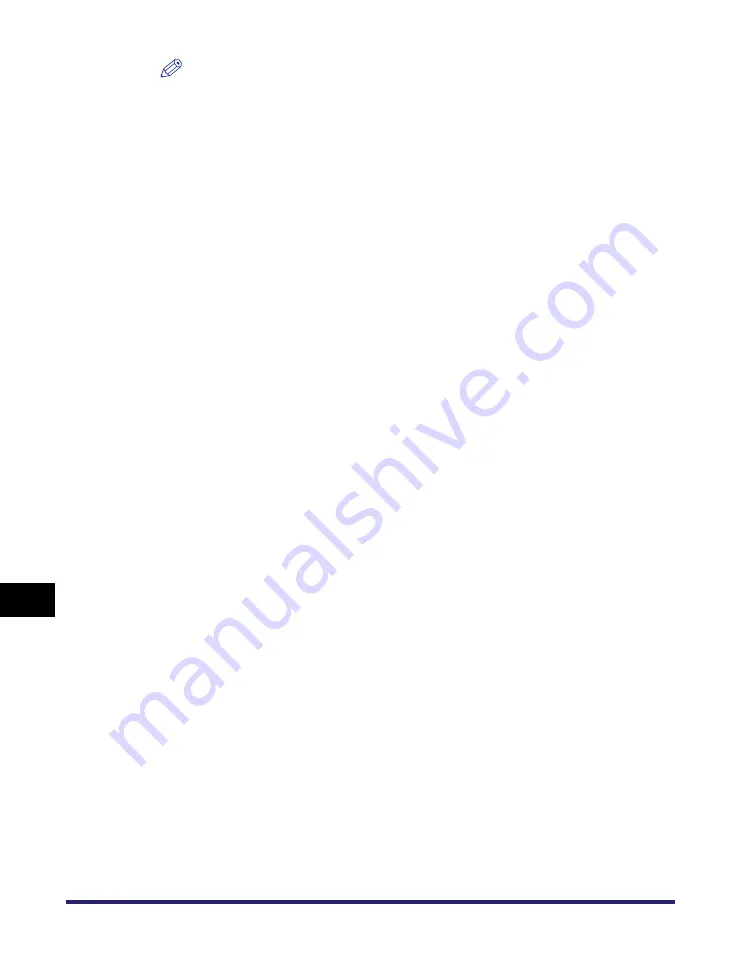
Editing Address Details
10-32
10
Stor
ing/Editin
g Ad
dress Book Settin
gs
NOTE
•
If you want to manage destinations with the Access Number Management mode,
set the Access Number Management in Restrict the Send Function in System
Settings (from the Additional Functions screen) to 'On'. (See "Access Number
Management," on p. 11-18.)
•
If there is any required destination setting that has not yet been set after registering
the access number, the screen for specifying the destination settings is displayed
again.
•
If Use Asterisks to Enter Access No./Passwords in System Settings (from the
Additional Functions screen) is set to 'Off' when Access Number Management in
Restrict the Send Function in System Settings (from the Additional Functions
screen) is set to 'On', the access number that you enter is not displayed as
asterisks on the Access Number Settings screen. (See Chapter 6, "System
Manager Settings," in the
Содержание imageRUNNER C3480
Страница 2: ......
Страница 3: ...Color imageRUNNER C3480 C3480i C3080 C3080i C2550 Sending and Facsimile Guide 0 Ot ...
Страница 28: ...xxvi ...
Страница 108: ...Registering New Destinations Using the Register Key 2 40 2 Basic Sending Methods ...
Страница 132: ...Changing Color Modes 3 24 3 Basic Scanning Features ...
Страница 194: ...Job Recall 5 42 5 Sending Documents ...
Страница 214: ...Fax Information Services 7 10 7 Special Fax Functions ...
Страница 230: ...Checking the Status of Receive and Forwarded Jobs 8 16 8 Checking Changing the Send Receive Status ...
Страница 326: ...Erasing One Touch Buttons 10 40 10 Storing Editing Address Book Settings ...
Страница 350: ...Restricting the Send Function 11 24 11 System Manager Settings If you select Off Press OK ...
Страница 380: ...LDAP Server Settings 11 54 11 System Manager Settings ...
Страница 430: ...Questions Answers 13 38 13 Troubleshooting ...
Страница 475: ......






































