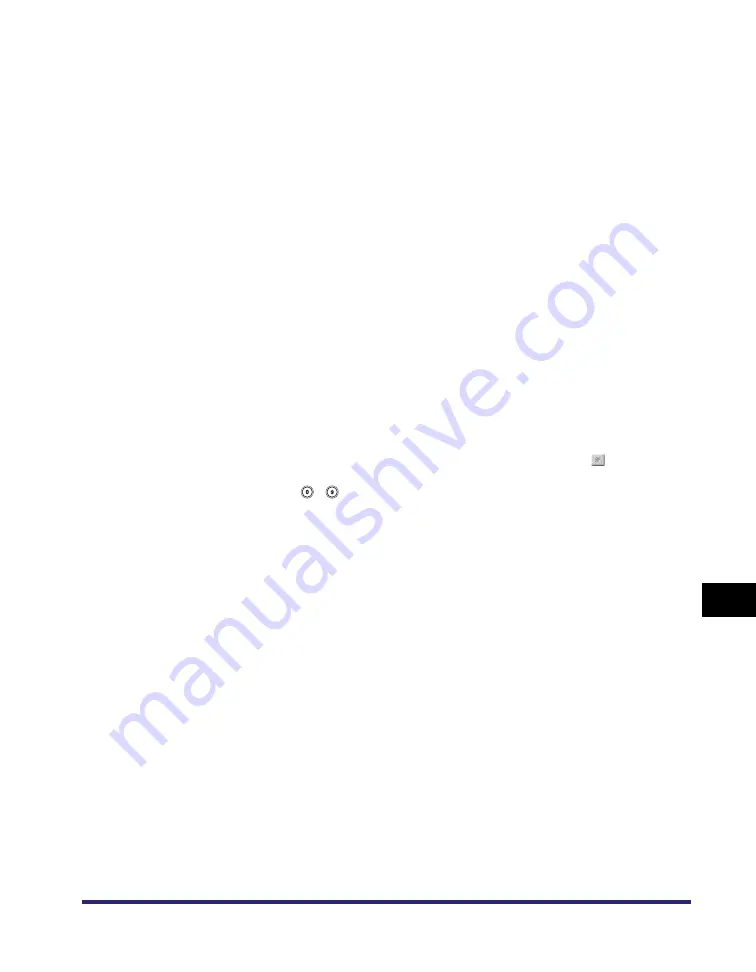
Storing/Editing One-Touch Buttons
10-37
10
Stor
ing/Editin
g Ad
dress Book Settin
gs
●
If you select [File]:
❑
Enter a name for the file server address in accordance with steps 3 and 4 of
"File Server Addresses," on p. 10-17.
❑
Press [One-touch Button Name].
❑
Enter a name for the one-touch-button
➞
press [OK].
❑
Specify the protocol, host name, folder path, user, and password in accordance
with steps 6 and 7 of "File Server Addresses," on p. 10-17.
●
If you select [Group]:
❑
Enter a name for the group address in accordance with steps 3 and 4 of "Group
Addresses," on p. 10-19.
❑
Press [One-touch Button Name].
❑
Enter a name for the one-touch button
➞
press [OK].
❑
Press [Specifying Destinations].
❑
Select a destination to store in the group address from [Address Book], the
one-touch buttons, or [Store In Usr Inbox]
➞
press [OK].
Only destinations that are already stored in one-touch buttons can be selected
as part of a one-touch button group address.
If you know the one-touch button's three digit number, press [
] (One-Touch
Button Number)
➞
enter the three digit number of the desired one-touch
button
using
-
(numeric
keys).
●
If you select [Network Add. Book]:
❑
Search destinations in accordance with steps 3 to 5 of "Addresses Obtained
via a Server," on p. 10-23.
❑
Select the destination that you want to store in the one-touch button from the
search results
➞
press [Next].
To continue searching, press [Back].
You cannot select multiple destinations at the same time.
E-mail addresses that meet the specified search criteria are displayed. You
can register the selected e-mail address as an I-fax address by pressing
[Register e-mail address for I-Fax]. To register e-mail addresses as I-fax
addresses, register one e-mail address at a time.
If the optional Super G3 FAX Board or Super G3 Multi-Line FAX Board is
installed, fax numbers that meet the specified search criteria are also
displayed.
If the optional Super G3 FAX Board or Super G3 Multi-Line FAX Board is
installed, you can restrict the type of destinations displayed in the results list
by pressing the Type drop-down list.
Содержание imageRUNNER C3480
Страница 2: ......
Страница 3: ...Color imageRUNNER C3480 C3480i C3080 C3080i C2550 Sending and Facsimile Guide 0 Ot ...
Страница 28: ...xxvi ...
Страница 108: ...Registering New Destinations Using the Register Key 2 40 2 Basic Sending Methods ...
Страница 132: ...Changing Color Modes 3 24 3 Basic Scanning Features ...
Страница 194: ...Job Recall 5 42 5 Sending Documents ...
Страница 214: ...Fax Information Services 7 10 7 Special Fax Functions ...
Страница 230: ...Checking the Status of Receive and Forwarded Jobs 8 16 8 Checking Changing the Send Receive Status ...
Страница 326: ...Erasing One Touch Buttons 10 40 10 Storing Editing Address Book Settings ...
Страница 350: ...Restricting the Send Function 11 24 11 System Manager Settings If you select Off Press OK ...
Страница 380: ...LDAP Server Settings 11 54 11 System Manager Settings ...
Страница 430: ...Questions Answers 13 38 13 Troubleshooting ...
Страница 475: ......






























