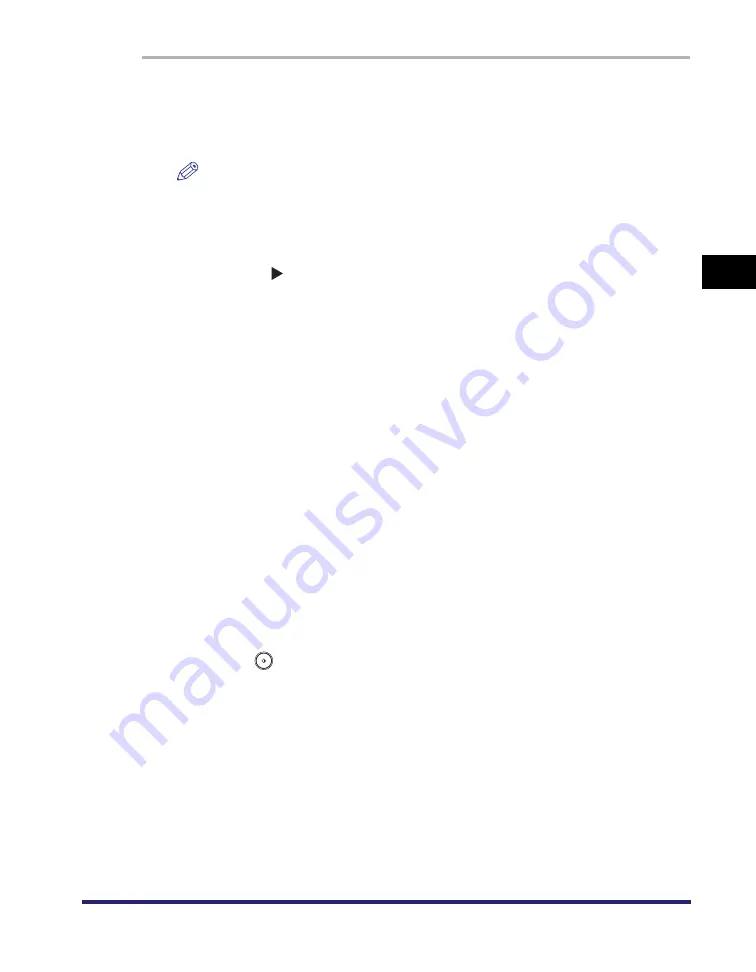
Two-Sided Copying/Printing
3-49
3
Basic Cop
y
ing
a
nd Mail Bo
x
F
e
atures
1
Place your originals
➞
press [2-Sided].
If necessary, see the screen shot in step 1 of "Copying" in "1 to 2-Sided," on p.
3-46.
NOTE
If Auto Collate in Copy Settings (from the Additional Functions screen) is set to
'On', the Collate or Offset Collate mode is automatically set when you place your
originals in the feeder. (See "Auto Collate," on p. 8-9.)
2
Press [2
2-Sided].
To set the orientation of the originals and the copies, press [Option]
➞
select the
type of two-sided orientation for the originals and the copies
➞
press [Done].
Original
Copy
3
Press [OK].
4
Press
(Start).
[Book Type]:
The front and back sides of the original have the same
top-bottom orientation.
[Calendar Type]:
The front and back sides of the original have opposite
top-bottom orientations.
[Book Type]:
The front and back sides of the copy will have the same
top-bottom orientation.
[Calendar Type]:
The front and back sides of the copy will have opposite
top-bottom orientations.
Содержание imageRUNNER C3480
Страница 2: ......
Страница 3: ...Color imageRUNNER C3480 C3480i C3080 C3080i C2550 Copying and Mail Box Guide 0 Ot...
Страница 22: ...xx...
Страница 292: ...Storing Scanned Originals with Copy Settings in a User Inbox 4 114 4 Special Copying and Mail Box Features...
Страница 316: ...Sending a Document 6 14 6 Sending and Receiving Documents Using the Inboxes...
Страница 377: ...Book Page Edit Shift Settings 7 61 7 Using the Express Copy Basic Features Screen 3 Press Done...
Страница 446: ...Index 9 20 9 Appendix...
Страница 447: ......




































