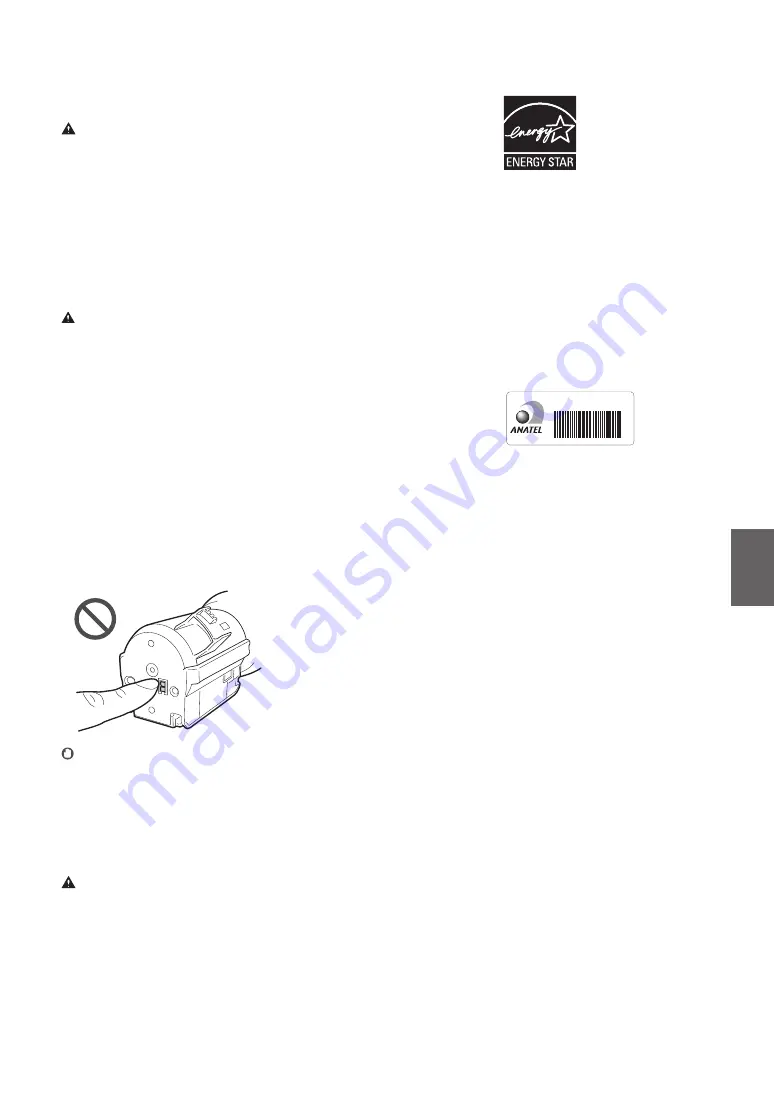
En
International ENERGY STAR Program
As an ENERGY STAR® Partner,
Canon has determined that
this product meets the
ENERGY STAR Program for
energy efficiency. The
ENERGY STAR Program is an
international program that
promotes energy saving through the use of
computers and other office equipment. The
program backs the development and
dissemination of products with functions that
effectively reduce energy consumption. It is an
open system in which business proprietors can
participate voluntarily. The targeted products are
office equipment, such as computers, displays,
printers, facsimiles, and copiers. The standards
and logos are uniform among participating
nations.
Wireless LAN Regulatory Information
Regulatory information for users in Brasil
Este equipamento possui um módulo de
radiação restrita homologado na Anatel sob o
número 0070-14-1529.
0070-14-1529
MODELO: AW-NM383
( 0 1 ) 0 7 8 9 8 5 8 1 3 4 0 8 5 0
Este equipamento opera em caráter secundário,
isto é, não tem direito à proteção contra
interferência prejudicial, mesmo de estações do
mesmo tipo e não pode causar interferência a
sistemas operando em caráter primário.
Regulatory information for users in Canada
English
This device complies with Industry
Canada licence-exempt RSS standard(s).
Operation is subject to the following two
conditions: (1) this device may not cause
interference, and (2) this device must accept any
interference, including interference that may
cause undesired operation of the device.
This equipment complies with IC radiation
exposure limits set forth for an uncontrolled
environment and meets RSS-102 of the IC radio
frequency (RF) Exposure rules. This equipment
should be installed and operated keeping the
radiator at least 20 cm or more away from
person's body.
Français [ French ]
Le présent appareil est
conforme aux CNR d'Industrie Canada
applicables aux appareils radio exempts de
licence. L'exploitation est autorisée aux deux
conditions suivantes : (1) l'appareil ne doit pas
produire de brouillage, et (2) l'utilisateur de
l'appareil doit accepter tout brouillage
radioélectrique subi, même si le brouillage est
susceptible d'en compromettre le
fonctionnement.
Cet équipement est conforme aux limites
d'exposition aux rayonnements énoncées pour
un environnement non contrôlé et respecte les
règles d'exposition aux fréquences
radioélectriques (RF) CNR-102 de l'IC. Cet
équipement doit être installé et utilisé en
gardant une distance de 20 cm ou plus entre le
radiateur et le corps humain.
3. Do not use the telephone to report a gas leak
in the vicinity of the leak.
Notices
Product Name
Safety regulations require the product's name to
be registered. In some regions where this
product is sold, the following name(s) in
parentheses ( ) may be registered instead.
imageRUNNER C3025i (F172500)
FCC (Federal Communications Commission)
Users in the U.S.A
Contains Transmitter Module FCC ID: TLZ-NM383
This device complies with part 15 of the FCC
Rules. Operation is subject to the following two
conditions: (1) This device may not cause harmful
interference, and (2) this device must accept any
interference received, including interference that
may cause undesired operation.
FCC CAUTION
Changes or modifications not expressly
approved by the party responsible for
compliance could void the user's authority to
operate the equipment.
[NOTE]
This equipment has been tested and found to
comply with the limits for a Class A digital device,
pursuant to Part 15 of the FCC Rules.
These limits are designed to provide reasonable
protection against harmful interference when
the equipment is operated in a commercial
environment.
This equipment generates, uses, and can radiate,
radio frequency energy and, if not installed and
used in accordance with the instruction manual,
may cause harmful interference to radio
communications.
Operation of this equipment in a residential area
is likely to cause harmful interference in which
case the user will be required to correct the
interference at his own expense.
This transmitter must not be co-located or
operated in conjunction with any other antenna
or transmitter.
This equipment complies with FCC radiation
exposure limits set forth for an uncontrolled
environment and meets the FCC radio frequency
(RF) Exposure Guidelines. This equipment should
be installed and operated keeping the radiator at
least 20 cm or more away from person’s body.
Use of shielded cables are required to comply
with Class A limits in Subpart B of Part 15 of the
FCC Rules.
Do not make any changes or modifications to
the equipment unless otherwise specified in the
manual. If you make such changes or
modifications, you could be required to stop
operation of the equipment.
If your equipment malfunctions, please contact
your local authorized Canon dealer from whom
you purchased the equipment (if under
warranty), or with whom you have a servicing
contract. If you are not sure who to contact, and
have both purchased and are using the
equipment in the U.S.A., please refer to the
"SUPPORT" page on Canon U.S.A.'s Web site
Consumables
WARNING
•
Do not throw toner cartridges or waste toner
containers into open flame, or do not store
them or printing/copy paper in a place
exposed to open flame. This may cause them
to ignite, resulting in burns or fire.
•
If you accidentally spill or scatter toner,
carefully gather the toner particles together or
wipe them up with a soft, damp cloth in a way
that prevents inhalation. Never use a vacuum
cleaner that does not have safeguards against
dust explosions to clean up spilled toner.
Doing so may cause a malfunction in the
vacuum cleaner, or result in a dust explosion
due to static discharge.
CAUTION
•
Keep toner and other consumables out of the
reach of small children. If these items are
ingested, consult a physician immediately.
•
If toner touches your clothes or skin, wash it
away with water immediately. Do not use
warm water, as this may cause toner to fix,
resulting in a permanent stain.
•
Do not dismantle the toner cartridge, as
doing so may cause toner to fl y out and enter
your eyes or mouth. If toner gets into your
eyes or mouth, wash them immediately with
cold water and immediately consult a
physician.
•
If toner escapes from the toner cartridge,
make sure not to ingest the toner or allow it
to directly touch your skin. If your skin still
feels irritated after washing it, or you ingest
toner, consult a physician immediately.
•
When pulling out the waste toner container,
be careful not to let it fall. This may result in
injury.
•
Do not touch the electrical contacts.
IMPORTANT
•
Store toner cartridges in a cool location, away
from direct sunlight.
•
Do not store toner cartridges in an upright
position.
Telephone Equipment
WARNING
When using your telephone equipment, basic
safety precautions should always be followed to
reduce the risk of fire, electric shock and injury to
persons, including the following:
1. Do not use this product near water, for
example, near a bath tub, wash bowl, kitchen
sink, or laundry tub, in a wet basement or near
swimming pool.
2. Avoid using a telephone during an electrical
storm. There may be remote risk of electric
shock form lightning.
25
Содержание imageRUNNER C3025i
Страница 2: ......
Страница 12: ...12 ...
Страница 13: ...Quick Operation Es En Funciones Rápidas Quick Operation 13 ...
Страница 21: ...En 21 ...
Страница 29: ...29 En ...
Страница 37: ...Es 37 ...
Страница 45: ...45 ...
Страница 46: ...46 ...
Страница 47: ......
















































