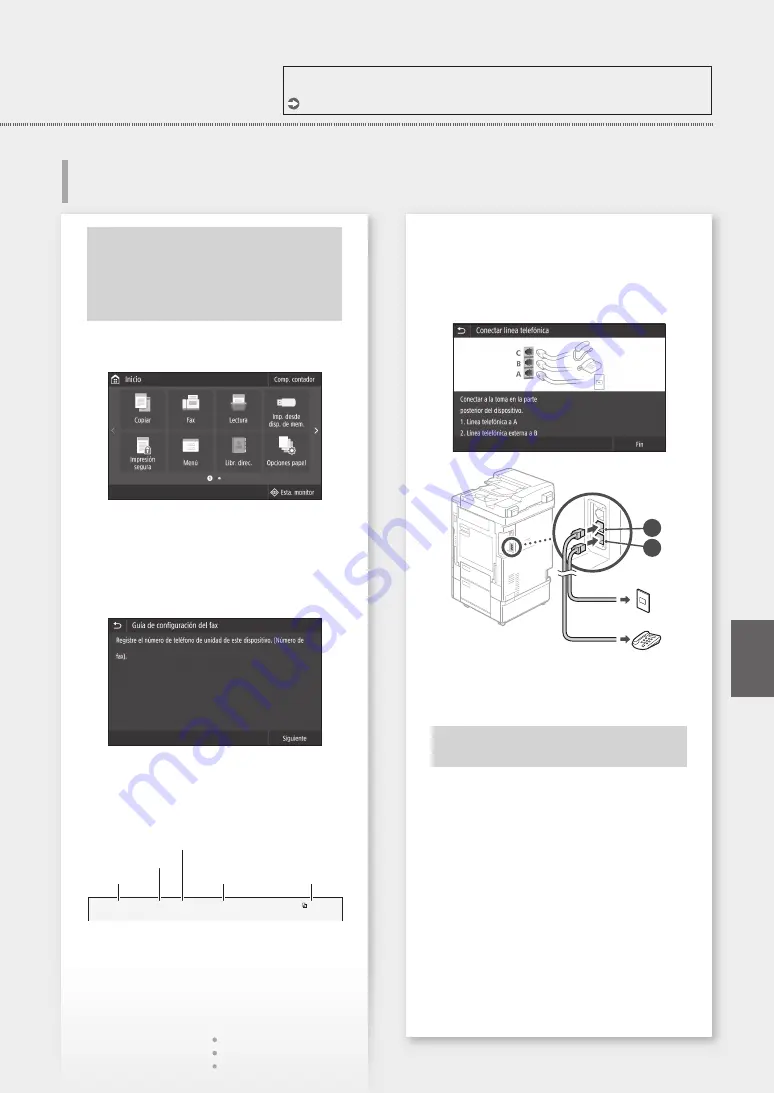
Antes de comenzar la configuración:
El equipo no viene con cable de
teléfono. Consiga uno con antelación, si
lo necesita.
Configure las opciones de fax de acuerdo a la
pantalla de más abajo.
1.
Presione <Fax>.
2.
Presione <Configurar ahora>.
3.
Registre el número telefónico de del equipo
(número de fax) y un nombre de usuario
abreviado.
• La información de más abajo será impresa
en la parte superior de la salida de impresión
desde el equipo de destino como información
de remitente.
02/02 2017 10:00AM
CANON
123XXXXXXX
FAX
0001
Hora de envío
Nombre de
unidad
Número de
página
Tipo de número
Número de fax
4.
Configuración del modo de recepción.
• Realice la configuración contestando las
preguntas acerca de sus propósitos al usar la
función de fax.
5.
Conecte a línea telefónica.
A
B
Toma de la
línea telefónica
Teléfono
6.
Presione <Fin>.
7.
Presione <Sí>.
Ha finalizado
la configuración.
Para obtener más detalles, consulte
"Configuración de opciones de inicio para las funciones de fax" en la Guía de usuario
11
Configuración de las opciones
de fax
Es
Guía de inicio rápido
Содержание imageRUNNER C3025i
Страница 2: ......
Страница 12: ...12 ...
Страница 13: ...Quick Operation Es En Funciones Rápidas Quick Operation 13 ...
Страница 21: ...En 21 ...
Страница 29: ...29 En ...
Страница 37: ...Es 37 ...
Страница 45: ...45 ...
Страница 46: ...46 ...
Страница 47: ......












































