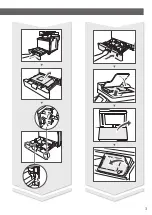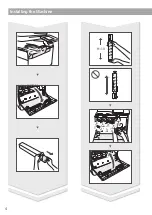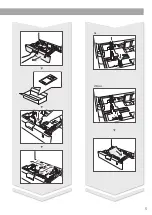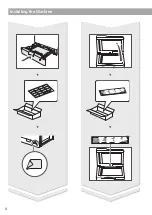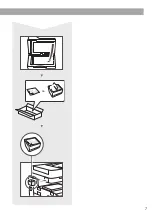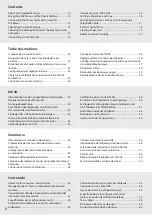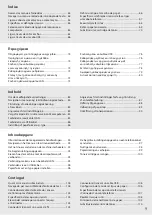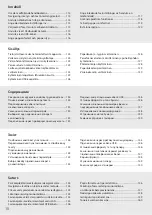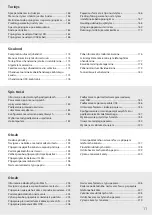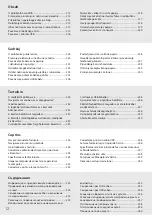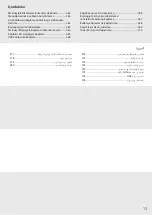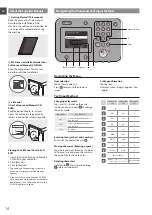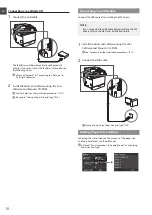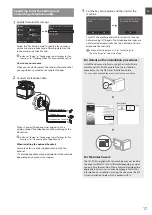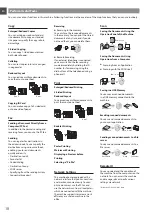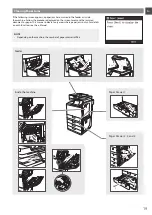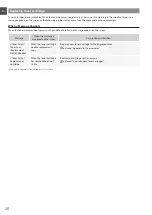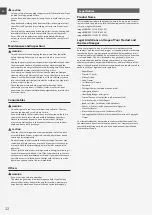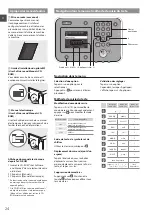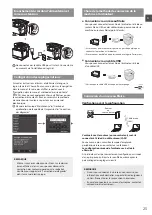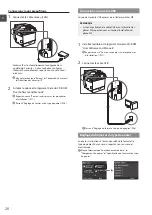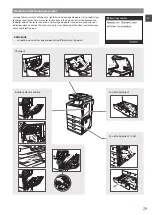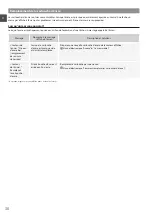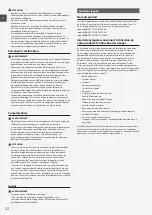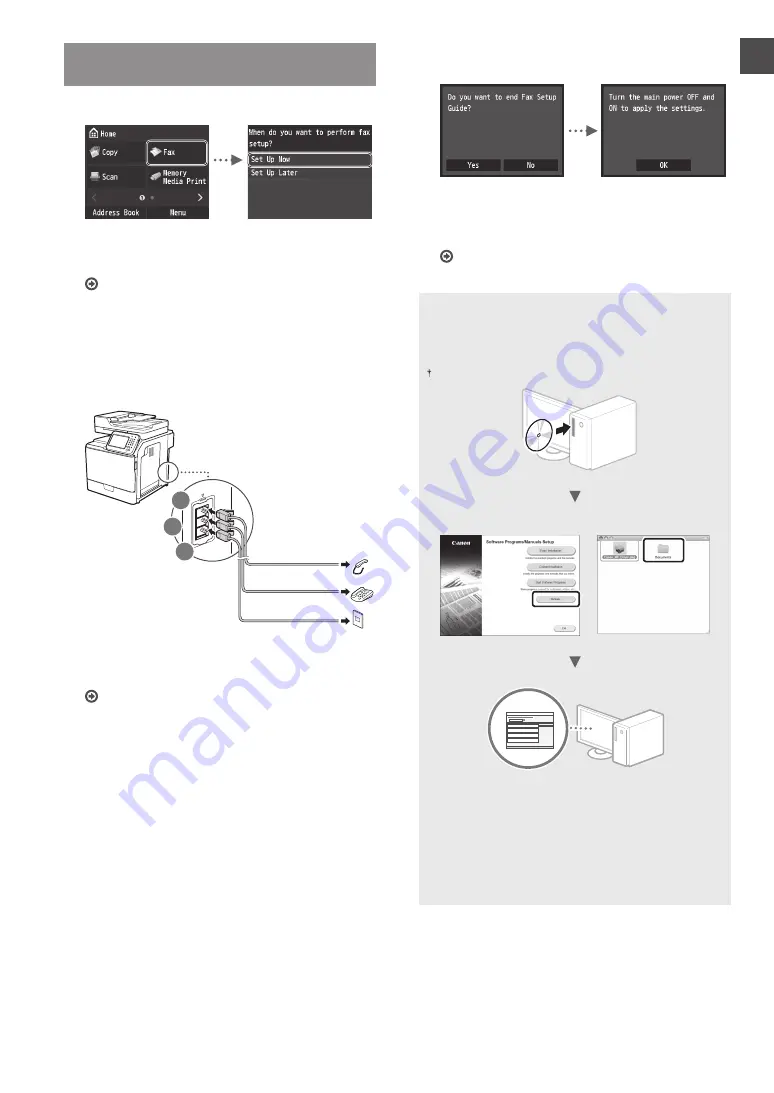
17
En
En
Specifying Initial Fax Settings and
Connecting a Telephone Cable
1
Specify the initial fax settings.
Follow the “Fax Setup Guide” to specify a fax number, a
unit name, and a receive mode. For more details on the
receive mode, see the e-Manual.
e-Manual “Faxing”
▶
“Configuring Initial Settings for Fax
Functions”
▶
“Deciding Which Fax Receive Mode to Use”
How to use a user name
When you send a document, the sender information that
you registered is printed on the recipient’s paper.
2
Connect a telephone cable.
A
B
C
Telephone line connector
Telephone
Handset (option)
When <Connect Telephone Line> appears on the
display, connect the telephone cable by referring to the
illustration.
e-Manual “Faxing”
▶
“Configuring Initial Settings for Fax
Functions”
▶
“Connecting the Telephone Line”
When installing the optional handset:
For more details, see the supplied manual with the
handset.
* The telephone cable may be included with the machine,
depending on your country or region.
3
Exit the Fax Setup Guide, and then restart the
machine.
Turn OFF the machine and wait for at least 10 seconds
before turning it ON again. The telephone line types are
not detected automatically. See the e-Manual and set a
telephone line manually.
e-Manual “Setting Menu List”
▶
“Fax Settings”
▶
“Basic Settings”
▶
“Select Line Type”
For details on the installation procedures:
Install the driver and software using the User Software
and Manuals CD-ROM. For details on the installation
procedures, see the MF Driver Installation Guide.
You can also download the driver from the Canon website.
Windows
Macintosh
For Macintosh users:
The CD-ROM supplied with this machine may not include
the driver for MacOS. This is different depending on when
you purchase the machine. Please find and download the
appropriate driver on our Canon homepage. For further
information on installation or using the driver, see the MF
Driver installation Guide which is packed with it.
Содержание ImageRUNNER C1335iF
Страница 3: ...3 ...
Страница 4: ...4 Installing the Machine 9 10 2 3 4 1 ...
Страница 5: ...5 A4 LTR LGL 1 2 ...
Страница 6: ...6 Installing the Machine ...
Страница 7: ...7 ...
Страница 23: ...23 En En ...
Страница 33: ...33 Fr Fr ...
Страница 53: ...53 It It ...
Страница 63: ...63 Es Es ...
Страница 73: ...73 Pt Pt Notas ...
Страница 83: ...83 El El Σημειωσεισ ...
Страница 93: ...93 Da Da Note ...
Страница 103: ...103 Nl Nl Aantekeningen ...
Страница 113: ...113 Ca Ca ...
Страница 123: ...123 Sv Sv Anteckningar ...
Страница 133: ...133 Fi Fi Muistiinpanoja ...
Страница 143: ...143 Ru Ru Для заметок ...
Страница 153: ...153 Uk Uk Нотатки ...
Страница 163: ...163 Lv Lv Piezīmes ...
Страница 173: ...173 Lt Lt Pastabos ...
Страница 183: ...183 Et Et ...
Страница 193: ...193 Pl Pl Notatki ...
Страница 203: ...203 Cs Cs ...
Страница 213: ...213 Sk Sk ...
Страница 223: ...223 Sl Sl Note ...
Страница 233: ...233 Hr Hr Bilješke ...
Страница 243: ...243 Hu Hu Jegyzetek ...
Страница 253: ...253 Ro Ro Notă ...
Страница 263: ...263 Bg Bg Бележки ...
Страница 273: ...273 Tr Tr ...
Страница 283: ...283 Ar Ar ...