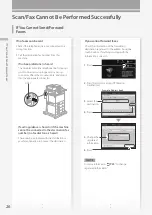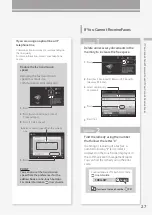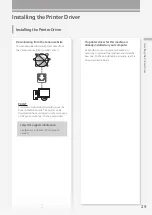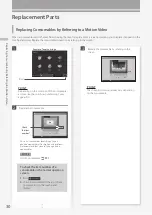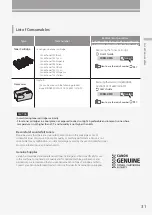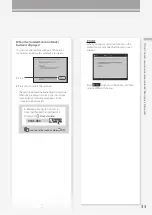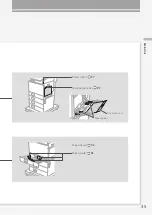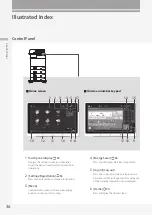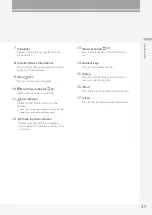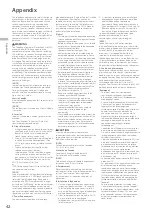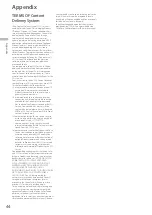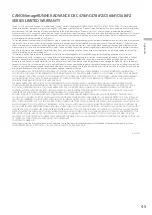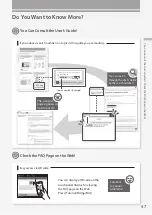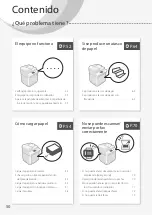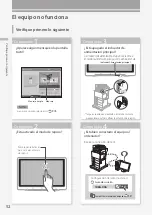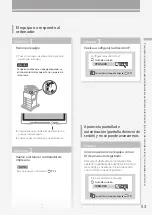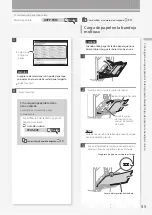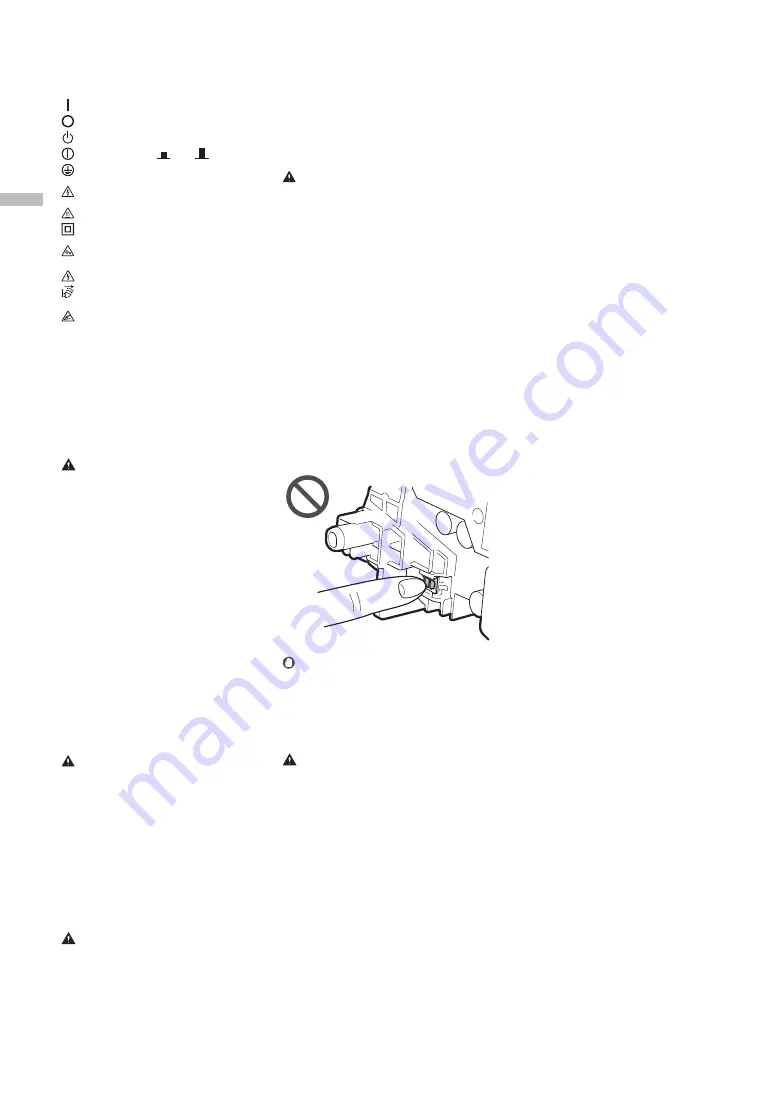
40
Ap
p
en
di
x
Appendix
or wipe them up with a soft, damp cloth in a
way that prevents inhalation. Never use a
vacuum cleaner that does not have
safeguards against dust explosions to clean
up spilled toner. Doing so may cause a
malfunction in the vacuum cleaner, or result
in a dust explosion due to static discharge.
CAUTION
•
Keep toner and other consumables out of the
reach of small children. If these items are
ingested, consult a physician immediately.
•
If toner touches your clothes or skin, wash it
away with water immediately. Do not use
warm water, as this may cause toner to fix,
resulting in a permanent stain.
•
Do not dismantle the toner cartridge, as
doing so may cause toner to fly out and enter
your eyes or mouth. If toner gets into your
eyes or mouth, wash them immediately with
cold water and immediately consult a
physician.
•
If toner escapes from the toner cartridge,
make sure not to ingest the toner or allow it
to directly touch your skin. If toner touches
your skin, wash it away with soap and water. If
your skin still feels irritated after washing it or
you ingest toner, consult a physician
immediately.
•
When pulling out the waste toner container,
be careful not to let it fall. This may result in
injury.
•
Do not touch the electrical contacts.
IMPORTANT
•
Store toner cartridges in a cool location, away
from direct sunlight.
•
Do not store toner cartridges in an upright
position.
Telephone Equipment
WARNING
When using your telephone equipment, basic
safety precautions should always be followed to
reduce the risk of fire, electric shock and injury to
persons, including the following:
1. Do not use this product near water, for example,
near a bath tub, wash bowl, kitchen sink, or
laundry tub, in a wet basement or near
swimming pool.
2. Avoid using a telephone during an electrical
storm. There may be remote risk of electric
shock form lightning.
3. Do not use the telephone to report a gas leak in
the vicinity of the leak.
Safety-Related Symbols
Power switch: “ON” position
Power switch: “OFF” position
Power switch: “STAND-BY” position
Push-push switch
“ON”
“OFF”
Protective earthing terminal
Dangerous voltage inside. Do not open
covers other than instructed.
CAUTION: Hot surface. Do not touch.
Class II equipment
Moving parts: Keep body parts away from
moving parts
CAUTION: An electrical shock may occur.
Remove all the power plugs from the power
outlet.
There are sharp edges. Keep body parts
away from sharp edges.
[NOTE]
Some of symbols shown above may not be
affixed depending on the product.
Maintenance and Inspections
Clean this machine periodically. If dust
accumulates, the machine may not operate
properly. When cleaning, be sure to observe the
following. If a problem occurs during operation,
see “Troubleshooting” in the User's Guide.
WARNING
•
Before cleaning, turn OFF the power and
unplug the power plug from the AC power
outlet. Failure to do so may result in a fire or
electrical shock.
•
Unplug the power plug periodically and clean
with a dry cloth to remove dust and grime.
Accumulated dust may absorb humidity in the
air and may result in a fire if it comes into
contact with electricity.
•
Use a damp, well wrung-out cloth to clean the
machine. Dampen cleaning cloths with water
only. Do not use alcohol, benzine, paint
thinner, or other flammable substances. Do
not use tissue paper or paper towels. If these
substances come into contact with electrical
parts inside the machine, they may generate
static electricity or result in a fire or electrical
shock.
•
Check the power cord and plug periodically
for damage. Check the machine for rust, dents,
scratches, cracks, or excessive heat generation.
Use of poorly-maintained equipment may
result in a fire or electrical shock.
CAUTION
•
The inside of the machine has high-
temperature and high-voltage components.
Touching these components may result in
burns. Do not touch any part of the machine
that is not indicated in the manual.
•
When loading paper or removing jammed
paper, be careful not to cut your hands with
the edges of the paper.
Consumables
WARNING
•
Do not throw toner cartridges or waste toner
containers into open flame, or do not store
them or printing/copy paper in a place
exposed to open flame. This may cause them
to ignite, resulting in burns or fire.
•
If you accidentally spill or scatter toner,
carefully gather the toner particles together
Notices
Product Name
Safety regulations require the product's name to
be registered. In some regions where this product
is sold, the following name(s) in parentheses ( ) may
be registered instead.
imageRUNNER ADVANCE DX C568iFZ/C568iF/
C478iFZ/C478iF (F178700)
FCC (Federal Communications Commission)
Users in the U.S.A.
Multi Function Printer, Model F178700
Contains Transmitter Module FCC ID: AZDK30365
This device complies with part 15 of the FCC
Rules. Operation is subject to the following two
conditions: (1) This device may not cause harmful
interference, and (2) this device must accept any
interference received, including interference that
may cause undesired operation.
FCC CAUTION
Changes or modifications not expressly
approved by the party responsible for
compliance could void the user's authority to
operate the equipment.
[NOTE]
This equipment has been tested and found to
comply with the limits for a Class B digital device,
pursuant to part 15 of the FCC Rules. These limits
are designed to provide reasonable protection
against harmful interference in a residential
installation. This equipment generates, uses and
can radiate radio frequency energy and, if not
installed and used in accordance with the
instructions, may cause harmful interference to
radio communications. However, there is no
guarantee that interference will not occur in a
particular installation. If this equipment does
cause harmful interference to radio or television
reception, which can be determined by turning
the equipment off and on, the user is
encouraged to try to correct the interference by
one or more of the following measures:
– Reorient or relocate the receiving antenna.
– Increase the separation between the
equipment and receiver.
– Connect the equipment into an outlet on a
circuit different from that to which the receiver
is connected.
– Consult the dealer or an experienced radio/TV
technician for help.
This transmitter must not be co-located or
operated in conjunction with any other antenna
or transmitter.
This equipment complies with FCC radiation
exposure limits set forth for an uncontrolled
environment and meets the FCC radio frequency
(RF) Exposure Guidelines as this equipment has
very low levels of RF energy. But it is desirable
that it should be installed and operated keeping
the radiator at least 20cm or more away from
person's body.
Use of shielded cable is required to comply with
class B limits in Subpart B of Part 15 of FCC Rules.
Do not make any changes or modifications to
the equipment unless otherwise specified in this
manual. If you make such changes or
modifications, you could be required to stop
operation of the equipment.
CANON U.S.A., INC
One Canon Park, Melville, NY 11747, U.S.A.
TEL No. 1-800-OK-CANON
Wireless LAN Regulatory Information
Regulatory information for users in Brazil
Este equipamento possui um módulo de
radiação restrita homologado na Anatel sob o
número 04082-14-09033