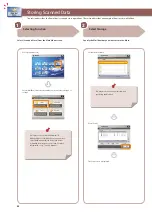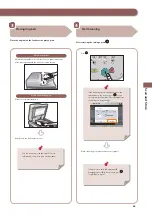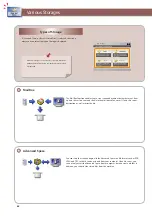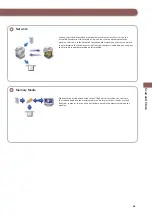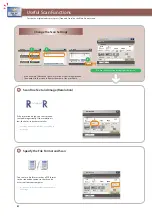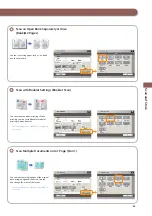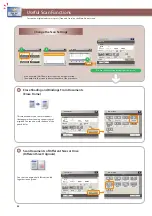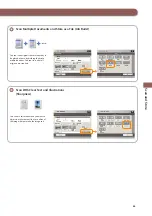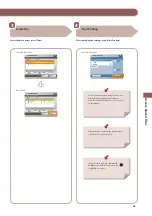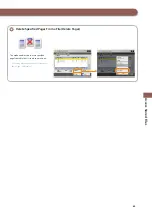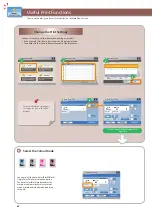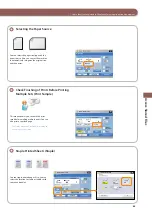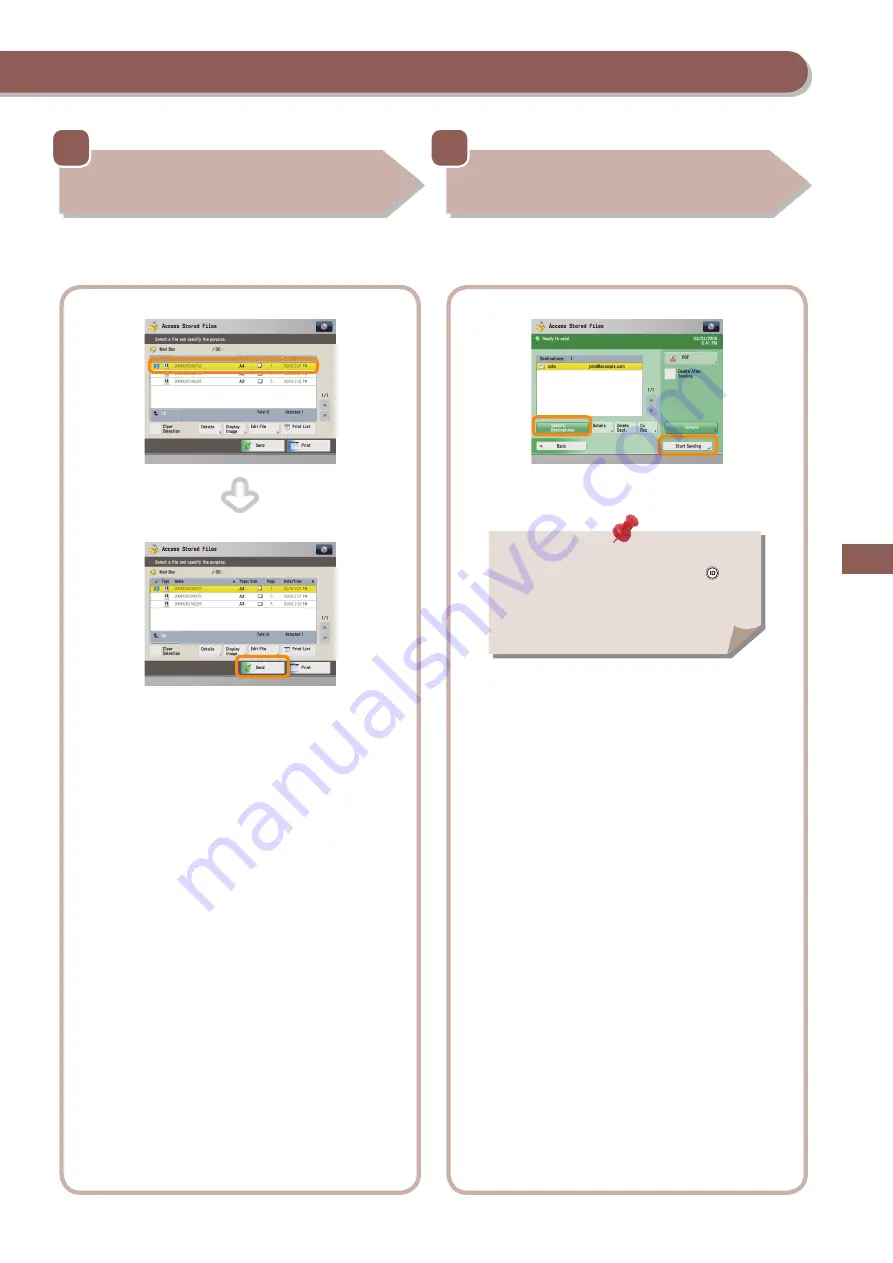
56
A
cc
ess St
or
ed F
iles
3
4
Select File
Select the fi le to send
→
press [Send].
Select the fi le to send.
Press [Send].
Start Sending
After specifying the settings, press [Start Sending].
Specify the destination
→
press [Start Sending].
If a login service such as Department ID
Management or SSO-H has been set, press
(Log In/Out) to log out.