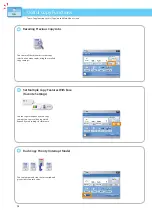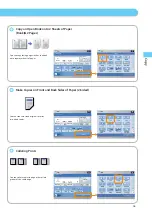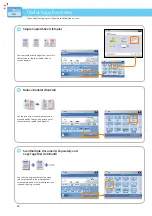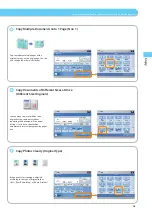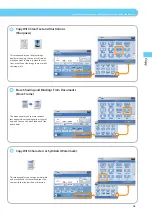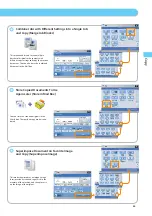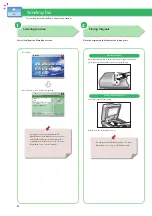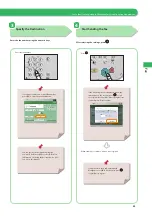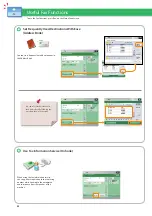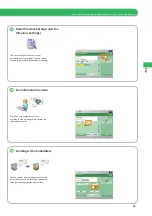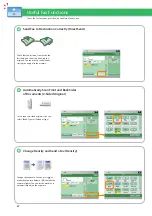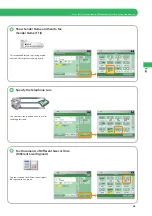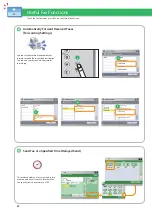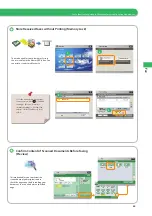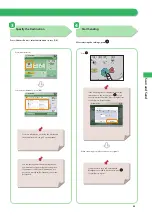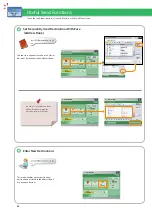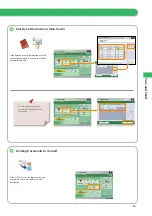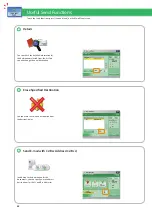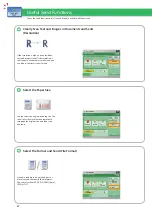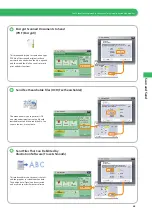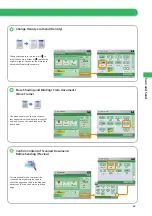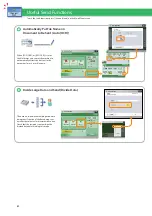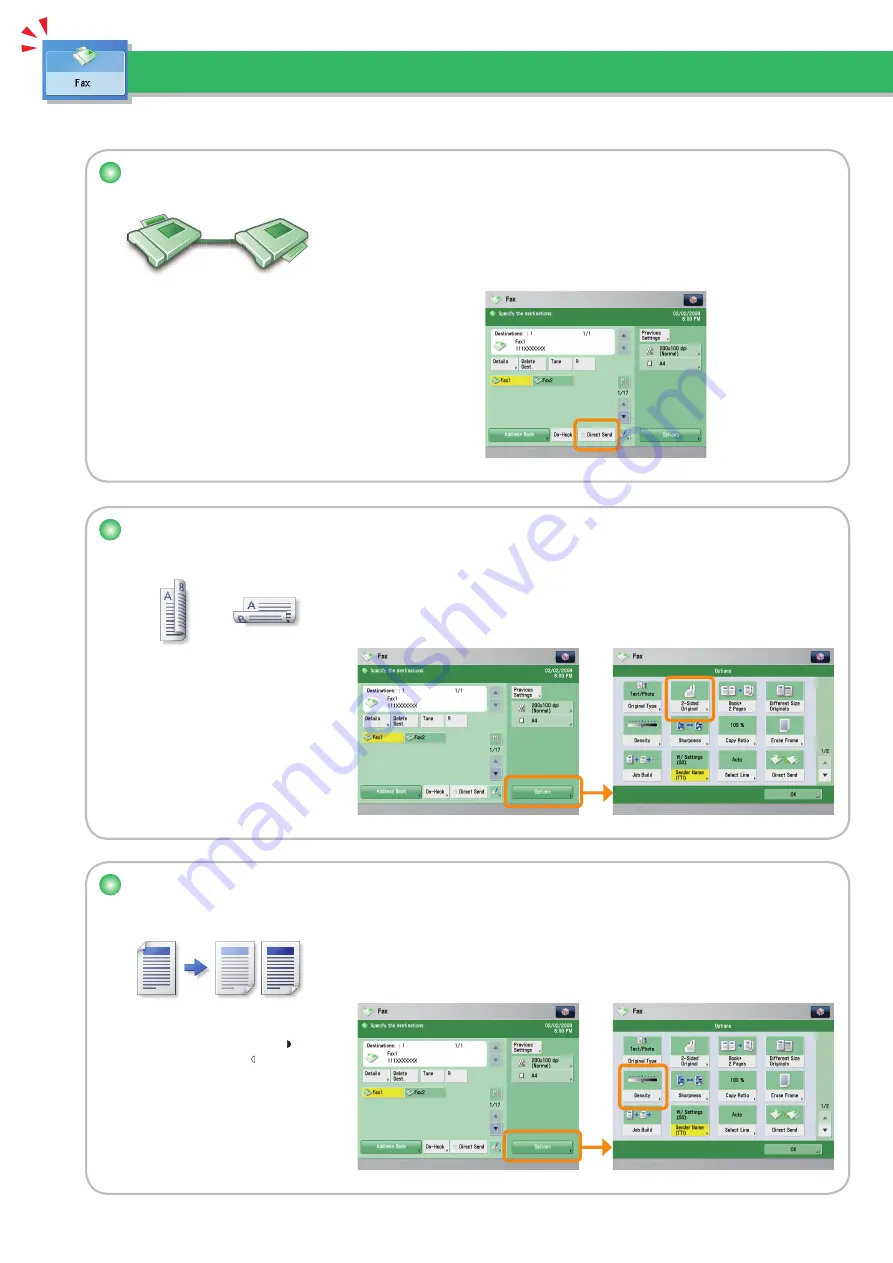
27
Change Density and Send a Fax (Density)
Useful Fax Functions
To use the Fax functions, press [Fax] on the Main Menu screen.
Change the exposure. You can press [ ] to
make the exposure darker or [ ] to make the
exposure lighter. You can set the machine to
automatically adjust the exposure.
Automatically Scan Front and Back Sides
of Documents (2-Sided Original)
Set to send two-sided originals. You can
select [Book Type] or [Calendar Type].
Send Fax to Destination Correctly (Direct Send)
Check that the recipient can receive the
facsimile, and then start scanning the
originals. You can directly send without
storing the original in the memory.