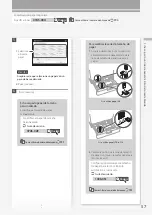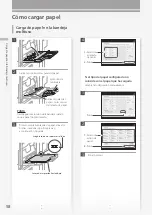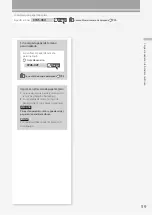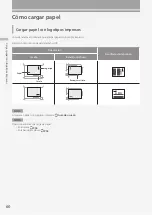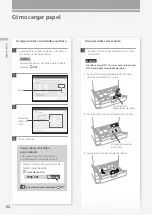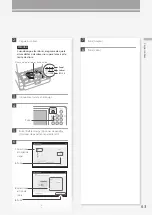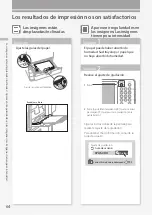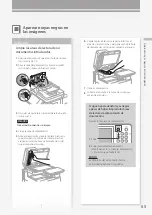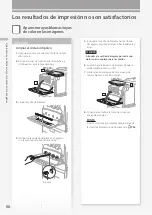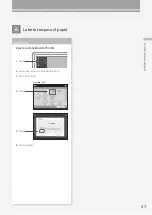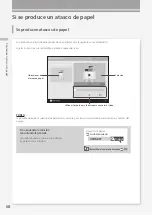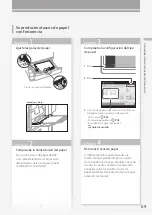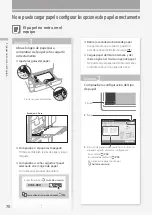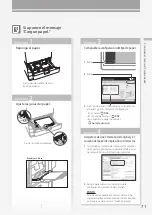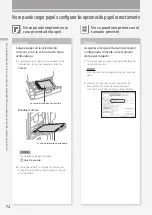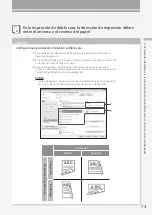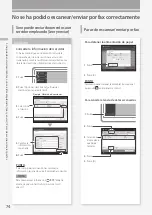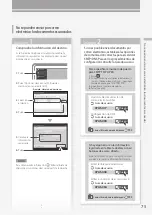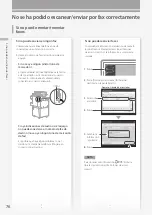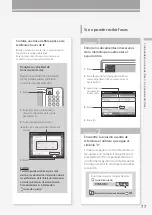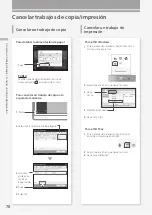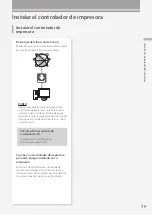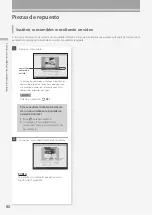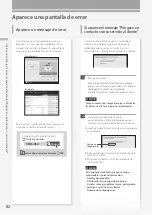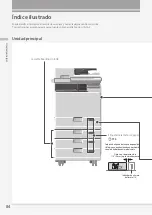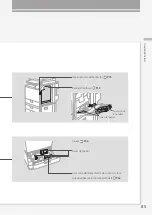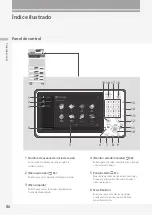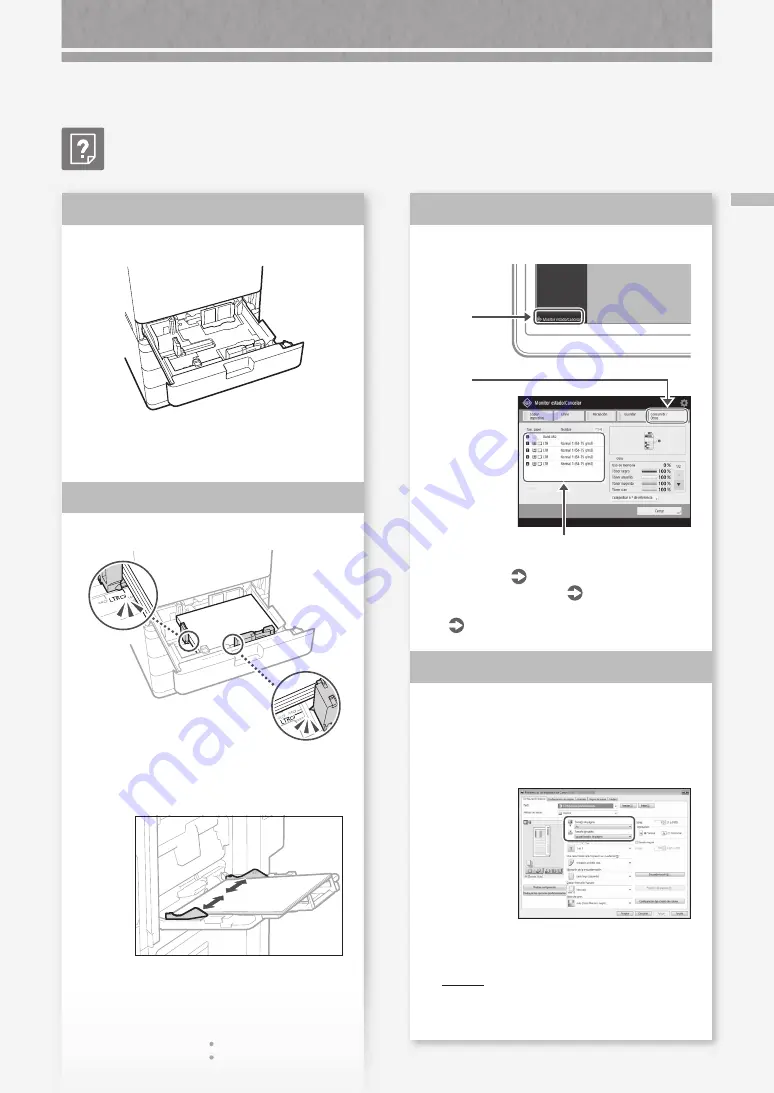
71
Si apar
ec
e el mensaje "
Car
gue papel
."
Si aparece el mensaje
"Cargue papel."
Reponga el papel.
Si el origen de papel está vacío,
reponga el papel.
Ajuste las guías del papel.
Ajuste la guía exactamente.
Bandeja multiuso
Solución
1
Solución
2
Compruebe la configuración del tipo de papel.
1.
Pulse
2.
Pulse
3.
Si el tipo de papel configurado no coincide con
el papel cargado, cambie la configuración.
• En el casete
P.56
• En la bandeja multiuso
P.58
• En orígenes de papel opcionales
Guía de usuario
Asegúrese de que el tamaño del original y el
tamaño del papel de impresión son correctos.
1.
Compruebe el tamaño del original y los tamaños
de impresión posibles en la pantalla [Preferencias
de impresión] del controlador de impresora.
2.
Cargue papel del mismo tamaño que la
configuración de tamaño del original.
PUNTO
Para imprimir en papel de un tamaño distinto al del
original, especifique manualmente el tamaño de papel
en el que se va a imprimir con [Tamaño de salida].
Solución
3
Solución
4
Содержание imageRUNNER ADVANCE C356iF
Страница 1: ...What is Your Question FAQ Guide English P 3 Espa ol P 51...
Страница 2: ......
Страница 48: ......
Страница 50: ......
Страница 95: ......