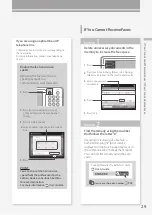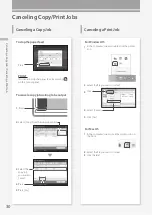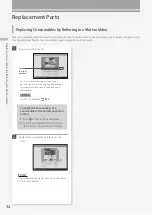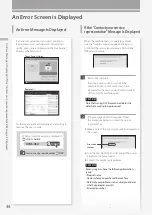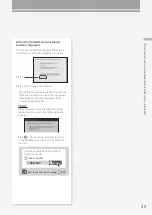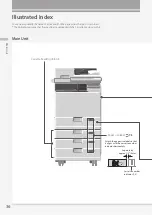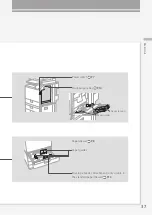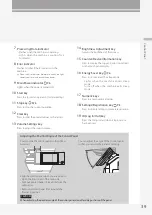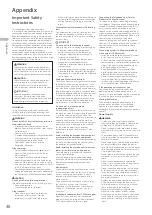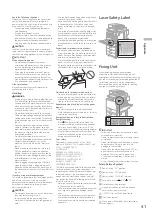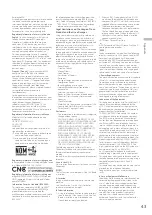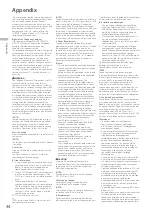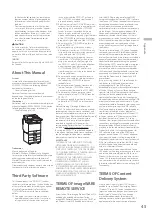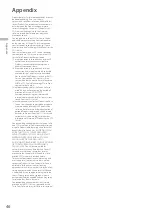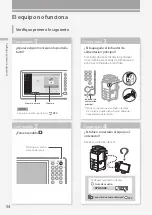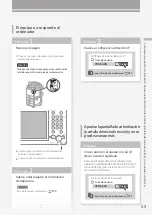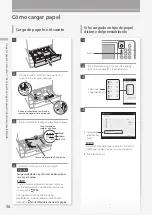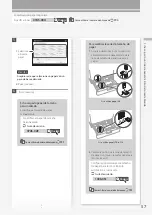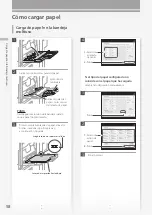43
A
pp
en
dix
Resolução 506:
Este equipamento opera em caráter secundário,
isto é, não tem direito à proteção contra
interferência prejudicial, mesmo de estações do
mesmo tipo e não pode causar interferência a
sistemas operando em caráter primário.
Para consultas, visite: www.anatel.gov.br
Regulatory information for users in Canada
English
This device complies with Industry
Canada licence-exempt RSS standard(s).
Operation is subject to the following two
conditions: (1) this device may not cause
interference, and (2) this device must accept any
interference, including interference that may
cause undesired operation of the device.
This equipment complies with IC radiation
exposure limits set forth for an uncontrolled
environment and meets RSS-102 of the IC radio
frequency (RF) Exposure rules. This equipment
should be installed and operated keeping the
radiator at least 20 cm or more away from
person's body.
Français [ French ]
Le présent appareil est
conforme aux CNR d'Industrie Canada
applicables aux appareils radio exempts de
licence. L'exploitation est autorisée aux deux
conditions suivantes : (1) l'appareil ne doit pas
produire de brouillage, et (2) l'utilisateur de
l'appareil doit accepter tout brouillage
radioélectrique subi, même si le brouillage est
susceptible d'en compromettre le
fonctionnement.
Cet équipement est conforme aux limites
d'exposition aux rayonnements énoncées pour
un environnement non contrôlé et respecte les
règles d'exposition aux fréquences
radioélectriques (RF) CNR-102 de l'IC. Cet
équipement doit être installé et utilisé en
gardant une distance de 20 cm ou plus entre le
radiateur et le corps humain.
Regulatory information for users in Mexico
Módulo WLAN instalado adentro de este
producto
IFETEL RCPCAFM15-0072
CANON INC.
FM1M944
La operación de este equipo está sujeta a las
siguientes dos condiciones:
(1) es posible que este equipo o dispositivo no
cause interferencia perjudicial y
(2) este equipo o dispositivo debe aceptar
cualquier interferencia, incluyendo la que
pueda causar su operación no deseada.
Regulatory information for users in Argentina
Incluye módulo Wireless LAN Module Marca Canon
Inc., Modelo FM1M944, CNC C-14229
Regulatory information for users in Uruguay
imageRUNNER ADVANCE C356iF/C256iF contains
URSEC approved Wireless LAN Module (Model
name: FM1M944).
Information Security Standard (IEEE 2600)
This machine is compliant with IEEE Std 2600™
- 2008 (hereinafter referred to as IEEE 2600), a
global information security standard for
multifunction peripherals and printers, and is able
to achieve the security requirements defined in
IEEE 2600.*
2. Order an RJ11-C telephone wall jack (USOC),
which should be installed by the telephone
company. If the RJ11-C wall jack is not present,
telephone/facsimile operation is not possible.
3. Order a normal business line from your
telephone company's business representative.
The line should be a regular voice grade line
or an equivalent one. Use one line per unit. If
the Super G3 2nd Line Fax Board is installed,
you can use a multi-line.
DDD (Direct Distance Dial) line
-or-
IDDD (International Direct Distance Dial) line if
you communicate overseas
[NOTE]
Canon recommends an individual line following
industry standards, i.e., 2500 (touch-tone) or 500
(rotary/pulse dial) telephones. A dedicated
extension off a PBX (Private Branch eXchange)
unit without “Call Waiting” can be used with your
facsimile unit. Key telephone systems are not
recommended because they send nonstandard
signals to individual telephones for ringing and
special codes, which may cause a facsimile error.
C. Power Requirements
The machine should be connected to a standard
120 volt AC, three-wire grounded outlet only.
Do not connect this machine to an outlet or
power line shared with other appliances that
cause “electrical noise.” Air conditioners, electric
typewriters, copiers, and machines of this sort
generate electrical noise that often interferes
with communications equipment and the
sending and receiving of documents.
Connection of the Equipment
This equipment complies with Part 68 of the FCC
rules and the requirements adopted by the
ACTA. On the rear panel of this equipment is a
label that contains, among other information, a
product identifier in the format
US:AAAEQ##TXXXX. If requested, this number
must be provided to the telephone company.
The REN is used to determine the number of
devices that may be connected to a telephone
line. Excessive RENs on a telephone line may
result in the devices not ringing in response to
an incoming call. In most, but not all areas, the
sum of RENs should not exceed five (5.0). To be
certain of the number of devices that may be
connected to a line, as determined by the total
RENs, contact the local telephone company. For
products approved after July 23, 2001, the REN
for this product is part of the product identifier
that has the format US:AAAEQ##TXXXX. The
digits represented by ## are the REN without a
decimal point (e.g., 03 is a REN of 0.3).
An FCC compliant telephone line cable and
modular plug is provided with this equipment.
This equipment is designed to be connected to
the telephone network or premise wiring using a
compatible modular jack that is Part 68
compliant.
This equipment may not be used on coin service
provided by the telephone company.
Connection to party lines is subjected to state
tariffs.
In Case of Equipment Malfunction
Should any malfunction occur which cannot be
corrected by the procedures described in the
User's Guide, disconnect the equipment from
the telephone line cable and disconnect the
power cord. The telephone line cable should not
be reconnected or the main power switch
turned ON until the problem is completely
resolved. Users should contact their local
authorized Canon Facsimile Service Dealer for
the servicing of equipment.
For information on how this machine meets the
security requirements defined in IEEE 2600, see
User's Guide > Managing the Machine > IEEE 2600
*
IEEE 2600.2 CC Authentication has not been
obtained for this machine by itself.
Legal Limitations on the Usage of Your
Product and the Use of Images
Using your product to scan, print or otherwise
reproduce certain documents, and the use of
such images as scanned, printed or otherwise
reproduced by your product, may be prohibited
by law and may result in criminal and/or civil
liability. A non-exhaustive list of these
documents is set forth below. This list is intended
to be a guide only. If you are uncertain about the
legality of using your product to scan, print or
otherwise reproduce any particular document,
and/or of the use of the images scanned, printed
or otherwise reproduced, you should consult in
advance with your legal advisor for guidance.
•
Paper Money
•
Travelers Checks
•
Money Orders
•
Food Stamps
•
Certificates of Deposit
•
Passports
•
Postage Stamps (canceled or uncanceled)
•
Immigration Papers
•
Identifying Badges or Insignias
•
Internal Revenue Stamps (canceled or
uncanceled)
•
Selective Service or Draft Papers
•
Bonds or Other Certificates of Indebtedness
•
Checks or Drafts Issued by Governmental
Agencies
•
Stock Certificates
•
Motor Vehicle Licenses and Certificates of Title
•
Copyrighted Works/Works of Art without
Permission of Copyright Owner
Disclaimers
•
The information in this document is subject to
change without notice.
•
CANON INC. MAKES NO WARRANTY OF ANY
KIND WITH REGARD TO THIS MATERIAL, EITHER
EXPRESS OR IMPLIED, EXCEPT AS PROVIDED
HEREIN, INCLUDING WITHOUT LIMITATION,
THEREOF, WARRANTIES AS TO MARKETABILITY,
MERCHANTABILITY, FITNESS FOR A
PARTICULAR PURPOSE OF USE, OR NON-
INFRINGEMENT. CANON INC. SHALL NOT BE
LIABLE FOR ANY DIRECT, INCIDENTAL, OR
CONSEQUENTIAL DAMAGES OF ANY NATURE,
OR LOSSES OR EXPENSES RESULTING FROM
THE USE OF THIS MATERIAL.
The following applies in California, USA only:
The battery included with your product contains
Perchlorate Material and may require special
handling.
See http://www.dtsc.ca.gov/hazardouswaste/perchlorate/
for details.
Users in the U.S.A.
Preinstallation Requirements for Canon Facsimile
Equipment
[NOTE]
The fax function is available only if the FAX Board
is installed.
A. Location
Supply a suitable table, cabinet, or desk for the
machine.
See “Specifications” in the User's Guide for
specific dimensions and weight.
B. Order Information
1. A single telephone line (touch-tone or rotary)
should be used. If the Super G3 2nd Line Fax
Board is installed, a multi telephone line
(touch-tone or rotary) can be used.
Содержание imageRUNNER ADVANCE C356iF
Страница 1: ...What is Your Question FAQ Guide English P 3 Espa ol P 51...
Страница 2: ......
Страница 48: ......
Страница 50: ......
Страница 95: ......