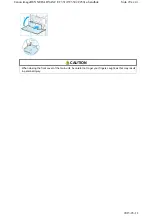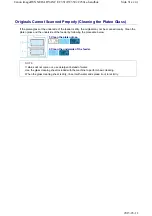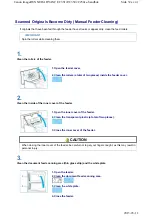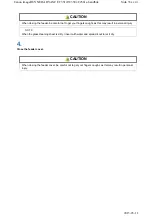Отзывы:
Нет отзывов
Похожие инструкции для imageRUNNER ADVANCE C250i

InfoPrint 6500
Бренд: IBM Страницы: 334

6400 Series
Бренд: IBM Страницы: 428

6400 Series
Бренд: IBM Страницы: 316

5400-006
Бренд: IBM Страницы: 210

PACEMARK 4410
Бренд: Oki Страницы: 215

Xpress M2020W
Бренд: Samsung Страницы: 199

BOOKLET MAKER BK5010
Бренд: Ricoh Страницы: 74

0024-1236
Бренд: Chamiin I&C Страницы: 18

MP 2001
Бренд: Ricoh Страницы: 156

KU10E
Бренд: Evolis Страницы: 45

Bravo se Disc Publisher
Бренд: Primera Страницы: 58

OkiPos 407II
Бренд: Oki Страницы: 8

326M
Бренд: Microcom Страницы: 73

B4400L
Бренд: Oki Страницы: 105

bizhub PRO C65hc
Бренд: Konica Minolta Страницы: 24

CX3500 Series
Бренд: Epson Stylus Страницы: 2

2045e
Бренд: Xerox Страницы: 78

63xPL
Бренд: Hi-Touch Imaging Technologies Страницы: 115