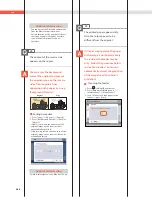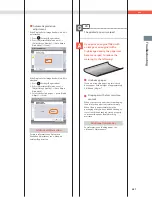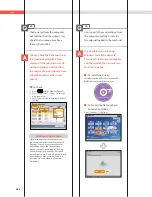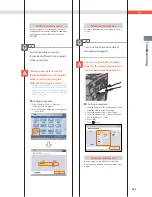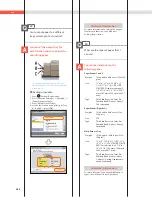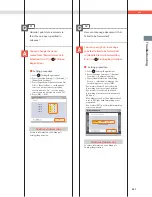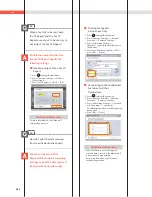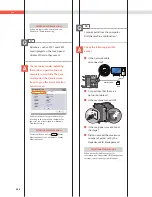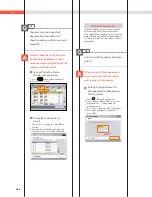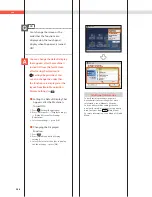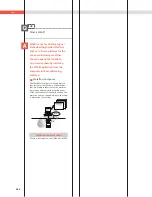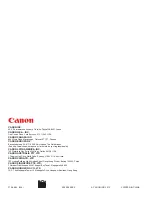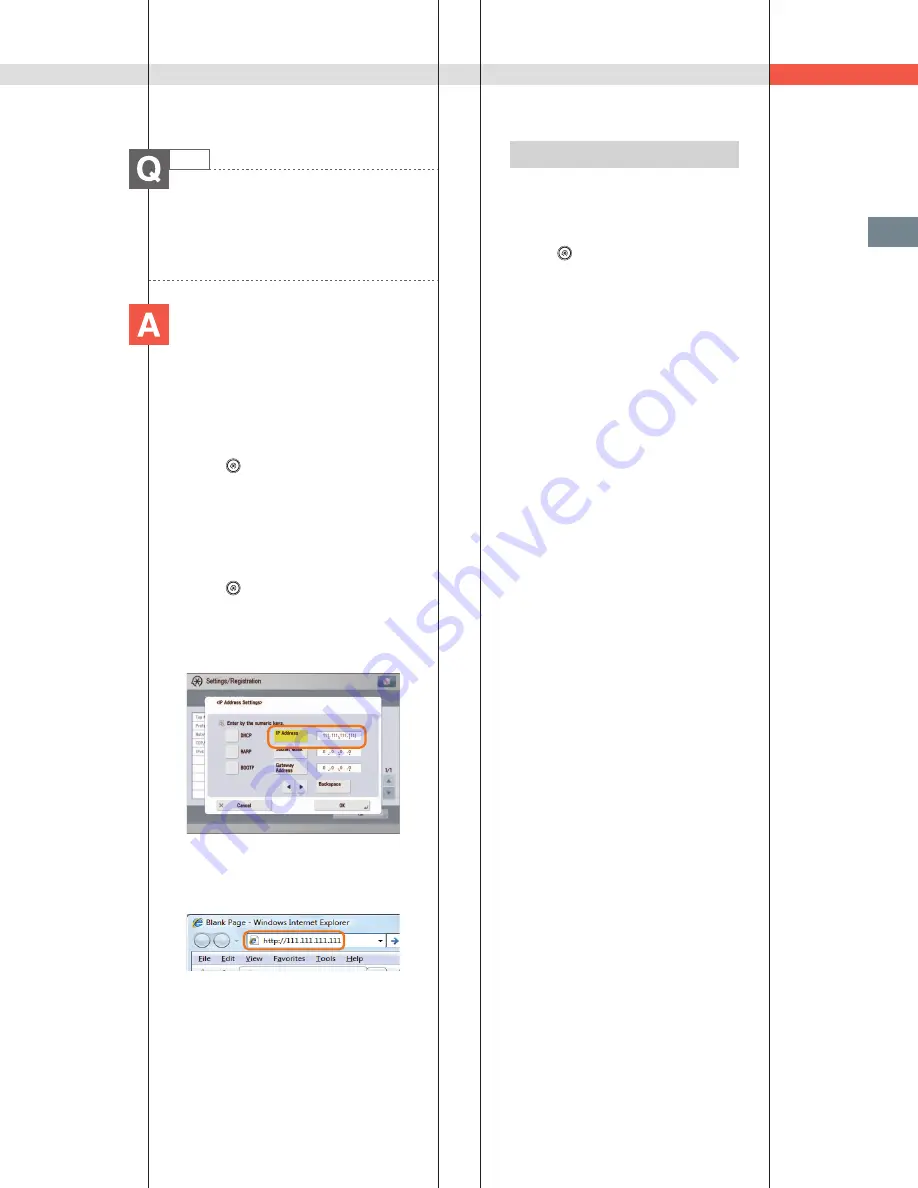
259
Tr
oubleshooting
Q&A
45
I want to check the IP address for
this machine to run the Remote UI,
but I do not know how to check it.
You can check the IP address from
the touch panel display of this
machine.
■
Checking the IP Address of This
Machine:
IPv4 Address
1. Press
(Settings/Registration).
2. Press [Preferences]
[Network]
[TCP/
IP Settings].
3. Select [IPv4 Settings]
[Use IPv4]
[On].
4. Press [IP Address Settings].
IPv6 Address
1. Press
(Settings/Registration).
2. Press [Preferences]
[Network]
[TCP/
IP Settings].
3. Select [IPv6 Settings]
[Use IPv6]
[On].
4. Press [Manual Address Settings].
■
Starting the Remote UI:
Run the Web browser for the computer
enter ‘http://<IP address of the machine>’ in
the address bar.
Additional Information
• To perform this procedure, you must
have administrator privileges. For more
information, see e-Manual > Security.
• If you cannot start the Remote UI, specify
the following settings.
1. Press
(Settings/Registration).
2. Press [Management Settings]
[License/Other]
[Remote UI].
3. Press [On]
[OK].
Содержание imagerunner advance 8205
Страница 8: ...8 MEMO ...
Страница 62: ...62 MEMO ...
Страница 143: ...143 Troubleshooting Booklet Finisher N1 Optional p 194 Staple Finisher N1 Optional p 189 ...
Страница 229: ...229 Troubleshooting MEMO ...
Страница 263: ......