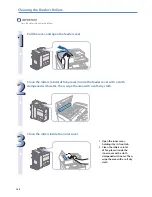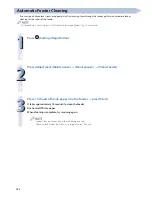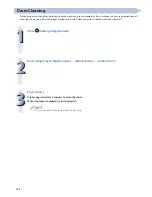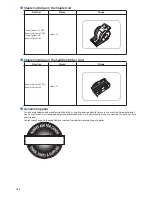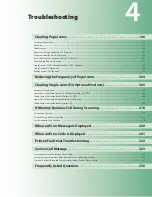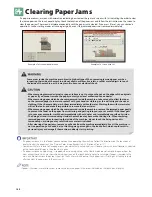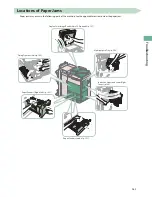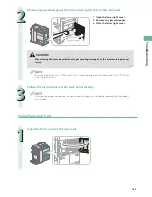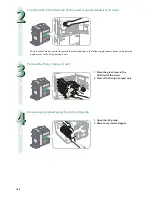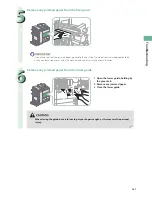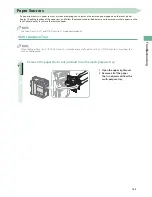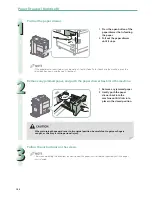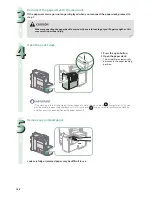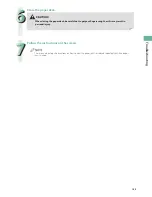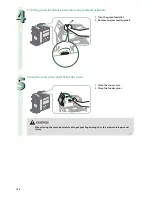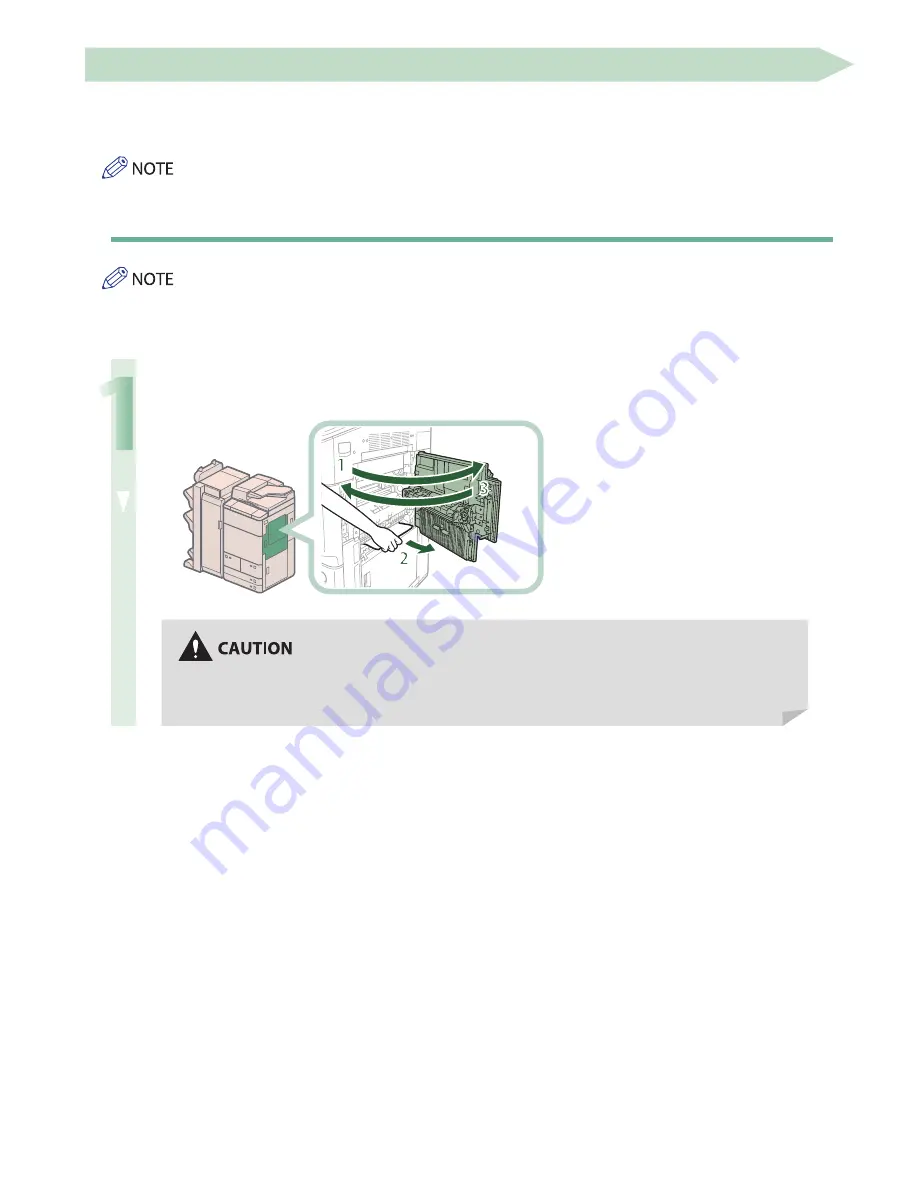
144
Main Unit
If a paper jam occurs in the main unit area, a screen prompting you to remove the jammed paper appears on the touch panel
display. Check the location of the paper jam, and follow the procedure described below, while referring to the directions that
appear on the touch panel display, to remove the jammed paper.
The Paper Deck Unit-C1 and POD Deck Lite-A1 are the optional products.
Inside the Upper and Lower Right Covers
When the Paper Deck Unit-C1/POD Deck Lite-A1 is attached, move the Paper Deck Unit-C1/POD Deck Lite-A1 away from the
main unit beforehand.
1
Remove any jammed paper from the upper right cover of the main unit.
1 Open the upper right cover.
2 Remove any jammed paper.
3 Close the upper right cover.
When closing the cover, be careful not to get your fi ngers caught, as this may result in personal
injury.
Содержание imagerunner advance 8205
Страница 8: ...8 MEMO ...
Страница 62: ...62 MEMO ...
Страница 143: ...143 Troubleshooting Booklet Finisher N1 Optional p 194 Staple Finisher N1 Optional p 189 ...
Страница 229: ...229 Troubleshooting MEMO ...
Страница 263: ......