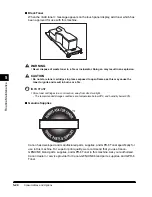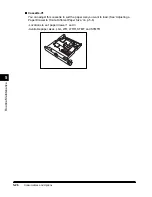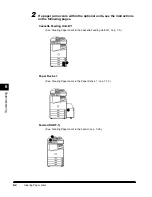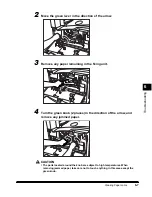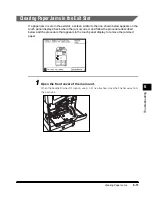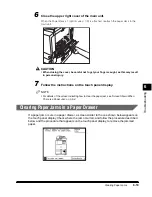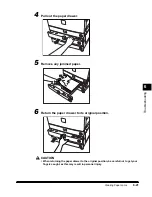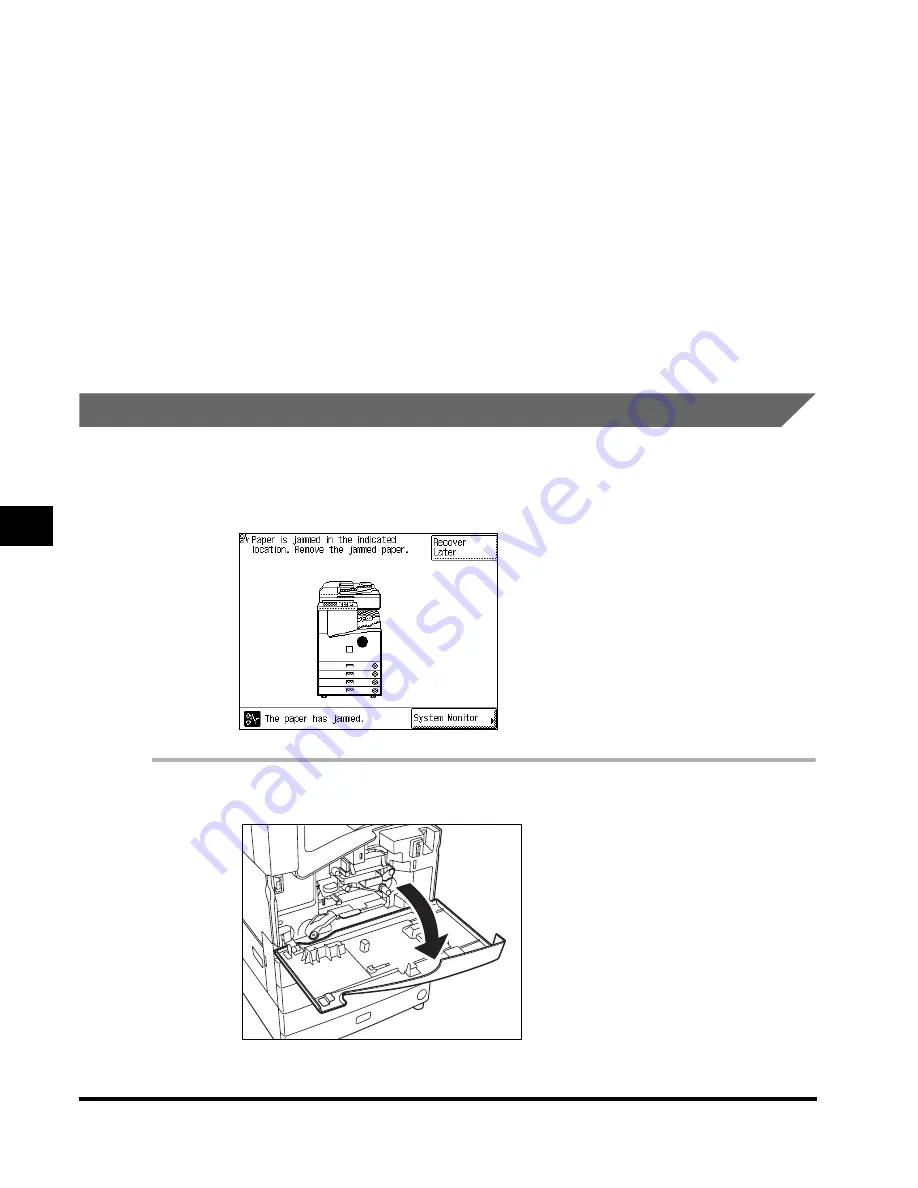
6
Clearing Paper Jams
6-6
T
roub
leshooting
3
After you have cleared all paper jams at the locations indicated on
the touch panel display, restore all levers and covers to their original
positions.
4
Continue operations, following the instructions displayed on the
touch panel display.
Once you have cleared the paper jam in locations other than the feeder, the print operation
restarts.
If there is remaining paper to be removed, a screen indicating how to clear that paper jam
appears on the touch panel display. Repeat the procedure from step 1.
Clearing Paper Jams in the Main Unit
If a paper jam occurs in the main unit, a screen similar to the one shown below appears on
the touch panel display. Check where the jam occurred, and follow the procedure described
below and the procedure that appears on the touch panel display, to remove the jammed
paper.
1
Open the front cover of the main unit.
Содержание imageRUNNER 3300
Страница 32: ......
Страница 112: ......
Страница 162: ......
Страница 327: ...7 Copy Tray F1 7 79 Handling Options NOTE Open the auxiliary tray when copying on large size paper...
Страница 340: ......
Страница 350: ...8 Relation of Original Orientation and Paper Orientation 8 10 Appendix When you want to Set the Left side Stapling...
Страница 364: ......
Страница 365: ......