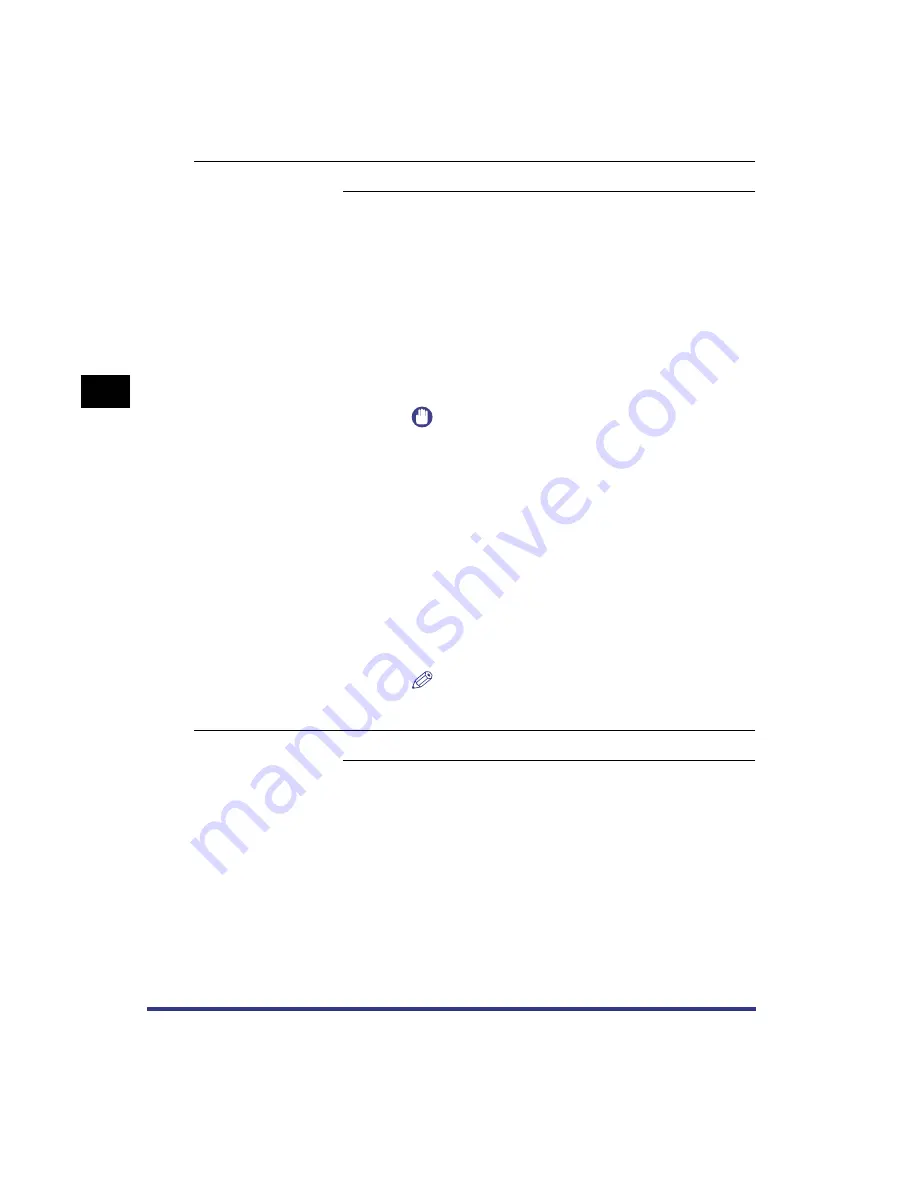
Settings Menu
3-12
3
Pr
inter Settings Men
u Functions and Oper
ation
Timeout
Timeout (5 -
15
- 300 s), Off
When the machine is set to switch between printer modes, the machine
detects the control commands and starts printing in the appropriate mode.
After all the data has been received and the end of the data is detected,
the print mode stops. This processing of print data is called a job.
If the data for a job does not end, the machine will not start the next job
even if it receives other print commands. In cases like this, use the Timeout
setting to force jobs to finish if no data is received during the set period of
time.
When Timeout is On, if print data is still remaining in the machine because
of being unable to send a form feed command, the paper can be fed
automatically. When the set time is finished, the job will automatically be
finished.
When Timeout is Off, jobs will not end automatically.
IMPORTANT
•
When this function is set so that a job will timeout, the
machine may end a print job before all the data has been
received if it takes a long time for the PC to send the data.
If this occurs, adjust the length of the Timeout setting.
•
If [Off] is selected, you will not be able to make copies
until print jobs that use the staple sort, punch, and booklet
settings have been completed.
•
If this setting is set to more than 60 seconds, the machine
will cancel a job, due to a timeout, if it does not receive an
end-of-job command causing the job not to print correctly.
•
This setting specifies the timeout setting for jobs received
from the parallel port interface. If [Off] is selected the
machine will not be able to receive print jobs from the
network until jobs received from the parallel port interface
have been completed.
NOTE
•
When a job is being processed, the Processing/Data lamp
on the control panel lights.
Print After
Completing RIP
On,
Off
Sets whether to use the Print after completing RIP function or not.
If Print after completing RIP is selected, the first page is printed after all the
pages in the job have been processed.
Although it may take longer to print the first page, the remaining pages in
the job will be printed more quickly. This is useful when several people are
using the machine since the printing time for a print job is reduced, or
when using the other functions, such as the Copy function.
Содержание imageRUNNER 3300 Series
Страница 14: ...What the Machine Can Do xii...
Страница 26: ...Using the Report Settings Menu 1 12 1 Before You Start Using the Machine...
Страница 32: ...Report Settings Menu Functions 2 6 2 Menu Functions and Operation...
Страница 56: ...Utility Menu 3 24 3 Printer Settings Menu Functions and Operation...
Страница 60: ...PS Menu 4 4 Report Settings Menu 4...
Страница 98: ...Checking the Font Lists for Available Fonts 6 30 Appendix 6 6 Symbol Sets ASCII DeskTop...
Страница 99: ...Checking the Font Lists for Available Fonts 6 31 6 Appendix 6 ISO 8859 1 Latin 1 ISO 8859 10 Latin 6...
Страница 100: ...Checking the Font Lists for Available Fonts 6 32 Appendix 6 6 ISO 8859 2 Latin 2 ISO 8859 9 Latin 5...
Страница 101: ...Checking the Font Lists for Available Fonts 6 33 6 Appendix 6 ISO French ISO German...
Страница 102: ...Checking the Font Lists for Available Fonts 6 34 Appendix 6 6 ISO Italian ISO Norwegian...
Страница 103: ...Checking the Font Lists for Available Fonts 6 35 6 Appendix 6 ISO Spanish ISO Swedish...
Страница 104: ...Checking the Font Lists for Available Fonts 6 36 Appendix 6 6 ISO United Kingdom Legal...
Страница 105: ...Checking the Font Lists for Available Fonts 6 37 6 Appendix 6 Math 8 MC Text...
Страница 106: ...Checking the Font Lists for Available Fonts 6 38 Appendix 6 6 Microsoft Publishing PC 1004...
Страница 107: ...Checking the Font Lists for Available Fonts 6 39 6 Appendix 6 PC 775 PC 8...
Страница 108: ...Checking the Font Lists for Available Fonts 6 40 Appendix 6 6 PC 8 D N PC 850...
Страница 109: ...Checking the Font Lists for Available Fonts 6 41 6 Appendix 6 PC 852 PC Turkish...
Страница 110: ...Checking the Font Lists for Available Fonts 6 42 Appendix 6 6 PI Font PS Math...
Страница 111: ...Checking the Font Lists for Available Fonts 6 43 6 Appendix 6 PS Text Roman 8...
Страница 112: ...Checking the Font Lists for Available Fonts 6 44 Appendix 6 6 Symbol Ventura International...
Страница 113: ...Checking the Font Lists for Available Fonts 6 45 6 Appendix 6 Ventura Math Ventura US...
Страница 114: ...Checking the Font Lists for Available Fonts 6 46 Appendix 6 6 Windows 3 0 Latin 1 Windows 3 1 Latin 1...
Страница 115: ...Checking the Font Lists for Available Fonts 6 47 6 Appendix 6 Windows 3 1 Latin 2 Windows 3 1 Latin 5...
Страница 116: ...Checking the Font Lists for Available Fonts 6 48 Appendix 6 6 Windows Baltic Wingdings...
Страница 117: ...Checking the Font Lists for Available Fonts 6 49 6 Appendix 6 3 of 9 Barcode Code 128...
Страница 118: ...Checking the Font Lists for Available Fonts 6 50 Appendix 6 6 Code bar Interleaved 2 of 5...
Страница 119: ...Checking the Font Lists for Available Fonts 6 51 6 Appendix 6 MSI Plessey PostNet...
Страница 120: ...Checking the Font Lists for Available Fonts 6 52 Appendix 6 6 UPC EAN barcode OCR A...
Страница 121: ...Checking the Font Lists for Available Fonts 6 53 6 Appendix 6 OCR B...
















































