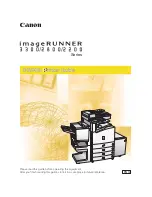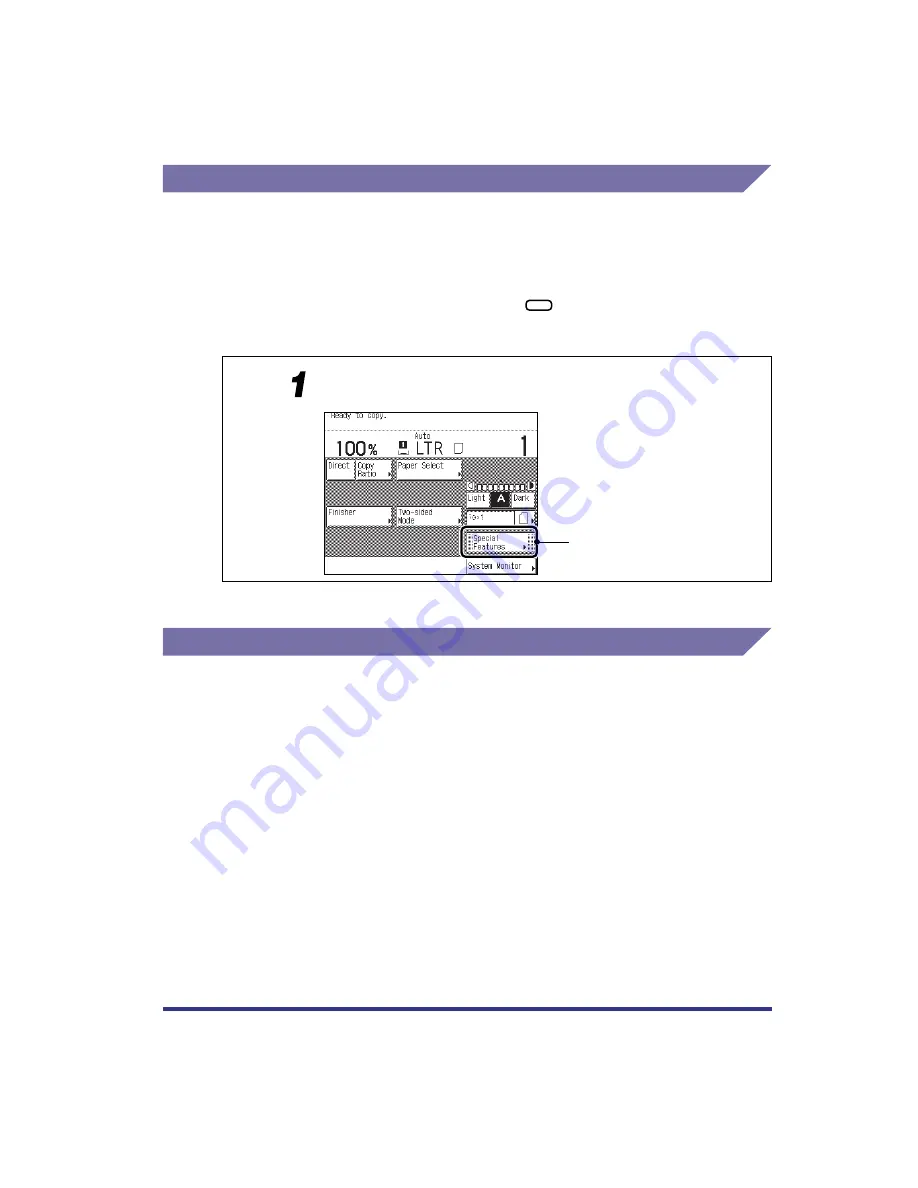
How to Use This Manual
ix
Displays Used in This Manual
Screenshots of the touch panel display used in this manual are those taken when the
Finisher-J1, Cassette Feeding Unit-W1, Feeder (DADF-H1), Printer Kit, FAX Board, and
Network Interface Adapter are attached to the imageRUNNER 3300. Note that functions that
cannot be used depending on the model or options, are not displayed on the touch panel
display.
The keys which you should press are marked with
, as shown below.
When multiple keys can be pressed on the touch panel display, all keys are marked. Select
the keys which suit your needs.
Illustrations Used in This Manual
Unless otherwise noted, illustrations used in this manual are those taken when the Finisher-
J1 and Cassette Feeding Unit-W1 are attached to the imageRUNNER 3300.
Place the original, and press [Special Features].
Press this key for operation
Содержание imageRUNNER 3300 Series
Страница 14: ...What the Machine Can Do xii...
Страница 26: ...Using the Report Settings Menu 1 12 1 Before You Start Using the Machine...
Страница 32: ...Report Settings Menu Functions 2 6 2 Menu Functions and Operation...
Страница 56: ...Utility Menu 3 24 3 Printer Settings Menu Functions and Operation...
Страница 60: ...PS Menu 4 4 Report Settings Menu 4...
Страница 98: ...Checking the Font Lists for Available Fonts 6 30 Appendix 6 6 Symbol Sets ASCII DeskTop...
Страница 99: ...Checking the Font Lists for Available Fonts 6 31 6 Appendix 6 ISO 8859 1 Latin 1 ISO 8859 10 Latin 6...
Страница 100: ...Checking the Font Lists for Available Fonts 6 32 Appendix 6 6 ISO 8859 2 Latin 2 ISO 8859 9 Latin 5...
Страница 101: ...Checking the Font Lists for Available Fonts 6 33 6 Appendix 6 ISO French ISO German...
Страница 102: ...Checking the Font Lists for Available Fonts 6 34 Appendix 6 6 ISO Italian ISO Norwegian...
Страница 103: ...Checking the Font Lists for Available Fonts 6 35 6 Appendix 6 ISO Spanish ISO Swedish...
Страница 104: ...Checking the Font Lists for Available Fonts 6 36 Appendix 6 6 ISO United Kingdom Legal...
Страница 105: ...Checking the Font Lists for Available Fonts 6 37 6 Appendix 6 Math 8 MC Text...
Страница 106: ...Checking the Font Lists for Available Fonts 6 38 Appendix 6 6 Microsoft Publishing PC 1004...
Страница 107: ...Checking the Font Lists for Available Fonts 6 39 6 Appendix 6 PC 775 PC 8...
Страница 108: ...Checking the Font Lists for Available Fonts 6 40 Appendix 6 6 PC 8 D N PC 850...
Страница 109: ...Checking the Font Lists for Available Fonts 6 41 6 Appendix 6 PC 852 PC Turkish...
Страница 110: ...Checking the Font Lists for Available Fonts 6 42 Appendix 6 6 PI Font PS Math...
Страница 111: ...Checking the Font Lists for Available Fonts 6 43 6 Appendix 6 PS Text Roman 8...
Страница 112: ...Checking the Font Lists for Available Fonts 6 44 Appendix 6 6 Symbol Ventura International...
Страница 113: ...Checking the Font Lists for Available Fonts 6 45 6 Appendix 6 Ventura Math Ventura US...
Страница 114: ...Checking the Font Lists for Available Fonts 6 46 Appendix 6 6 Windows 3 0 Latin 1 Windows 3 1 Latin 1...
Страница 115: ...Checking the Font Lists for Available Fonts 6 47 6 Appendix 6 Windows 3 1 Latin 2 Windows 3 1 Latin 5...
Страница 116: ...Checking the Font Lists for Available Fonts 6 48 Appendix 6 6 Windows Baltic Wingdings...
Страница 117: ...Checking the Font Lists for Available Fonts 6 49 6 Appendix 6 3 of 9 Barcode Code 128...
Страница 118: ...Checking the Font Lists for Available Fonts 6 50 Appendix 6 6 Code bar Interleaved 2 of 5...
Страница 119: ...Checking the Font Lists for Available Fonts 6 51 6 Appendix 6 MSI Plessey PostNet...
Страница 120: ...Checking the Font Lists for Available Fonts 6 52 Appendix 6 6 UPC EAN barcode OCR A...
Страница 121: ...Checking the Font Lists for Available Fonts 6 53 6 Appendix 6 OCR B...