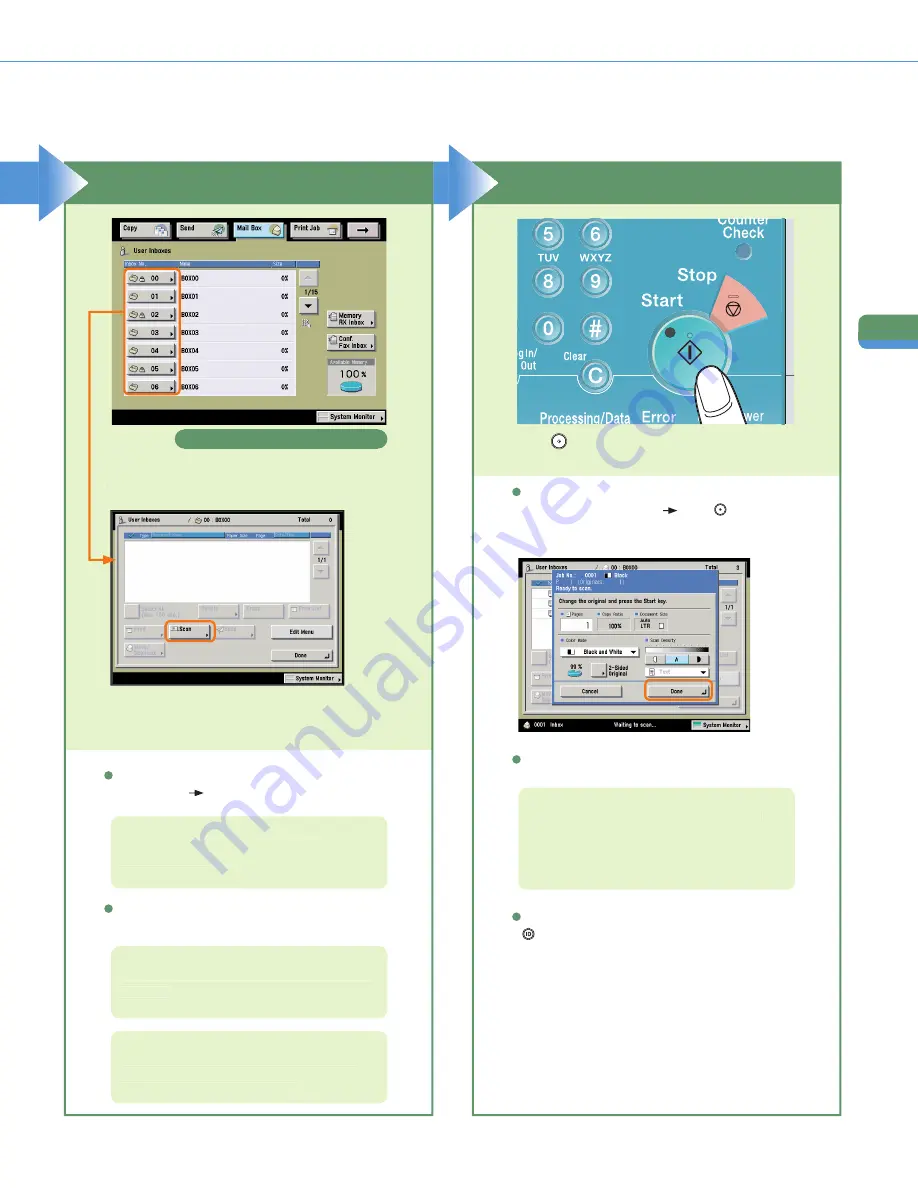
40
M
ail Bo
x
Fu
n
ct
io
n
s
Storing Originals in an Inbox
If you select a User Inbox set with a password, enter
the password
press [OK].
Press the number of the inbox to store the
scanned document.
If the following screen is displayed, follow the
instructions on the screen
press
(Start) once
for each original. When scanning is complete, press
[Done].
Press
(Start).
For information on inbox passwords, see
e-Manual > Mail Box.
For more information on scan settings, see p. 49
and p. 50.
If you press [Scan], the Scan screen is displayed,
and you can set the required scan modes.
Select an Inbox
Start Scanning
Press [Scan].
Inbox Selection Screen
For information on the Memory RX Inbox and
Confi dential Fax Inbox, see p. 48.
The stored data will be automatically deleted
after 3 days (default setting). This setting can be
deactivated, or changed to any time period. (See
e-Manual > Basic Operations.)
When scanning is complete, remove your originals.
If Department ID Management is set, press
(Log In/Out).
















































