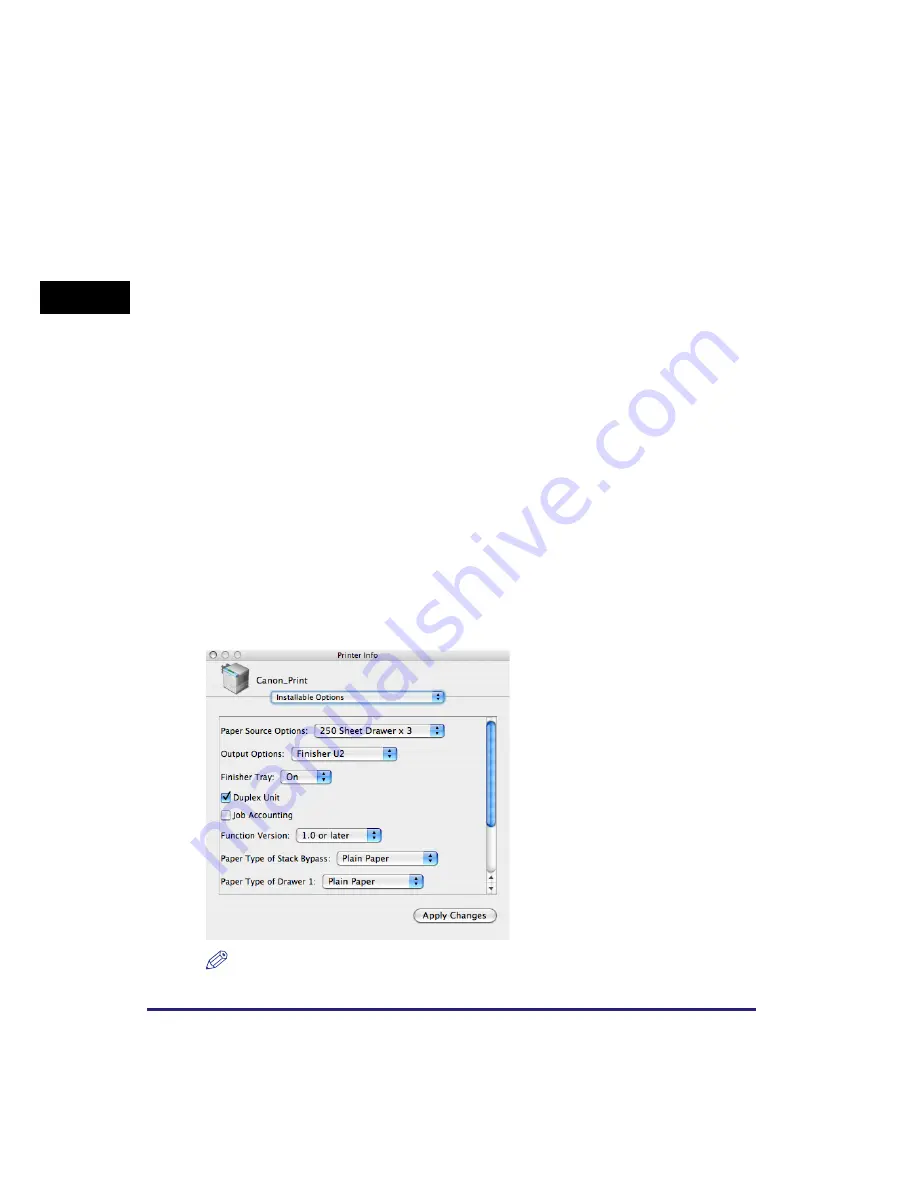
Before Using the machine as a printer
1-26
Bef
o
re Y
o
u
Star
t U
s
ing This Machine
1
If you cannot obtain the device status, set up the configuration you want to use
manually by clicking the appropriate check boxes or selecting the appropriate items
from lists.
If you share the printer with other network users, and have installed “Canon Driver
Information Assist Service” in the print server, you can use the [Get Device Status]
function. For details about the “Canon Driver Information Assist Service” installation
procedure, see the
Printer Driver Installation Guide
.
For Macintosh
Printer options are set from the [Installable Options] sheet in the [Printer Info] dialog
box (Mac OS X 10.4) or the [Driver] sheet in the [Print & Fax] dialog box (Mac OS X
10.5 or later) of the printer driver.
■
Mac OS X 10.4.x:
The [Installable Options] sheet is displayed by the following procedure:
Click [Print & Fax] on [System Preferences]
➞
[Printing]
➞
select your printer
➞
click
[Printer Setup]
➞
select [Installable Options].
■
Mac OS X 10.5.x or later:
The [Driver] sheet is displayed by the following procedure:
Click [Print & Fax] on [System Preferences]
➞
select your printer
➞
click [Options &
Supplies]
➞
click [Driver] (Confirm that the printer driver corresponding to your
printer is selected for [Print Using]).
For more information, see Chapter 1, “Using the Machine as a Printer,” in the
UFR II
Printer Guide
, or see the
Mac UFR II Printer Driver Installation Guide
.
NOTE
The screen shot shown above is from Mac OS X 10.4.
Содержание ImageRUNNER 2422L
Страница 2: ...imageRUNNER 2422L 2420L User s Guide ...
Страница 29: ...xxviii ...
Страница 59: ...Before Using the Remote Scan Function 1 30 Before You Start Using This Machine 1 ...
Страница 99: ...Replacing the Toner 3 16 Routine Maintenance 3 ...






























