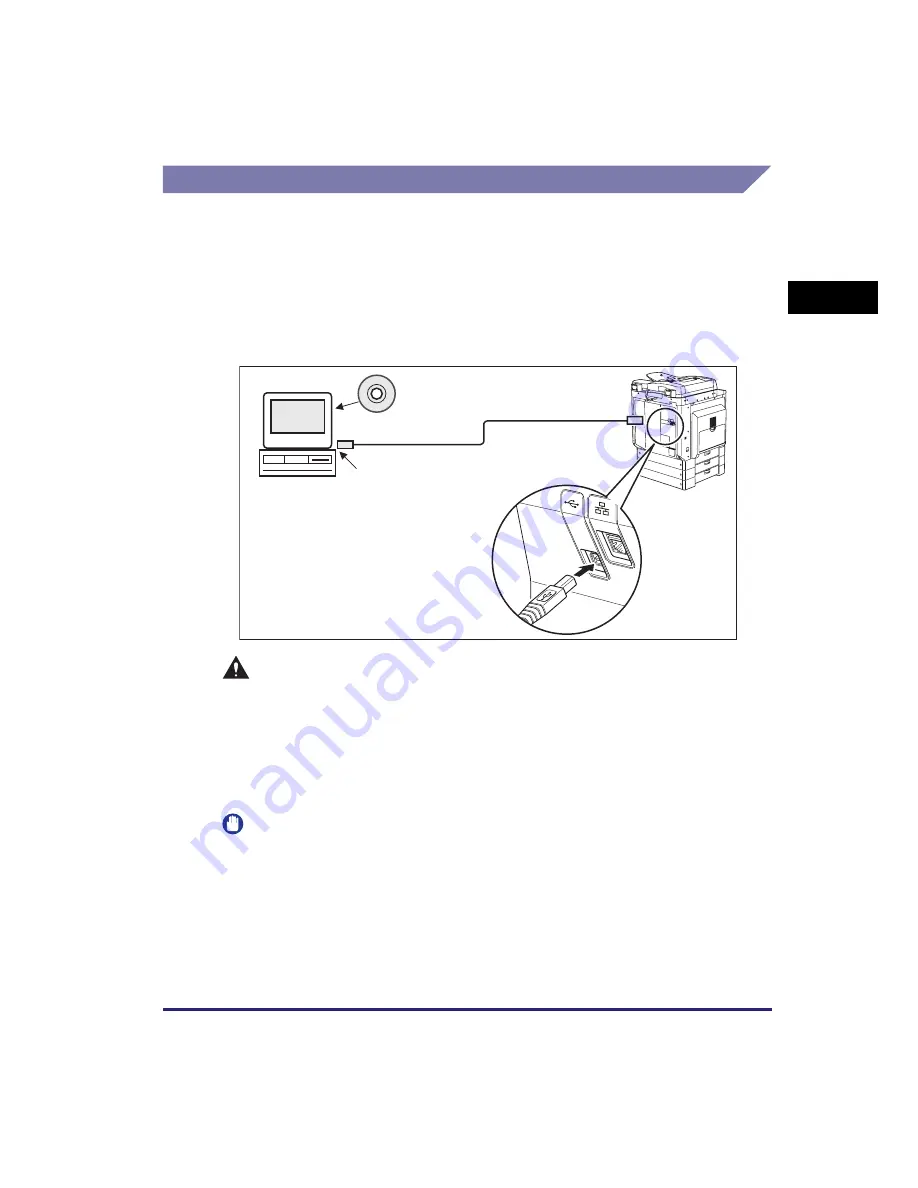
Setting Up the Connection
1-19
Bef
o
re Y
o
u
Star
t U
s
ing This Machine
1
Connecting to a USB Interface
You can connect the machine to a computer with a USB port via a USB cable. The
machine is USB 2.0 high-speed* compatible. The printer driver, USB class driver,
and utilities that match the operating system on your computer must be installed.
For more information on installing the driver through USB connection, see the
Printer Driver Installation Guide
or
Mac UFR II Printer Driver Installation Guide
. For
more information on installing the utility software included on the CD-ROM, see
“UFRII LT User Software CD-ROM,” on p. 1-23.
* This depends on the specifications of the operating system of your computer.
CAUTION
•
Before you connect the USB cable to the machine while the main power switch
is ON, make sure the ground line is connected. If the ground line is not
connected, connecting the USB cable to the machine while the main power
switch is ON may result in electric shock.
•
If you connect or disconnect the USB cable while the main power switch is ON,
do not touch the metal parts around the connector, otherwise this may result in
electric shock.
IMPORTANT
•
Do not connect or disconnect the USB cable in the following situations (otherwise poor
operation of your computer or machine may result):
- When installing the driver
- When the computer is booting up
- When printing
•
If you disconnect the USB cable with the computer or machine’s main power switch ON,
always wait at least 10 seconds before reconnecting the cable. Immediately reconnecting
the cable may result in poor operation of your computer or machine.
UFRII LT User Software CD-ROM
USB Cable
USB Port
The USB port is located on the back
side of the machine.
Содержание ImageRUNNER 2422L
Страница 2: ...imageRUNNER 2422L 2420L User s Guide ...
Страница 29: ...xxviii ...
Страница 59: ...Before Using the Remote Scan Function 1 30 Before You Start Using This Machine 1 ...
Страница 99: ...Replacing the Toner 3 16 Routine Maintenance 3 ...
















































