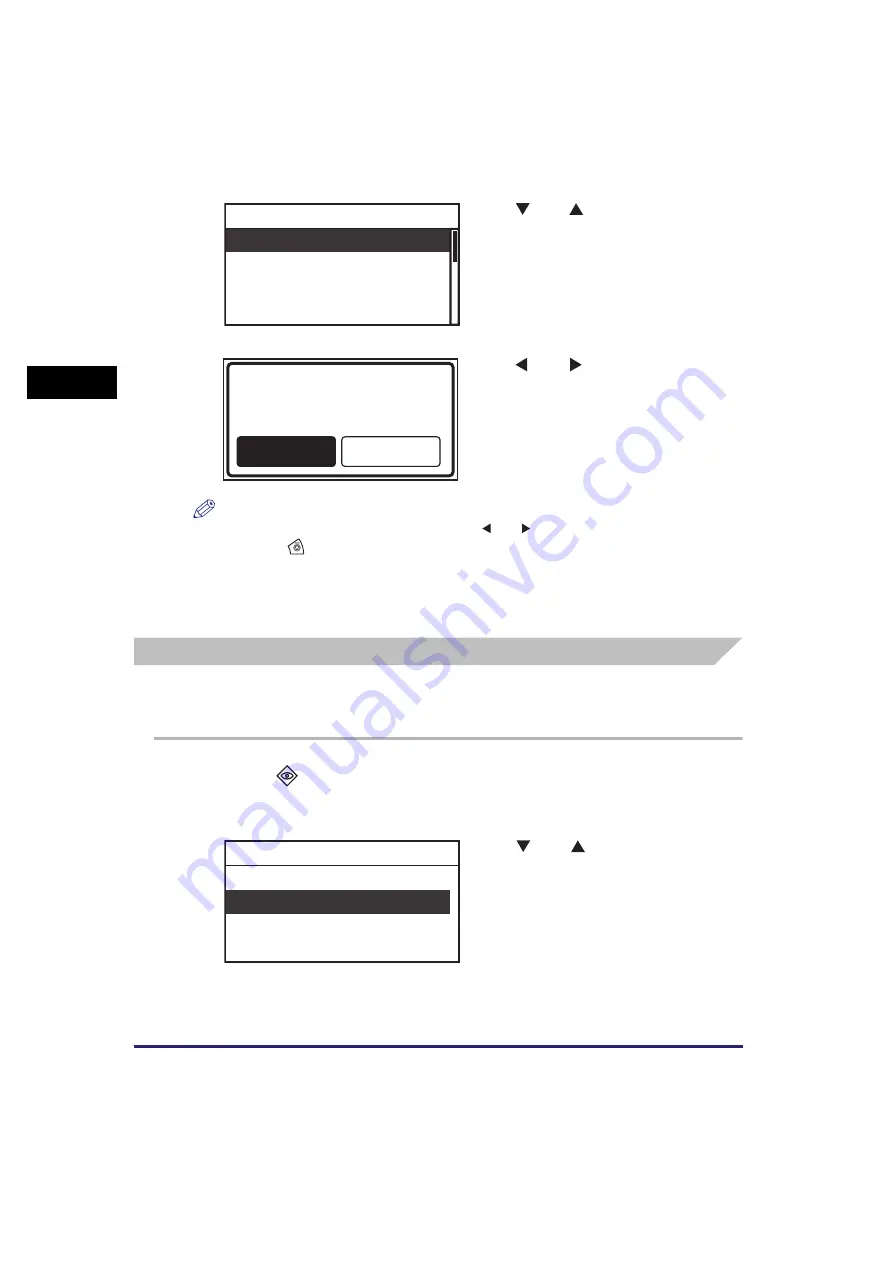
Canceling a Job
2-40
Bas
ic O
p
er
at
ion
s
2
NOTE
•
If you do not want to cancel the job, press [
] or [
] to select <No>
➞
press [OK].
•
Pressing
(Stop) while the machine is scanning an original placed in the optional
feeder may cause a paper jam. For instructions on clearing paper jams in the optional
feeder, see “Feeder (DADF-P2) (Optional),” on p. 7-19.
•
You cannot select multiple jobs and cancel them all at once. Select and cancel one job at
a time.
Using the System Monitor Screen
You can cancel a copy or print job from the System Monitor screen during printing
or while it is waiting to be processed.
1
Press
(System Monitor).
The System Monitor screen appears on the LCD display.
3
Use [
] or [
] to select <Cancel>
➞
press [OK].
The Cancel screen appears.
4
Use [
] or [
] to select <Yes>
➞
press [OK].
The job is canceled.
2
Use [
] or [
] to select <Copy>
or <Print>
➞
press [OK].
If you select <Copy>, the Copy Status/Log
screen appears.
If you select <Print>, the Print Status/Log
screen appears.
Cancel
Status: Paused
Dept. ID: 0000001
Type: Copy
Job Status Details
Yes
No
Cancel?
Device
Copy
Network Information
Check System Status
Содержание imageRUNNER 2320
Страница 2: ......
Страница 3: ...imageRUNNER 2320 2318 Reference Guide ...
Страница 32: ...xxx ...
Страница 52: ...System Settings 1 20 Before You Start Using This Machine 1 ...
Страница 138: ...Printing the User s Data List 3 44 Useful Functions and Settings 3 ...
Страница 176: ...Accepting Jobs through the USB Interface Port 4 38 System Manager Settings 4 ...
Страница 188: ...Cassette Feeding Module J1 K1 5 12 Optional Equipment 5 ...
Страница 228: ...Consumables 6 40 Routine Maintenance 6 ...
Страница 273: ...Sample Reports 8 7 Appendix 8 Sample Reports Department ID List User s Data List ...
Страница 290: ...Index 8 24 Appendix 8 ...
Страница 291: ......
















































