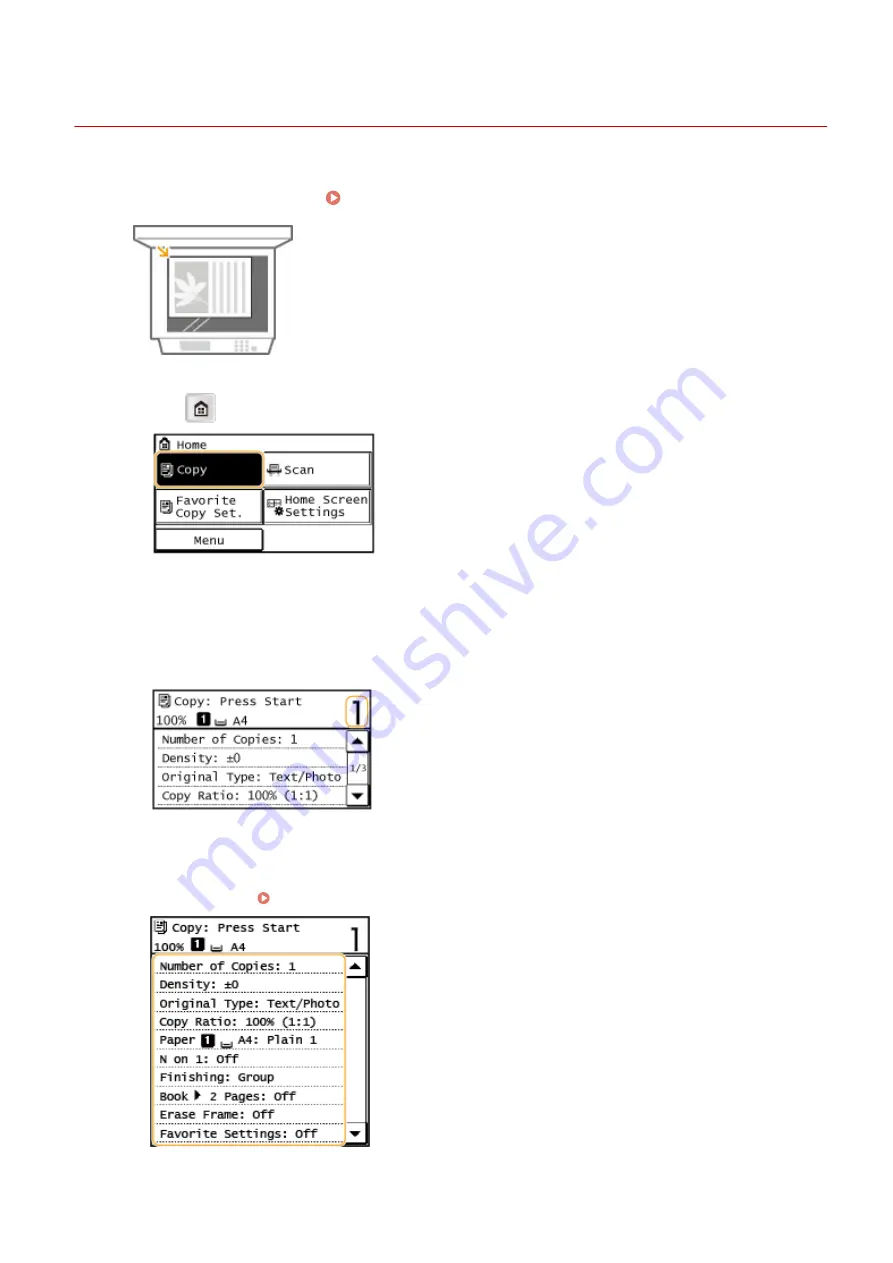
Basic Copy Operations
3EEJ-00U
1
Place the document(s). Placing Documents(P. 19)
2
Press
and tap <Copy>.
3
Enter the number of copies.
●
Enter a quantity from 1 to 999.
●
Tap <Clear> to cancel the entered quantity.
4
Specify the copy settings as necessary.
●
Select the settings. Various Copy Settings(P. 49)
Copying
44
Содержание imageRUNNER 2206
Страница 1: ...imageRUNNER 2206 User s Guide USRMA 3373 01 2018 11 en Copyright CANON INC 2018 ...
Страница 31: ... You can use only the paper printed with this machine Basic Operations 27 ...
Страница 34: ...Basic Operations 30 ...
Страница 58: ...LINKS Basic Copy Operations P 44 Copying 54 ...
Страница 61: ...Basic Copy Operations P 44 Copying 57 ...
Страница 76: ...Canceling Prints P 68 Using the Machine as a Printer 72 ...
Страница 107: ... Menu Timer Settings Auto Shutdown Time Set the Auto Shutdown time Apply Setting Menu List 103 ...
Страница 124: ...Troubleshooting 120 ...
Страница 150: ...Specifying Paper Size and Type P 34 Available Paper P 194 Troubleshooting 146 ...
Страница 152: ...Loading Paper P 20 Check whether mixed sizes and types of paper are loaded together Troubleshooting 148 ...
Страница 162: ... After cleaning is completed and the message Finished appears press to return to the Home screen Maintenance 158 ...
Страница 186: ...Third Party Software 3EEJ 03Y For information related to third party software click the following icon s Appendix 182 ...
Страница 215: ...3 In the Ports tab make sure that the Enable bidirectional support check box is selected Appendix 211 ...
Страница 232: ... 12 JPEG this software is based in part on the work of the Independent JPEG Group ...






























