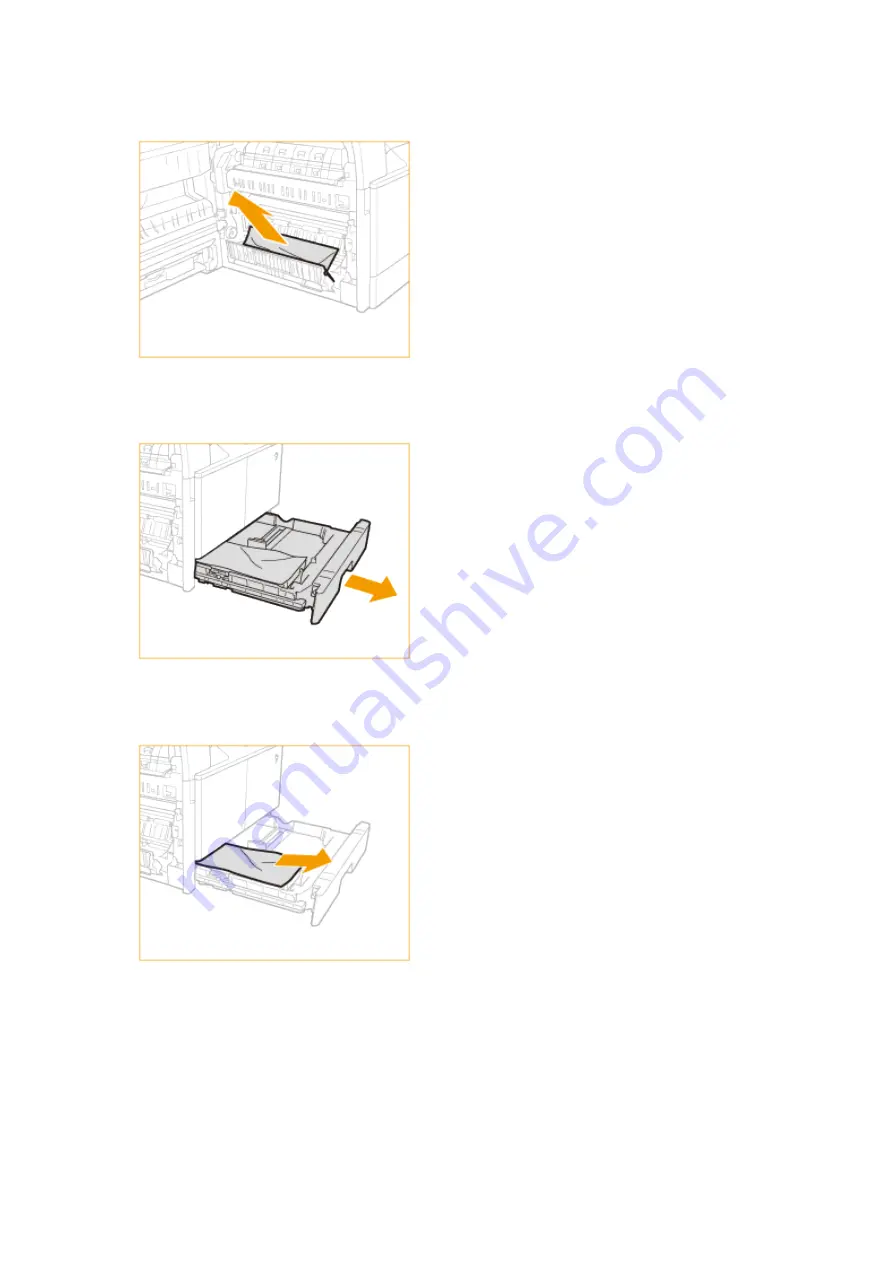
4
Remove the jammed paper.
5
Grip the handle, and pull out the paper drawer 1 until it stops.
6
Remove the jammed paper.
7
Gently push the paper drawer 1 back into the machine until it clicks.
8
Close the drawer 1 left cover.
9
Place your hand where the hand symbol is located on the left cover of the main unit,
and then gently close the left cover until it clicks into place in the closed position.
Troubleshooting
123
Содержание imageRUNNER 2206
Страница 1: ...imageRUNNER 2206 User s Guide USRMA 3373 01 2018 11 en Copyright CANON INC 2018 ...
Страница 31: ... You can use only the paper printed with this machine Basic Operations 27 ...
Страница 34: ...Basic Operations 30 ...
Страница 58: ...LINKS Basic Copy Operations P 44 Copying 54 ...
Страница 61: ...Basic Copy Operations P 44 Copying 57 ...
Страница 76: ...Canceling Prints P 68 Using the Machine as a Printer 72 ...
Страница 107: ... Menu Timer Settings Auto Shutdown Time Set the Auto Shutdown time Apply Setting Menu List 103 ...
Страница 124: ...Troubleshooting 120 ...
Страница 150: ...Specifying Paper Size and Type P 34 Available Paper P 194 Troubleshooting 146 ...
Страница 152: ...Loading Paper P 20 Check whether mixed sizes and types of paper are loaded together Troubleshooting 148 ...
Страница 162: ... After cleaning is completed and the message Finished appears press to return to the Home screen Maintenance 158 ...
Страница 186: ...Third Party Software 3EEJ 03Y For information related to third party software click the following icon s Appendix 182 ...
Страница 215: ...3 In the Ports tab make sure that the Enable bidirectional support check box is selected Appendix 211 ...
Страница 232: ... 12 JPEG this software is based in part on the work of the Independent JPEG Group ...






























