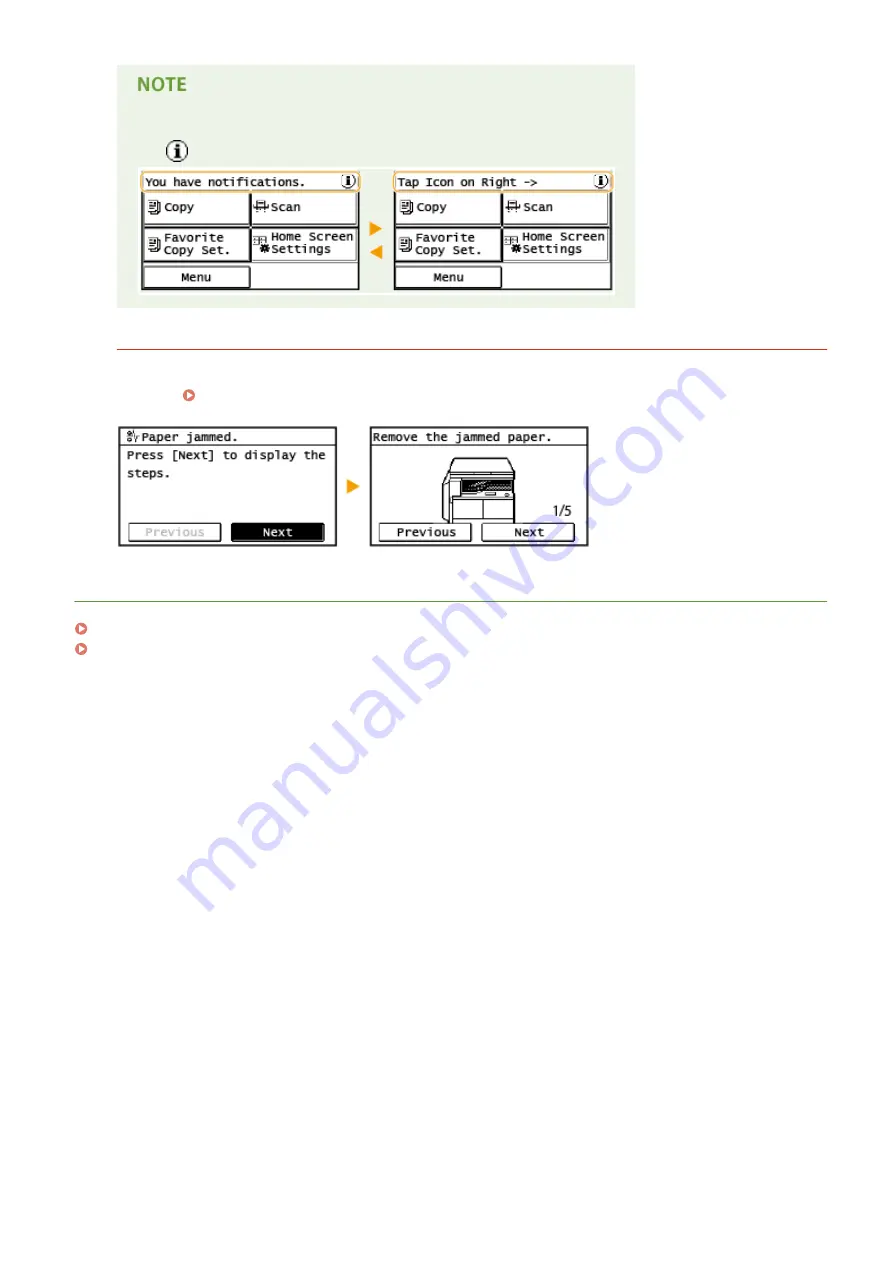
When <You have notifications.> or <Tap Icon on Right ->> Is Displayed
Tap
to view the notification.
When an Error Occurs
In some cases when an error occurs, instructions on how to respond to the error are displayed. Follow the on-
screen instructions to solve the problem. The screen displayed when a paper jam occurs is shown below as an
example ( Countermeasures for Each Message(P. 130) ).
LINKS
Customizing the <Home> Screen(P. 14)
Using the Display(P. 16)
Basic Operations
13
Содержание imageRUNNER 2206
Страница 1: ...imageRUNNER 2206 User s Guide USRMA 3373 01 2018 11 en Copyright CANON INC 2018 ...
Страница 31: ... You can use only the paper printed with this machine Basic Operations 27 ...
Страница 34: ...Basic Operations 30 ...
Страница 58: ...LINKS Basic Copy Operations P 44 Copying 54 ...
Страница 61: ...Basic Copy Operations P 44 Copying 57 ...
Страница 76: ...Canceling Prints P 68 Using the Machine as a Printer 72 ...
Страница 107: ... Menu Timer Settings Auto Shutdown Time Set the Auto Shutdown time Apply Setting Menu List 103 ...
Страница 124: ...Troubleshooting 120 ...
Страница 150: ...Specifying Paper Size and Type P 34 Available Paper P 194 Troubleshooting 146 ...
Страница 152: ...Loading Paper P 20 Check whether mixed sizes and types of paper are loaded together Troubleshooting 148 ...
Страница 162: ... After cleaning is completed and the message Finished appears press to return to the Home screen Maintenance 158 ...
Страница 186: ...Third Party Software 3EEJ 03Y For information related to third party software click the following icon s Appendix 182 ...
Страница 215: ...3 In the Ports tab make sure that the Enable bidirectional support check box is selected Appendix 211 ...
Страница 232: ... 12 JPEG this software is based in part on the work of the Independent JPEG Group ...






























