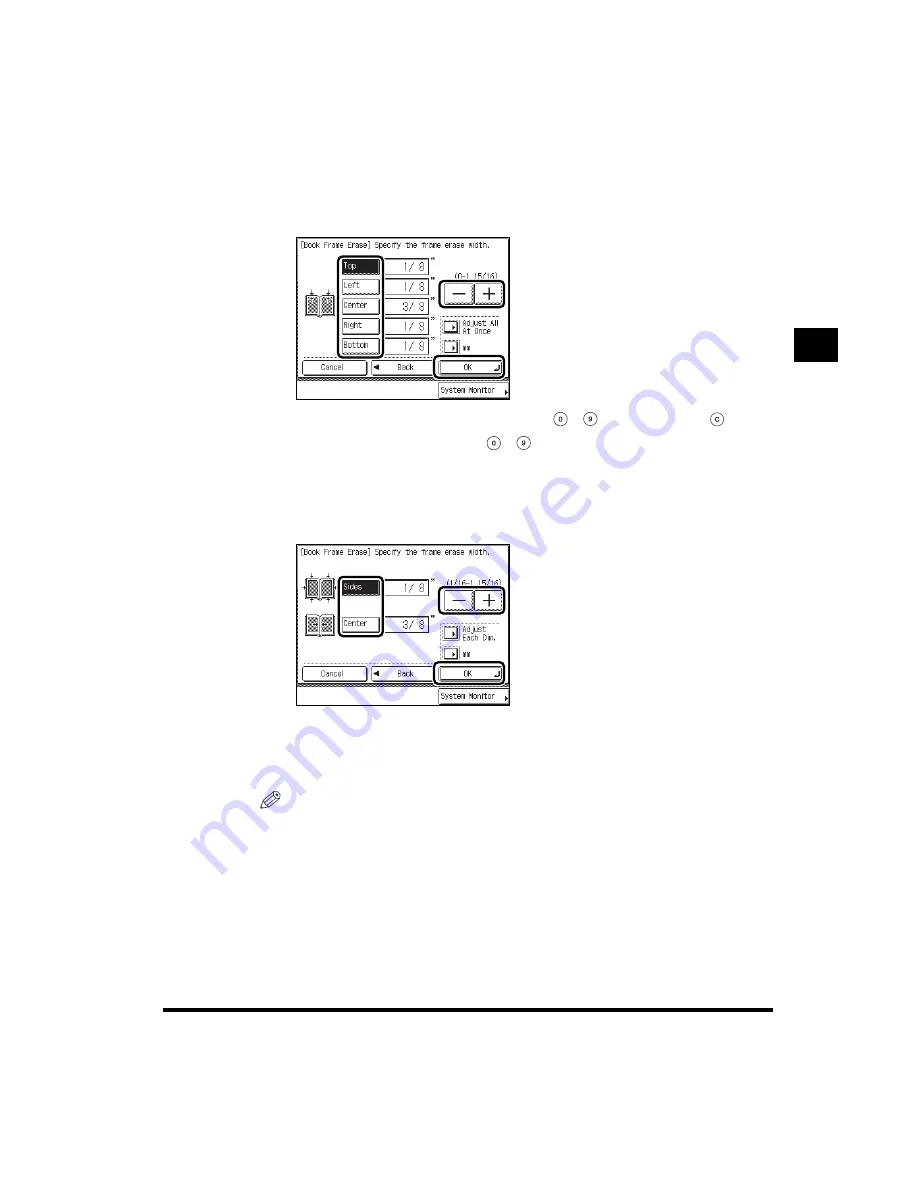
2
Erasing Shadows and Frame Lines from Copies (Frame Erase)
2-31
Useful Cop
y Functions
4
Press each key: “Top,” “Left,” “Center,” “Right,” and “Bottom”
set
the desired book frame erase width using “-” or “+”
press “OK”
“Done.”
When entering values in millimeters, you can use
-
(numeric keys) and
(Clear).
Even when you enter the values with
-
(numeric keys), you can change the values
using “–” or “+.”
The values set here are specified independently for all sides around the original. To set the
same value for all sides around the original, press “Adjust All At Once.”
When you select “Adjust All At Once,” enter the value using “-” or “+,” and press “OK.”
The specified mode is set and the display returns to the Basic Features screen.
If you enter a value outside the setting range, a message prompting you to enter an
appropriate value appears in the screen.
NOTE
•
If you want to enter values in millimeters, press “mm.”
•
The default settings are 3/8" (10mm) for “Center” and 1/8" (4mm) for “Top,” “Left,” “Right”
and “Bottom.”
•
If you select “Adjust Each Dim.,” then you want to set a value uniformly around the original,
press “Adjust All At Once.”
Содержание imageRUNNER 2200 Series
Страница 86: ...2 Useful Copy Functions 2 2 Useful Copy Functions 2 Making Sharp Contrast Copies Sharpness 2 64 ...
Страница 150: ......
Страница 164: ......
Страница 165: ...CHAPTER 4 1 4 Appendix Chart of Available Combination of Functions 4 2 Index 4 6 ...
















































