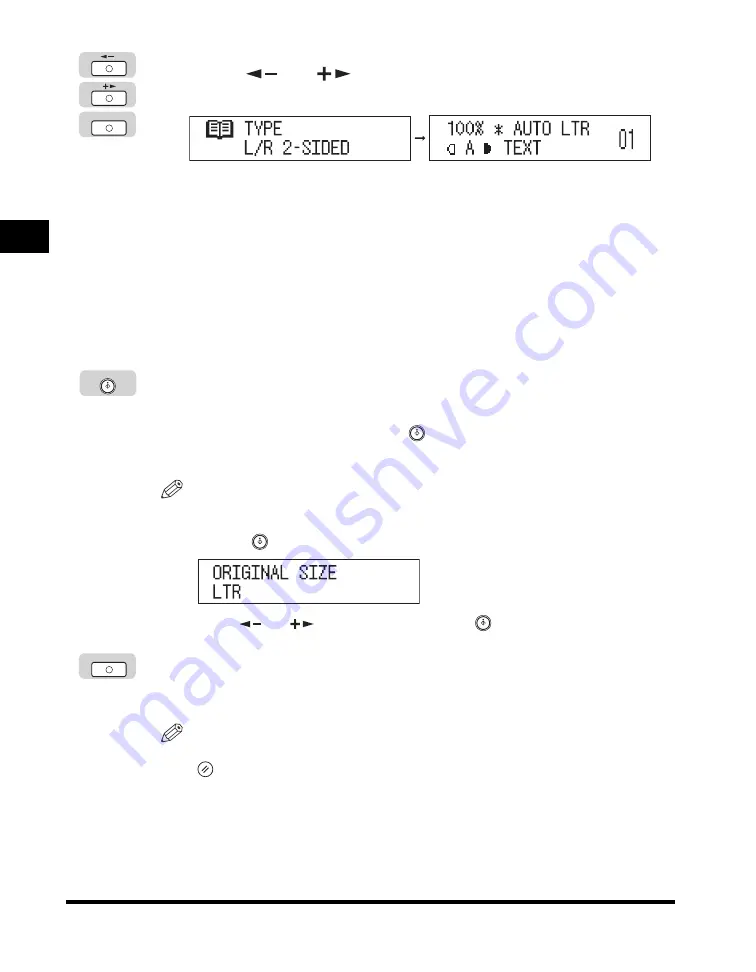
Two-Sided Copying
2-30
Special Cop
y
ing F
e
atures
2
4
Press [
] or [
] to select the desired type of two-sided
layout (‘L/R 2-SIDED’ or ‘FRT/BACK 2-SIDED’)
➞
press [OK].
Details of each item are shown below.
The Standby display appears, and an asterisk (*) appears on the LCD display
indicating that the Book to 2-Sided mode is set.
5
Press [Start].
To copy the next two facing pages, turn the page of the original, place your
original on the platen glass
➞
press
(Start).
Scanning starts.
NOTE
•
If you place the original on the platen glass of the imageRUNNER 2016, or if the
machine cannot detect the size of the original, specify the size of the original after
pressing
(Start).
Press [
] or [
] to select the size
➞
press
(Start).
6
When scanning is complete, press [OK].
Copying starts.
NOTE
•
To cancel all settings and return the machine to the Standby display, press
(Reset).
•
To cancel copy jobs, see “Canceling a Copy Job,” on p. 1-18.
‘L/R 2-SIDED’:
The facing pages of a book or bound original are
copied onto the front and back sides of a single sheet of
paper.
‘FRT/BACK 2-SIDED’:
The front and back sides of the left page, or the front
and back sides of the right page, are copied onto the
front and back sides of a single sheet of paper.
OK
Start
OK
















































