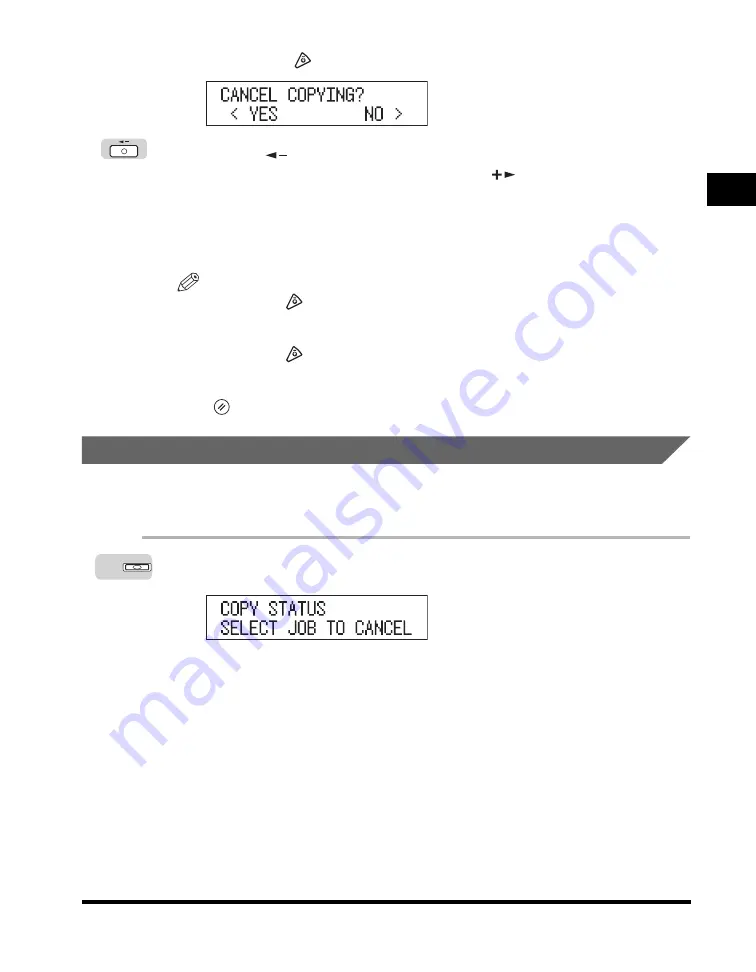
Canceling a Copy Job
1-19
Ba
sic Co
p
y
ing
F
eat
ur
es
1
●
If you press
(Stop) after printing has started:
❑
Press [
] to select ‘YES’.
•
If you do not want to cancel the job, press [
] to select ‘NO’.
•
You cannot select multiple jobs and cancel them all at once. Select and
cancel one job at a time.
The copy job currently being printed is canceled. If there is any reserved copy
job, it will start printing.
NOTE
•
If you press
(Stop) while the machine is scanning an original placed in the
optional feeder, this may cause a paper jam. For instructions on clearing paper
jams in the feeder, see Chapter 8, “Troubleshooting,” in the
Reference Guide
.
•
If you press
(Stop) after copying has started, some sheets of blank paper may
be output.
•
To cancel all settings and return the machine to the Standby display, press
(Reset).
Using the System Monitor Screen
You can cancel a copy job from the System Monitor screen during printing or while
it is waiting to be processed.
1
Press [System Monitor].
The Copy Status display appears.
System Monitor
















































