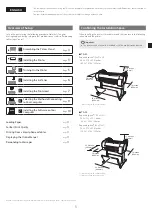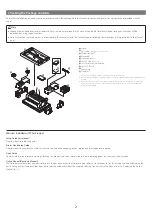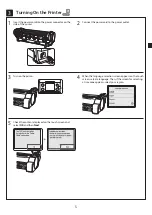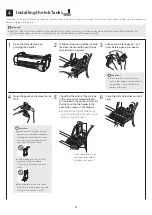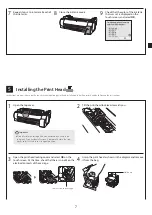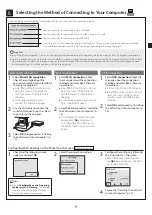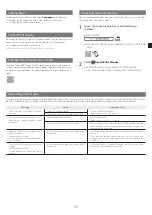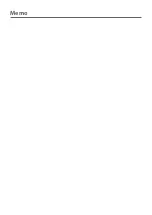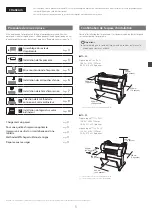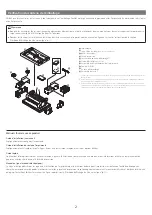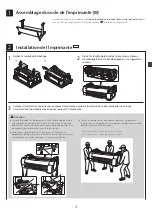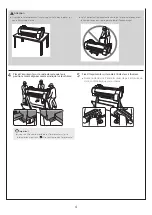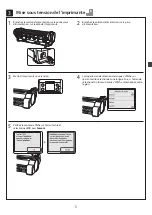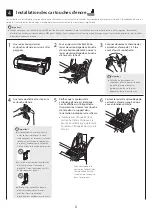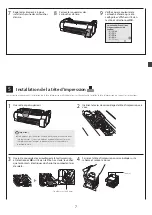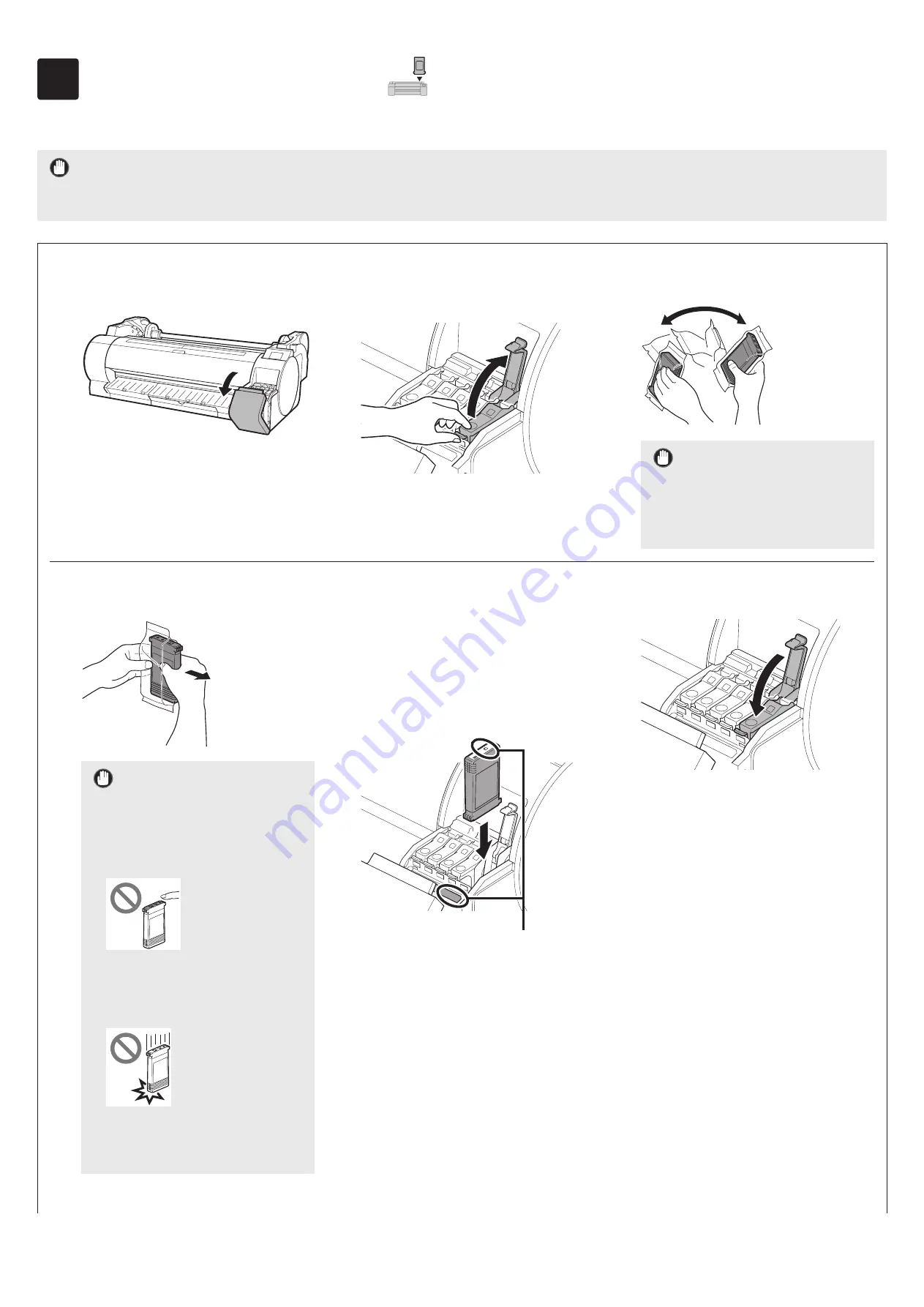
6
4
Installing the Ink Tanks
Instructions on ink tank installation are shown on the touch screen. Install the 5 ink tanks as instructed. If the ink tank is cold, allow it to adjust to room temperature
before attaching it to the printer.
Important
●
Note that 2 MBK ink tanks are included with this product. After installing the ink tanks, a message asking you to install the second MBK ink tank may be
displayed. If this happens, remove the ink tank that you first installed and then install the second ink tank.
1
Open the ink tank covers by
grasping the handles.
2
While pushing the tip of the ink tank
lock lever horizontally, open the ink
tank lock lever upwards.
3
Shake each ink tank gently 1 or 2
times before opening its pouch.
Important
●
Failure to shake the ink tanks may
result in reduced print quality because
ink ingredients have settled on the
bottom of the tank.
4
Open the pouch and remove the ink
tank.
Important
●
Never touch the ink holes or metal
contacts (the area shown shaded in
the diagram). Touching these parts
may cause stains, damage the ink
tank, and affect print quality.
●
Avoid dropping the ink tank after
removing it from the pouch.
Otherwise, ink may leak and cause
stains.
●
Do not remove ink tanks to shake
them after they have been mounted.
Doing so may cause ink to spill.
5
Check that the color of the ink tank
is the same as the color displayed
on the label in the printer, and insert
the ink tank into the holder in the
orientation shown in the diagram.
●
Insert with the ink tank label facing
up and ensuring that the text on the
label is not upside-down.
Match the color of the ink
tank label to the color of
the label in the printer
6
Close the ink tank lock lever until it
clicks.
Содержание imagePROGRAF TA-20
Страница 13: ...Memo ...
Страница 25: ...Note ...
Страница 37: ...Notas ...
Страница 49: ...Notas ...