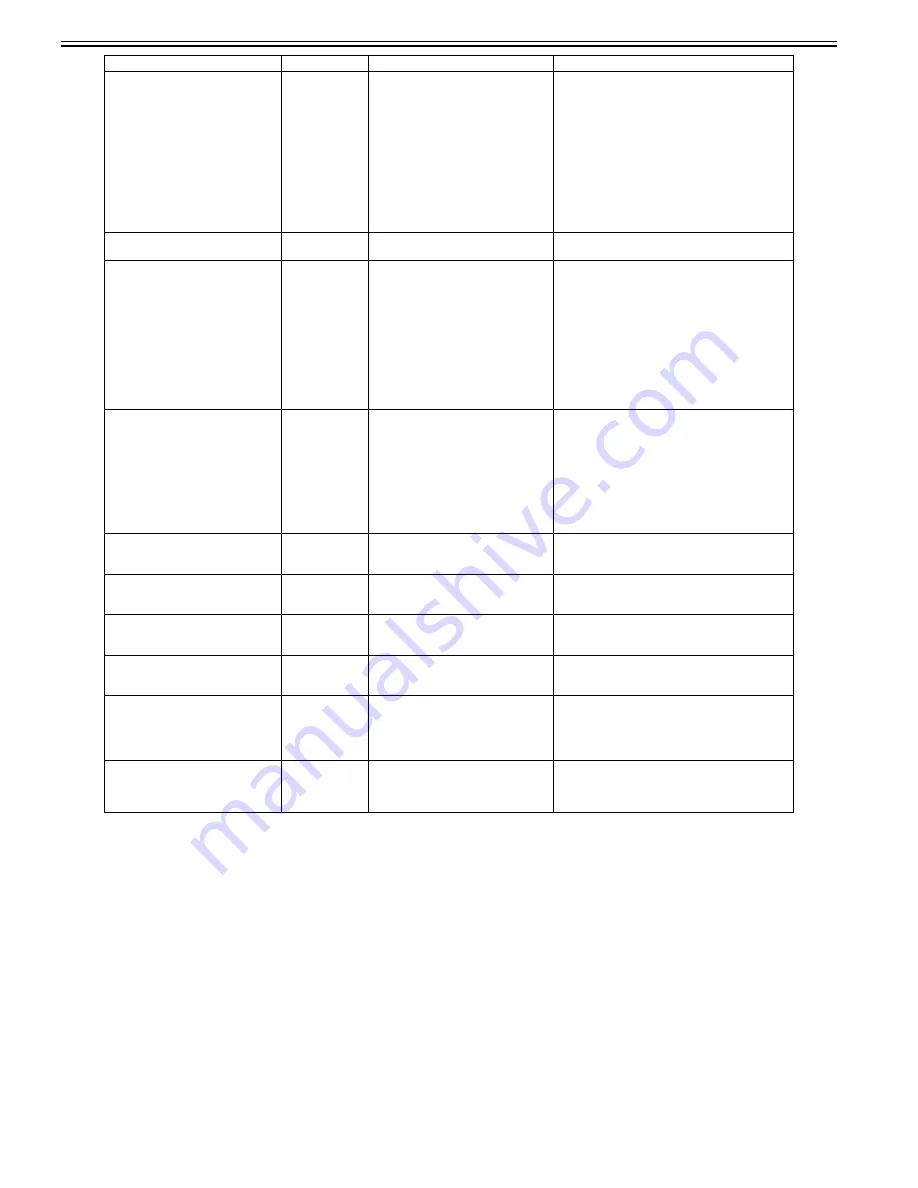
Chapter 8
8-16
PaprWidth Mismatch.
Plain Paper
ISO A3
Change Paper
Print Anyway
Stop Printing
03864001-2E45
Roll media width mismatch: after resuming
suspended job
At start of printing, all of the following
conditions have been met.
- GARO PJL command "ROLLWIDTH"
was used.
- Roll paper has been loaded.
- PJL-specified standard paper width and
the width of loaded roll paper are different.
- [Paper Mismatch Detection] is set to
[Stop].
(1) Choose [Print Anyway] to print forcibly.
The paper width setting by PJL command will be
ignored, and printing is executed using the clip size
calculated using the paper width of loaded paper.
If borderless printing is specified at the same time,
borderless printing status will be continued. At this time,
if a borderless printing supported size that is different
from the specified roll paper is loaded, it may end up in
borders in parts other than the top edge and left edge.
(2) Choose [Stop Printing] or press the Stop button to
stop printing.
(3) Choose [Change Paper] or lift the release lever to
change paper.
Wrong paper type.
03864002-2E42
Paper type mismatch
Check the type of paper that can be fed and reload the
paper.
! Paper position not suitable for
borderless printing
Fix Paper Position
Print With Border
Stop Printing
03864004-2409
Borderless printing disabled (physical) :
after resuming suspended job
At start of printing, all of the following
conditions have been met.
- Borderless printing data has been
received.
- Roll paper has been loaded, and the paper
edge opposite to HP is shifted from the
predefined position relative to the
borderless pre-ejection opening by 1mm or
more.
(1) Choose [Print With Border] and execute a forced
printing.
Borderless printing setting will be ignored and printing
will be executed with default margins. The default
margins vary depending on the specified feeding slot or
paper type.
(2) Choose [Stop Printing] or press the Stop button to
stop printing.
(3) Choose [Fix Paper Position] and fix the position
according to the guidance.
Borderless printing not possible. Check
supported paper.
Change Paper
Print With Border
Stop Printing
03864004-240A
Borderless printing disabled (unsupported
size) : after resuming suspended job
At start of printing, all of the following
conditions have been met.
- Borderless printing data has been
received.
- Roll paper not supporting borderless
printing has been loaded.
(1) Choose [Print With Border] and execute a forced
printing.
Borderless printing setting will be ignored and printing
will be executed with default margins.
The default margins vary depending on the specified
feeding slot or paper type.
(2) Choose [Stop Printing] or press the Stop button to
stop printing.
(3) Choose [Change Paper] or lift the release lever to
change paper.
Cannot cut paper.
Lift the release lever and reload the
paper.
03870001-2015
Cutting failure
Cut paper manually.
Check the cutter.
Cannot cut paper.
Lift the release lever and reload the
paper.
03870001-2019
Cut failure (during jam occurrence)
Check the cutter unit and surrounding parts.
Replace the cutter.
Media Take-up error.
Check the paper.
Press Online to clear error.
03890000-2920
Media take-up unit cannot take up the
media.
Check to see if paper has not jammed.
Rewinding error.
Check for jam at indicated position.
Press Online to clear error.
03890000-2921
Media take-up unit takes up the media
continuously.
Check the media take-up paper detection sensor and
surrounding parts.
Replace the media take-up paper detection sensor.
Unknown file.
Check file format.
Turn off printer, wait a while, then turn it
on again.
03900001-4042
MIT data transfer failure.
Verify the validity of MID data before transferring it.
Unknown file.
Check file format.
Turn off printer, wait a while, then turn it
on again.
03900001-4049
ROM data for another model has been
transferred.
Check supported models for firmware or maintenance
cartridge.
Display message
Code*
Condition detected
Action
Содержание imagePROGRAF iPF8400
Страница 2: ......
Страница 6: ......
Страница 11: ...Chapter 1 PRODUCT DESCRIPTION ...
Страница 12: ......
Страница 14: ......
Страница 52: ...Chapter 1 1 38 3 Push in the left and right Basket Rods toward the back all the way until they stop F 1 36 ...
Страница 63: ...Chapter 2 TECHNICAL REFERENCE ...
Страница 64: ......
Страница 106: ......
Страница 107: ...Chapter 3 INSTALLATION ...
Страница 108: ......
Страница 110: ......
Страница 123: ...Chapter 3 3 13 F 3 22 6 FAN UNIT A ...
Страница 125: ...Chapter 3 3 15 ...
Страница 126: ......
Страница 127: ...Chapter 4 DISASSEMBLY REASSEMBLY ...
Страница 128: ......
Страница 130: ......
Страница 165: ...Chapter 4 4 35 5 Upper cover stay shaft hole 1 gear shaft 2 shaft end 3 gear tooth face 4 F 4 54 1 2 4 3 ...
Страница 167: ...Chapter 4 4 37 ...
Страница 168: ......
Страница 169: ...Chapter 5 MAINTENANCE ...
Страница 170: ......
Страница 172: ......
Страница 177: ...Chapter 6 TROUBLESHOOTING ...
Страница 178: ......
Страница 180: ......
Страница 214: ......
Страница 215: ...Chapter 7 SERVICE MODE ...
Страница 216: ......
Страница 218: ......
Страница 273: ...Chapter 7 7 55 ...
Страница 274: ......
Страница 275: ...Chapter 8 ERROR CODE ...
Страница 276: ......
Страница 278: ......
Страница 296: ......
Страница 297: ...Appendix ...
Страница 298: ......
Страница 307: ...Sep 14 2012 ...
Страница 308: ......















































