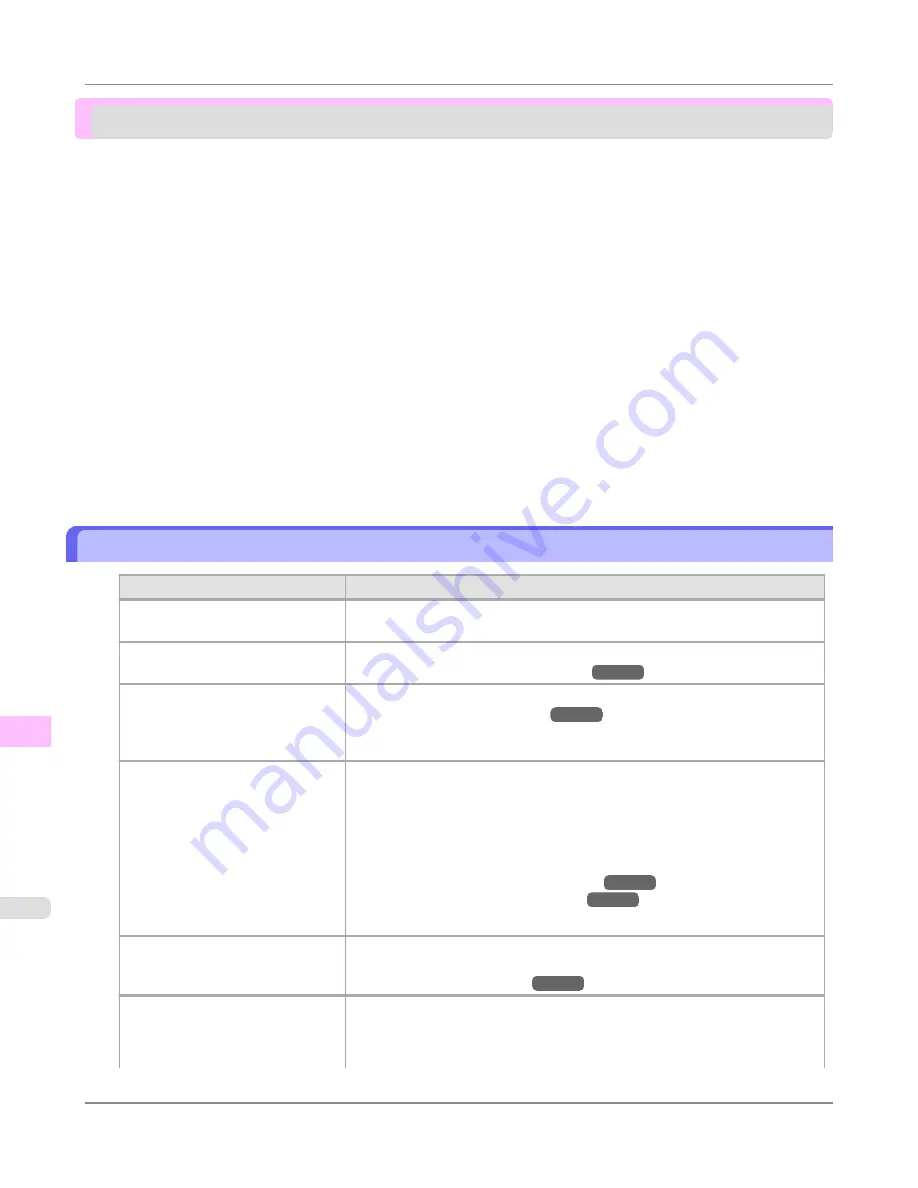
Problems with the printing quality
Printing is faint .................................................................................................................................................
866
Paper rubs against the printhead ....................................................................................................................
867
The edges of the paper are dirty .....................................................................................................................
868
The surface of the paper is dirty ......................................................................................................................
868
The back side of the paper is dirty ..................................................................................................................
869
Printed colors are inaccurate ...........................................................................................................................
869
Banding in different colors occurs ...................................................................................................................
870
Colors in printed images are uneven ...............................................................................................................
870
Image Edges are Blurred or White Banding Occurs .......................................................................................
871
Setting the Blue Switch on the Platen .........................................................................................................
872
The contrast becomes uneven during printing ................................................................................................
875
The length of printed images is inaccurate ......................................................................................................
875
Documents are printed crooked ......................................................................................................................
875
Documents are printed in monochrome ..........................................................................................................
875
Line thickness is not uniform ...........................................................................................................................
876
Lines are misaligned .......................................................................................................................................
876
Problems with the printing quality caused by the type of paper ......................................................................
877
Printing is faint
Cause
Corrective Action
You may be printing on the wrong
side of the paper.
Print on the printing surface.
The Printhead nozzles are clogged.
Print a test pattern to check the nozzles and see if they are clogged.
(See "
Checking for Nozzle Clogging
.")
→P.817
Because the printer was left without
ink tanks installed for some time,
ink has become clogged in the ink
supply system.
After the ink tanks have been installed for 24 hours, run
Head Cleaning B
.
(See "
Cleaning the Printhead
.")
→P.819
Paper is jammed inside the Top
Cover.
Follow the steps below to remove the jammed piece of paper inside the Top
Cover.
1.
Press the
Online
button to bring the printer offline.
2.
Open the Top Cover and make sure the Carriage is not over the Platen.
3.
Remove any scraps of paper inside the Top Cover.
(See "
Clearing Jammed Roll Paper
.")
→P.852
(See "
Clearing a Jammed Sheet
.")
→P.856
4.
Close the Top Cover.
During borderless printing, the ink
was not dry enough before cutting.
Specify a longer drying period in the printer menu, in
Roll DryingTime
in
Pa-
per Details
.
(See "
Main Menu Settings
.")
→P.722
Printing may be faint if
Print Qual-
ity
in
Advanced Settings
in the
printer driver is set to
Standard
or
Draft
.
In
Advanced Settings
of the printer driver, choose
Highest
or
High
in
Quality
.
Printing in
Draft
or
Standard
mode is faster and consumes less ink than in
Highest
or
High
modes, but the printing quality is lower.
Troubleshooting
>
Problems with the printing quality
>
Printing is faint
iPF815
12
866
Содержание imagePROGRAF iPF815
Страница 17: ...Basic Printing Workflow Printing procedure 2 Canceling print jobs 13 Basic Printing Workflow iPF815 1 1 ...
Страница 578: ...Print Jobs Basic Print Job Operations 563 Advanced Print Job Operations 589 Print Jobs iPF815 6 562 ...
Страница 632: ...Handling Paper Paper 617 Handling rolls 623 Handling sheets 650 Output Stacker 658 Handling Paper iPF815 7 616 ...
Страница 707: ...Printer Parts Printer parts iPF815 Ink Tank Cover Inside 9 691 ...
Страница 714: ...Mode transition The printer mode transitions are as follows Printer Parts Control Panel Printer Modes iPF815 9 698 ...
Страница 936: ...Appendix How to use this manual 921 Disposal of the product 931 Appendix iPF815 14 920 ...
Страница 947: ...Disposal of the product WEEE Directive 932 Appendix Disposal of the product iPF815 14 931 ...
Страница 948: ...WEEE Directive Appendix Disposal of the product WEEE Directive iPF815 14 932 ...
Страница 949: ...Appendix Disposal of the product iPF815 WEEE Directive 14 933 ...
Страница 950: ...Appendix Disposal of the product WEEE Directive iPF815 14 934 ...
Страница 951: ...Appendix Disposal of the product iPF815 WEEE Directive 14 935 ...
Страница 952: ...Appendix Disposal of the product WEEE Directive iPF815 14 936 ...
Страница 953: ...Appendix Disposal of the product iPF815 WEEE Directive 14 937 ...
Страница 954: ...Appendix Disposal of the product WEEE Directive iPF815 14 938 ...
Страница 955: ...Appendix Disposal of the product iPF815 WEEE Directive 14 939 ...
Страница 956: ...Appendix Disposal of the product WEEE Directive iPF815 14 940 ...
Страница 958: ...Transfer 841 U Utility Sheet 239 V Vacuum Strength 683 W When to replace 820 ...
Страница 959: ......
Страница 960: ... CANON INC 2010 ...






























