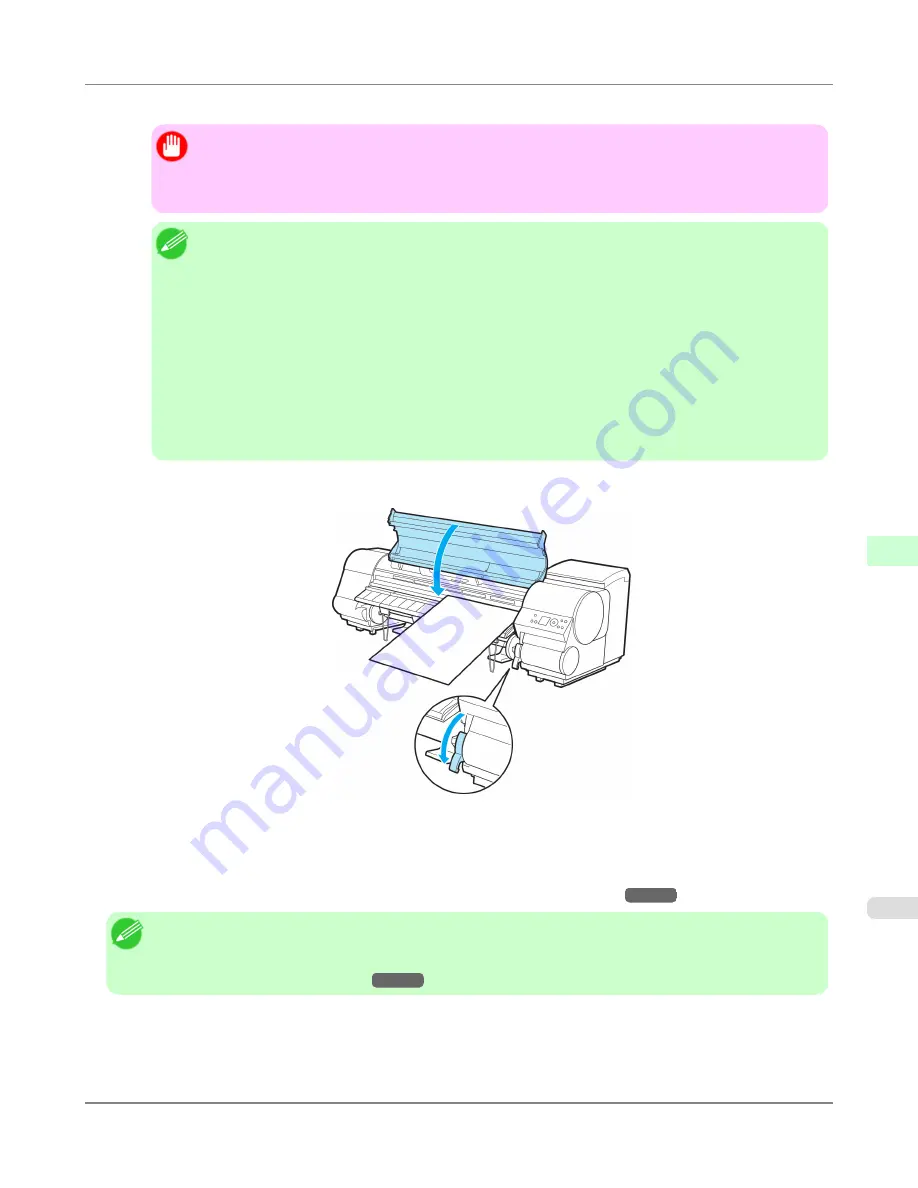
When inserted, sheets are automatically held by suction against the Platen.
Important
•
Load a sheet so that it is parallel to the Paper Alignment Line at right (c). Loading paper askew will
cause an error.
•
Warped paper may rub against the Printhead. Straighten paper if it is warped before loading it.
Note
•
You can adjust the strength of suction holding paper against the Platen when the Release Lever is up.
If it is difficult to load paper, press the
▲
or
▼
button on the Control Panel to adjust the strength. Set
suction stronger by pressing the
▲
button or weaker with the
▼
button. Three settings are available.
However, even if you increase the suction, it may not be sufficient to hold some types of paper
against the Platen well. In this case, use your hand to load the paper.
•
Sheets are held in place by suction through holes on the Platen. Although the suction may produce a
noise when paper is loaded in some positions, it does not indicate a problem. If the noise is distract-
ing, try moving the paper over slightly to the left or right (up to 1 mm [0.039 in]) while keeping it
parallel to the Paper Alignment Line.
•
The suction remains on for about 30 seconds during loading. If you cannot finish loading a sheet dur-
ing this time, pull the sheet away and reinsert it to start the suction again.
3.
Lower the Release Lever and close the Top Cover.
The printer now starts feeding the paper.
After the paper is advanced, the printer automatically goes online and starts printing.
If no print job has been received from the computer beforehand, the printer automatically shows a menu for selection
of the type of paper on the Display Screen.
In this case, select the type of paper.
(See "
Selecting the Paper Type (Sheet)
.")
→P.650
Note
•
When using the Stationary Output Stacker, if you will print on large, stiff sheets, we recommend adjusting
the Stationary Output Stacker into the lowest position to prevent printed sheets from being bent.
(See "
Using
the Stationary Output Stacker
.")
→P.659
Handling Paper
>
Handling sheets
>
iPF815
Loading Sheets in the Printer
7
653
Содержание imagePROGRAF iPF815
Страница 17: ...Basic Printing Workflow Printing procedure 2 Canceling print jobs 13 Basic Printing Workflow iPF815 1 1 ...
Страница 578: ...Print Jobs Basic Print Job Operations 563 Advanced Print Job Operations 589 Print Jobs iPF815 6 562 ...
Страница 632: ...Handling Paper Paper 617 Handling rolls 623 Handling sheets 650 Output Stacker 658 Handling Paper iPF815 7 616 ...
Страница 707: ...Printer Parts Printer parts iPF815 Ink Tank Cover Inside 9 691 ...
Страница 714: ...Mode transition The printer mode transitions are as follows Printer Parts Control Panel Printer Modes iPF815 9 698 ...
Страница 936: ...Appendix How to use this manual 921 Disposal of the product 931 Appendix iPF815 14 920 ...
Страница 947: ...Disposal of the product WEEE Directive 932 Appendix Disposal of the product iPF815 14 931 ...
Страница 948: ...WEEE Directive Appendix Disposal of the product WEEE Directive iPF815 14 932 ...
Страница 949: ...Appendix Disposal of the product iPF815 WEEE Directive 14 933 ...
Страница 950: ...Appendix Disposal of the product WEEE Directive iPF815 14 934 ...
Страница 951: ...Appendix Disposal of the product iPF815 WEEE Directive 14 935 ...
Страница 952: ...Appendix Disposal of the product WEEE Directive iPF815 14 936 ...
Страница 953: ...Appendix Disposal of the product iPF815 WEEE Directive 14 937 ...
Страница 954: ...Appendix Disposal of the product WEEE Directive iPF815 14 938 ...
Страница 955: ...Appendix Disposal of the product iPF815 WEEE Directive 14 939 ...
Страница 956: ...Appendix Disposal of the product WEEE Directive iPF815 14 940 ...
Страница 958: ...Transfer 841 U Utility Sheet 239 V Vacuum Strength 683 W When to replace 820 ...
Страница 959: ......
Страница 960: ... CANON INC 2010 ...






























