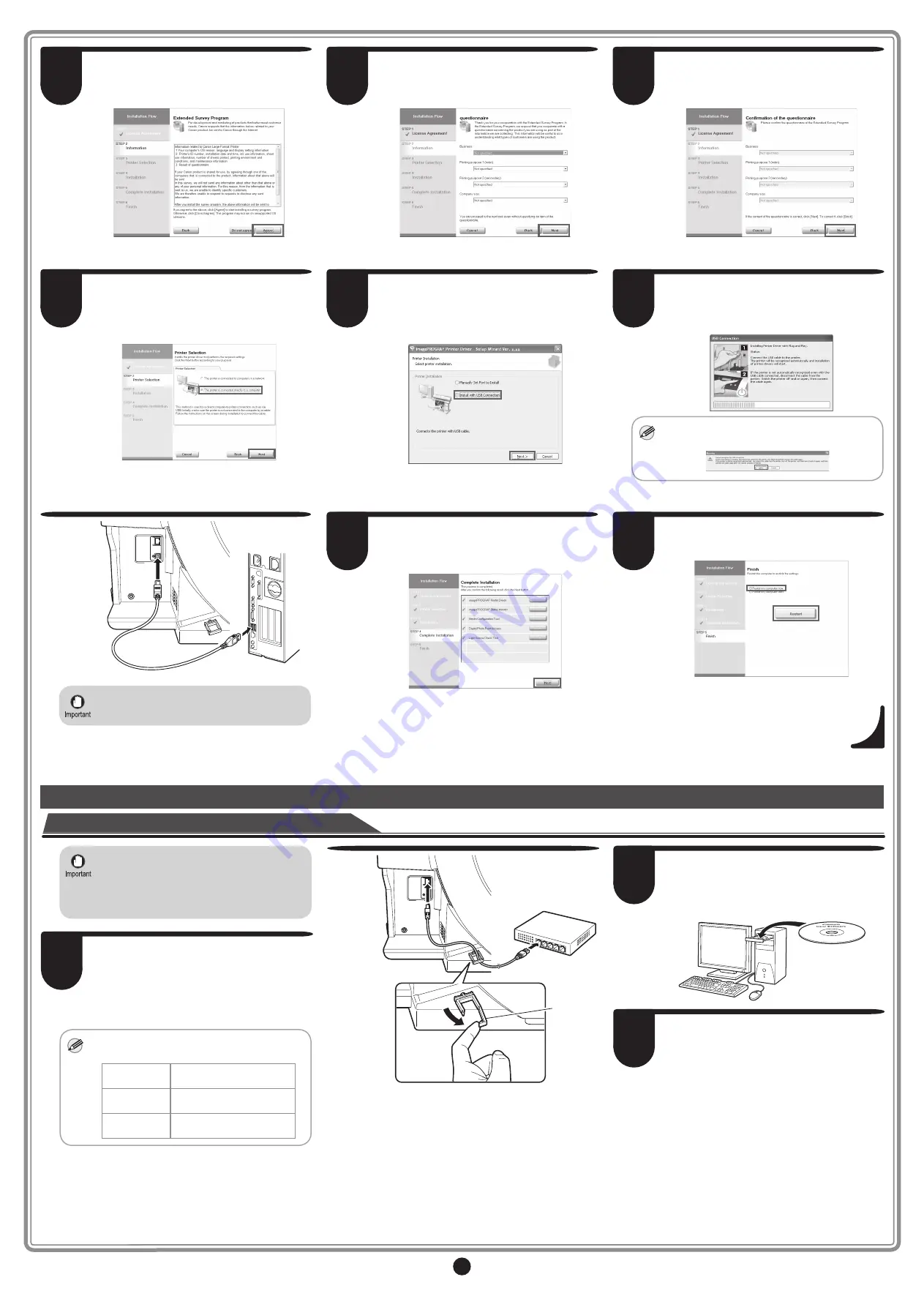
8
9
In the
Printer Selection
window, select
The printer is connected directly to a
computer
and click
Next
.
10
In the
Printer Installation
dialog box,
select
Install with USB Connection
, and
click
Next
.
11
When the following dialog box is
displayed, make sure the printer is on and
use the USB cable to connect the printer
to the computer.
MEMO
• If a warning message is displayed, click
Retry
to try again.
• Be careful not to insert the USB cable
into the LAN port.
12
After reviewing the installation results in
the
Complete Installation
window, click
Next
.
13
In the
Finish
window, select
Restart my
computer now
and click
Restart
.
When you restart the computer, the
software settings are enabled. The
software installation is now completed.
For TCP/IP (network) connections
Install the software
• If the printer is already connected to
the network, confirm the IP address
assigned to the printer. Ask your
network administrator for further
information.
1
Use the LAN cable to connect the LAN port
on the back of the printer to the hub port.
Pass the network cable through the wiring
bracket (a).
If the printer is already connected to the
network, proceed to step 2.
MEMO
• If the printer is on, the Link indicator
under the LAN port lights.
000Base-T
connection
The LED on the bottom
lights green.
00Base-TX
connection
The LED on the top lights
orange.
0Base-T
connection
The LED on the top lights
green.
a
2
Make sure the printer is on.
Turn the computer on and insert the
provided User Software CD-ROM for your
operating system in the CD-ROM drive.
3
Perform procedures of steps 2-8 on
pages 7-8.
6
If you can agree Extended Survey
Program, click
Agree
.
7
If you can respond to the questionnaire,
click
Next
.
8
Confirm your questionnaire responses,
and click
Next
.
















