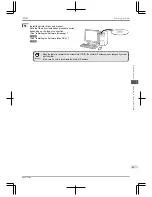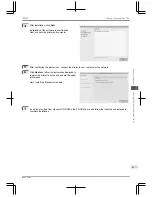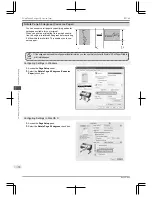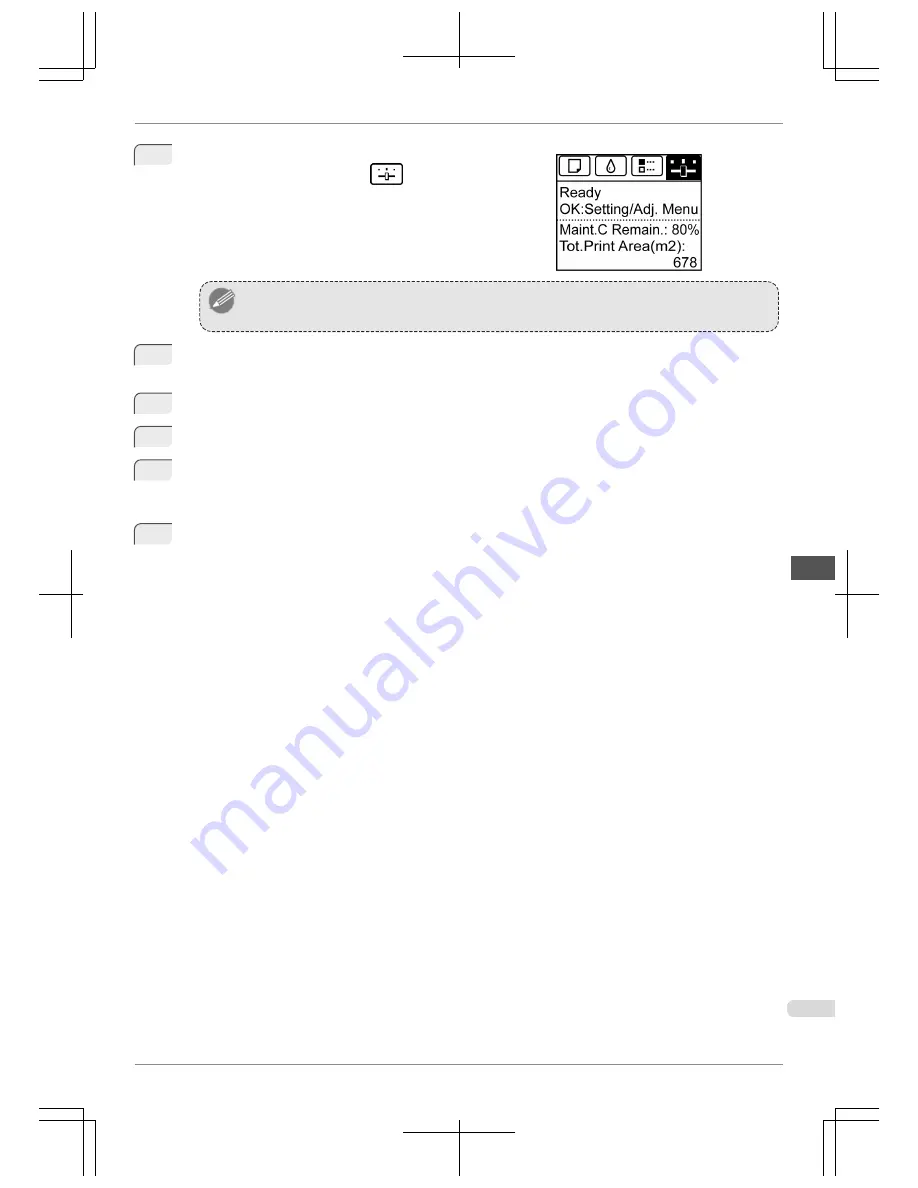
2
On the
Tab Selection screen
of the Control Panel, press
◀
or
▶
to select the Settings/Adj. tab (
).
Note
•
If the
Tab Selection screen
is not displayed, press the
Menu
button.
3
Press the
OK
button.
The
Set./Adj. Menu
is displayed.
4
Press
▲
or
▼
to select
Adjust Printer
, and then press the
OK
button.
5
Press
▲
or
▼
to select
Head Posi. Adj.
, and then press the
OK
button.
6
Press
▲
or
▼
to select
Auto(Standard)
or
Auto(Advanced)
, and then press the
OK
button.
A test pattern is printed for adjustment.
Adjustment is now finished if you have printed on a roll or a sheet of A2 size or larger.
7
If you are printing on sheets smaller than A2 size for
Auto(Advanced)
, a confirmation message is dis-
played requesting you to continue printing. Press the
OK
button and follow the instructions displayed.
iPF760
Automatic Adjustment to Straighten Lines and Colors (Head Posi. Adj.)
Basic Guide
Adjustments for Better Print Quality
Adjusting the Printhead
77